The disk space requirements for Windows 10 are high, as the minimum requirement is 16 GB for the 32 bit version and 20 GB for the 64 bit version.
I say great because if you compare the space required by Microsoft's operating system with MacOS or Ubuntu, differences in space are also great when 9 and 5 GB are needed respectively.
Of course, with the capacities that exist today, it is not a problem especially if you are using xTB drives. But if your drive is SSD on 32 or 64 GB you do not have that much waste of money.
Below we will see what features Windows 10 has to reduce the footprint of your operating system.
Windows 10 Storage Space
With Creators Update, Windows 10 has acquired a new auto-cleaning feature called Storage Sense. It does not do anything new, but it comes as a quality upgrade that basically relieves you of the responsibility of organizing and deleting your files. To enable the feature:
Open the "Settings" application.
From the System - Storage - Storage
Enable selection
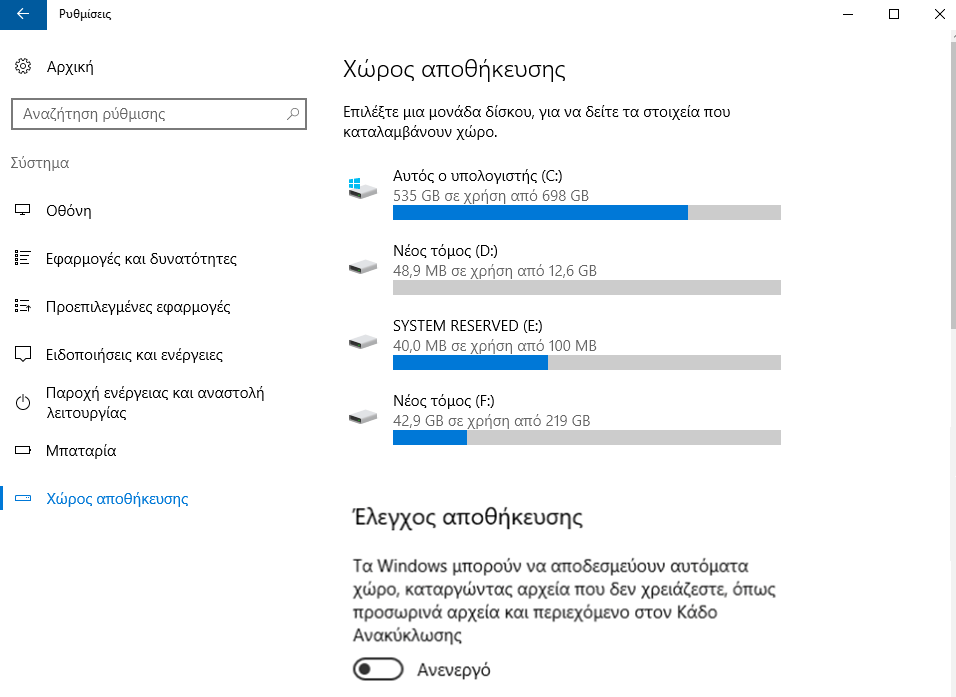
Compact operating system
Compact OS or Compact Operating System is a Windows 10 feature that uses compression to reduce the overall amount of system files and Windows Store applications. When you turn it on, it will take a few moments to compress everything. Once the compression is complete, you will see that you have saved from 1 to 7 GB.
Caution Compact OS requires a little more RAM when accessing system files due to decompression.
NTFS compression
Did you know that Windows can selectively compress individual files and folders while allowing you to use them properly? The feature is called NTFS Compression and can be a much better choice than using an application like this 7-Zip to compress and decompress the files you choose.
From File Explorer (Windows + E), open any folder.
Right-click the file or folder you want to compress and select Properties.
On the General tab, click Advanced…
Enable the content compression checkbox to save space on your disk.
Caution: With NTFS compression, files and folders will use more CPUs when used, because they should be uncompressed.
However, you can use NTFS compression for rarely used files (backup files, etc.).
Tip: Avoid compressing audio and video files because they are already compressed and also do not use NTFS compression for files or system folders!
Applications and media in external storage
The first major update in Windows 10 has also been able to install Windows Store applications on external storage devices such as USB, SD cards and external data units.
It also works with media files such as images, audio, video, etc. This can help you to free up a lot of space on your central disk. But before you do anything, make sure that you have an external storage device attached and that you have configured the redirection of the above files:
From the "Settings" application.
System - Storage - Storage settings.
Select where you want to store new content, and click Apply to save your changes.
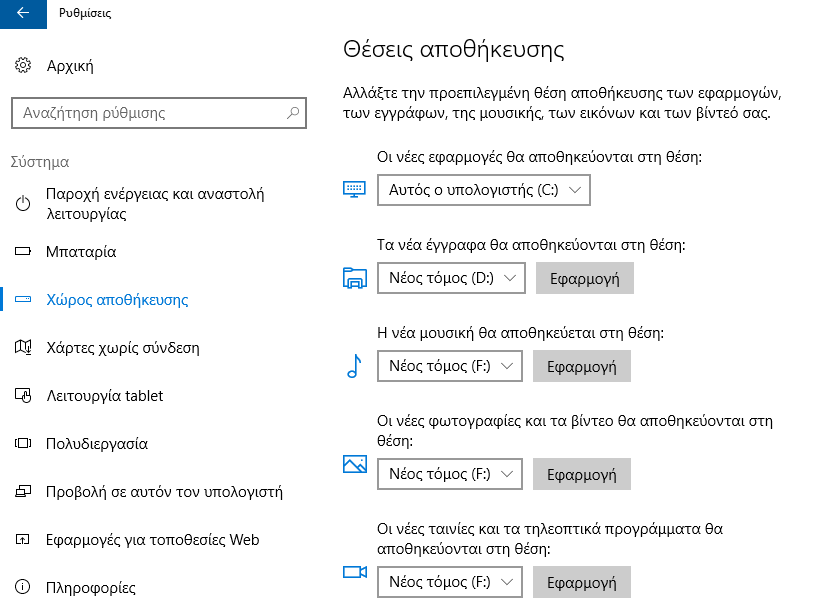
OneDrive Cloud
You probably do not use OneDrive, since there are too many who do not use it. If you think again, Microsoft offers a free 5 GB full capacity package to store your files.  Run the OneDrive application.
Run the OneDrive application.
In the system tray, right-click the OneDrive icon and select Settings.
On the Account tab, click Folders.
Select the folders you do not want to sync, and then click OK.
Windows 10 Bound Areas
There are three important features in Windows 10 that reserve large chunks of your disk for data storage: hibernation, system restore, and the Page File. The last one (Page File) should not be disturbed. Let's see what we can do with them two first.
Hibernation
It saves a snapshot of your current status in a file called hiberfil.sys, and then suspends the screen, ports, data drive, and RAM. This feature is useful when you want to get away for a few hours from your computer without closing everything. Restoring from hibernation is much faster than a normal startup
But the hiberfil.sys file is quite large - by default. It totals 75 percent of the total RAM. That is, if you have 4 GB of RAM, then the file will be 3 GB. This file is still there and to get rid of it, you need to turn off hibernation completely. But you miss the quick session reset in Windows 10.
Tap Win + X together and select the Command Line as the Administrator.
To disable hibernation, type: powercfg.exe / hibernate off
To enable hibernation, type: powercfg.exe / hibernate on
System Restore
In Windows 10, there is no disk partition for system recovery. System Restore is a feature that creates and saves snapshots of your entire system, which you can use to restore your system if something goes wrong.
The problem is that these snapshots take up much space. Usually the space reserved is based on a percentage of the capacity of your disk. By default, Windows 10 holds 15%. So for a 500 GB hard drive, this space reaches 75 GB. You can of course reduce this percentage or even completely disable System Restore.
From the control panel, follow the steps you see in the pictures below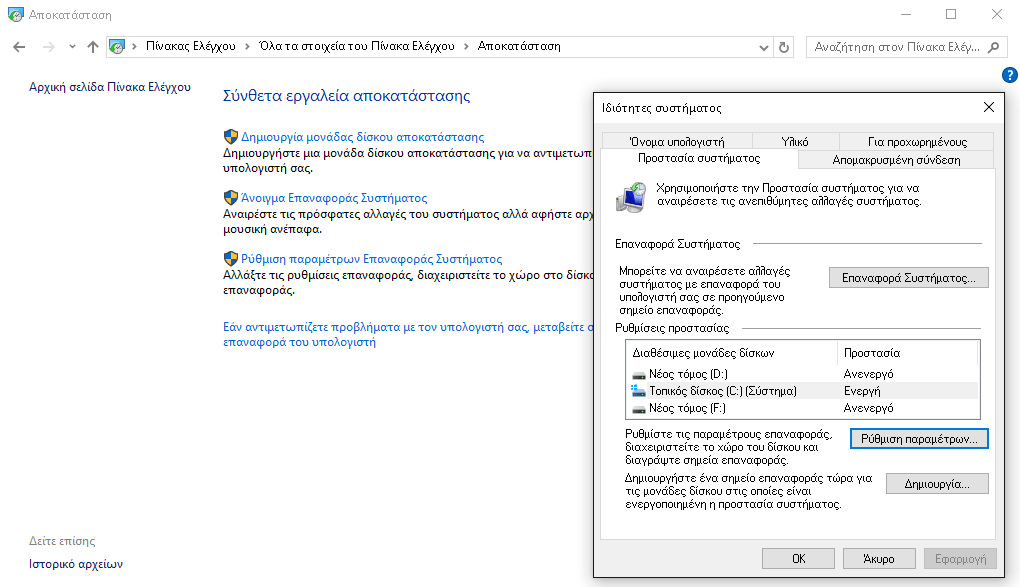
On the System Protection tab, click Configure…
You can turn it off protection of the system. Otherwise, in the Using disk space box, move the slider to the amount of space you want to reserve for System Restore.
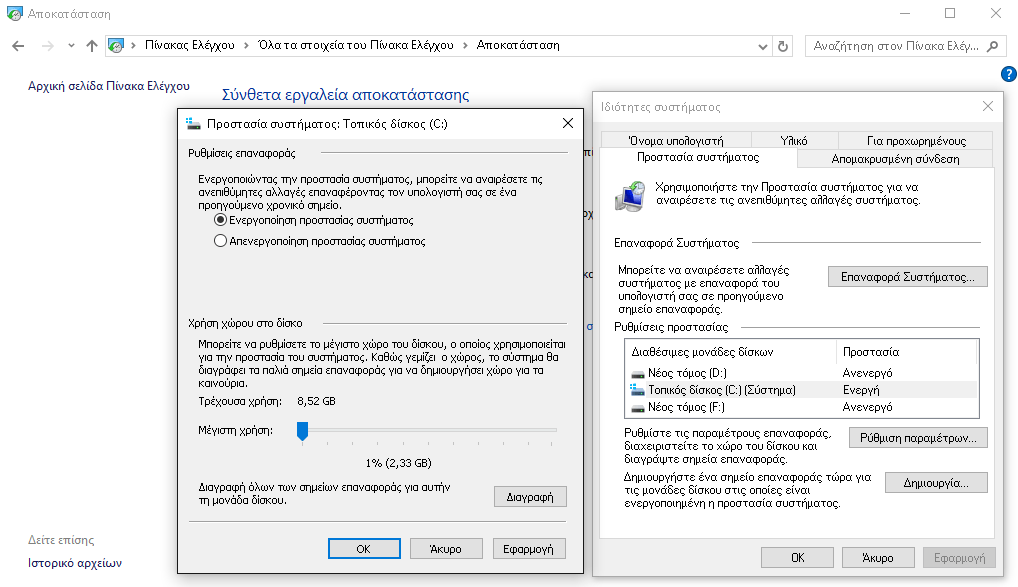
Caution: an average restore point requires about 600 MB. Make room for at least five points recovery (3 GB minimum).
Disk clean up
Cleaning your disk once a month can relieve you of unnecessary files. You can run Disk Cleanup after every Windows Update.
When Windows is updated, keep a snapshot of your system before updating if something goes wrong and you want to restore the system. These snapshots can be enormous.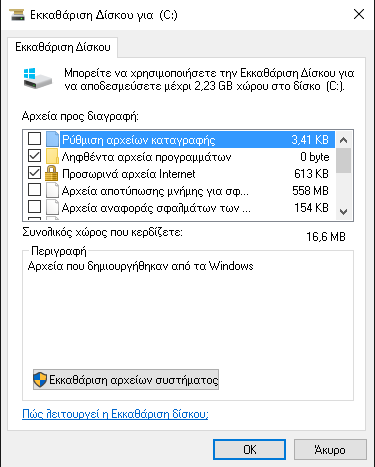
Start the Disk Cleanup application by searching for "Disk Cleanup".
Click Clean Up System Files.
Select the file types you want to delete. You can choose to clear Windows Update, temporary Internet files, temporary files, and Recycle Bin. Just make sure that the latest Windows Update does not indicate that there are problems and that you do not need anything from the Recycle Bin.
If there is another way not listed above, you can add it to the comments of the publication.





