You have forgotten that you saved your product key Windows 8.1, Window 8 ή Window 7;. Tired of bending over to read it from the Windows sticker stuck on your computer? What; has it been deleted from the sticker or is it not the same code as the one on your installed Windows? You probably know that you can find it using a third-party software.
But some users don't want to run third-party software for this critical task apparently because they don't trust them. We at iGuRu.gr today will show you a simple solution to find your key from the operating system system which is installed on your computer without using any software.
1. Open Notepad or Notepad or Notepad ++ for those who have already installed it
2. Copy and paste the following text
function Get-WindowsKey {## function to retrieve Windows Product Key from any PC ## by Jakob Bindslet (jakob@bindslet.dk) param ($ targets = ".") $ hklm = 2147483650
$ regPath = "Software \ Microsoft \ Windows NT \ CurrentVersion" $ regValue = "DigitalProductId" Foreach ($ product in $ targets) {$ productKey = $ null $ win32os = $ null $ wmi = [WMIClass] "\\ $ target \ root \ default: stdRegProv "$ data = $ wmi.GetBinaryValue ($ hklm, $ regPath, $ regValue) $ binArray = ($ data.uValue) [52..66] $ charsArray =" B "," C "," D "," F "," G "," H "," J "," K "," M "," P "," Q "," R "," T "," V "," W " , "X", "Y", "2", "3", "4", "6", "7", "8", "9" ## decrypt base24 encoded binary data For ($ i = 24; $ i -ge 0; $ i--) {$ k = 0 For ($ j = 14; $ j -ge 0; $ j--) {$ k = $ k * 256 -bxor $ binArray [$ j] $ binArray [$ j] = [math] :: truncate ($ k / 24) $ k = $ k% 24} $ productKey = $ charsArray [$ k] + $ productKey If (($ i% 5 -eq 0) -and ($ i -ne 0)) {$ productKey = "-" + $ productKey}} $ win32os = Get-WmiObject Win32_OperatingSystem -computer $ target $ obj = New-Object $ obj | Add-Member Noteproperty Computer -value $ target $ obj | Add-Member Noteproperty Caption -value $ win32os.Caption $ obj | Add-Member Noteproperty CSDVersion -value $ win32os.CSDVersion $ obj | Add-Member Noteproperty OSArch -value $ win32os.OSArchitecture $ obj | Add-Member Noteproperty BuildNumber -value $ win32os.BuildNumber $ obj | Add-Member Noteproperty RegisteredTo -value $ win32os.RegisteredUser $ obj | Add-Member Noteproperty ProductID -value $ win32os.SerialNumber $ obj | Add-Member Noteproperty ProductKey -value $ productkey $ obj}}
3. Save the above text in a file with the extension “. Ps1 ”anywhere on your hard drive.
Verify: To make sure that you can save the file with the ".ps1" extension, you can enter its name in double quotes, for example, "kleidi-windows.ps1".
4. Ανοίξτε την κονσόλα Powershell as an administrator by typing “powershell” in the field searchs of the Start menu or for Windows 8 by pressing the Win + R keys and writing in the new window the word powershell. A Powershell window should open.
5. Enable local files that do not have a digital signature. This can be done with the following command:
Set ExecutionPolicy RemoteSigned
6. Press the Enter key to allow the command execution policy to be changed.
7. Now you have to type the following command:
Import-C Module: \ iguru \ kleidi-windows.ps1; Get-WindowsKey
Note: Change the path to the kleidi-windows.ps1 file in the above command, depending on the location where you saved it.
And set !!! , you have the product key now displayed on your screen!
Update: Giorgos Koliou has had a different proposal, which works normally, and we list it. We warmly thank our friend for his comments.
Just copy this to a notepad ++ ending in ".vbs", run it and finally, you have the password!





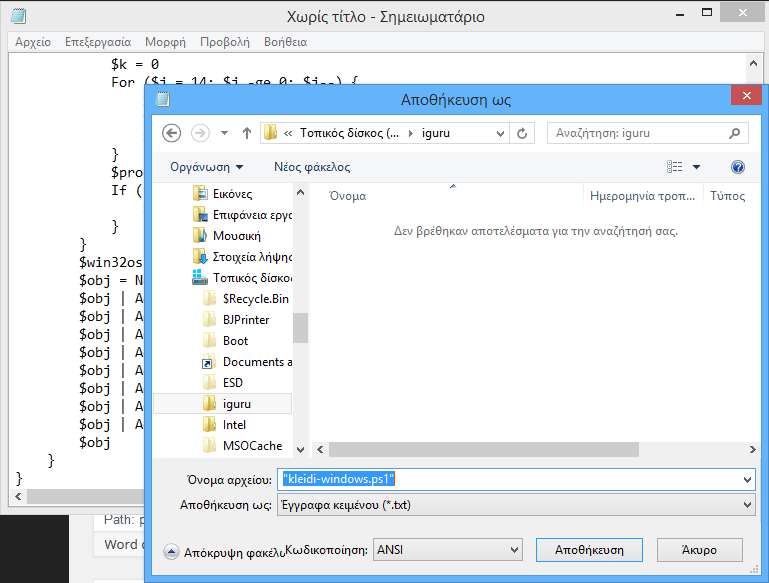


the first is either misspelled or fake and the second actually gives a key but does not match.
Both work well on both Windows 8.1 Pro systems. Run powershell as administrator (this is the only way it will work)
Socket! I tried it after format and it does not accept the key