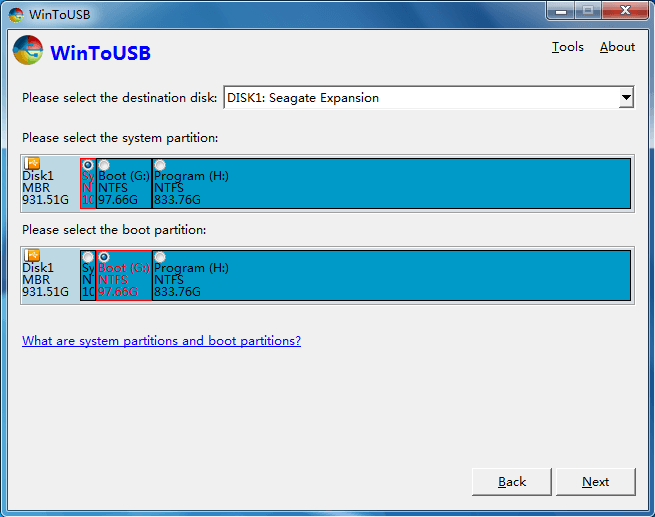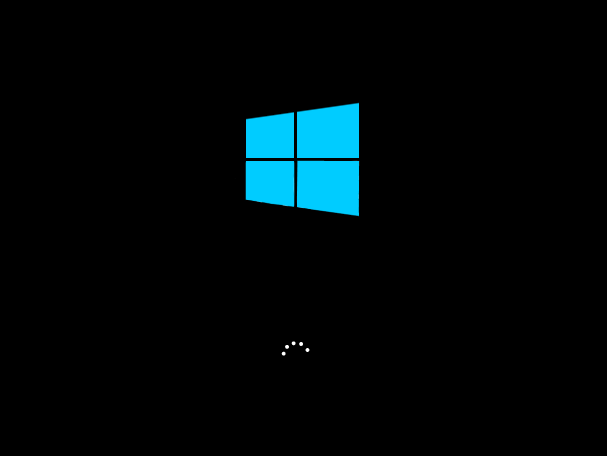You want one copy of Windows that you can take it wherever you go, and use it on any computer that has a USB port? Follow the wizard to install a portable version of Window 8 on a USB hard drive that you can get anywhere.
The Enterprise Edition of Windows 8 has a feature called Windows To Go that allows you to install a portable version of Windows on a "certified" flash drive. Unfortunately, most of us do not have the Enterprise version of Windows 8, nor a certified flash drive. However, there is a tool called WinToUSB that does exactly the same thing. It does not matter which version of Windows you have WinToUSB he will do his job.
Note that the following procedure is different from installing Windows from a USB drive to install Windows on a computer that does not have a CD drive.
Below are the steps to install Windows 8 on a USB drive so you can run them on any computer, take it with you, use it for troubleshooting, and so on. A kind of live USB with Wwindows 8 that is.
You'll need:
A Window installation file or ISO image. We recommend that you use Windows 8. Windows 8 will allow you to use your portable installation on any computer, because Windows 7 does not work as well as a portable installation. They encounter driver-finding problems or activation problems if you use the same key on other computers.
A USB drive. An external hard drive is preferable to a flash drive, as it will run much faster. The USB 2.0 will be enough, but if you have USB 3.0, we recommend it.
The WinToUSB application. A simple free program that will guide you through the installation process.
We tested it using a Windows 8.1 ISO and a USB 2.0 external hard drive, and the results were quite satisfactory. The speed it gave us was quite satisfactory, and it installed the programs automatically driving that were needed. So far the USB has run successfully on 3 different computers.
Step One: Install WinToUSB
Download WinToUSB and install it on your system just as you would with any other program. Note that you should be an administrator on your computer.
Run the application, look for the ISO Window installation. If you do not have it, you can download from Microsoft.
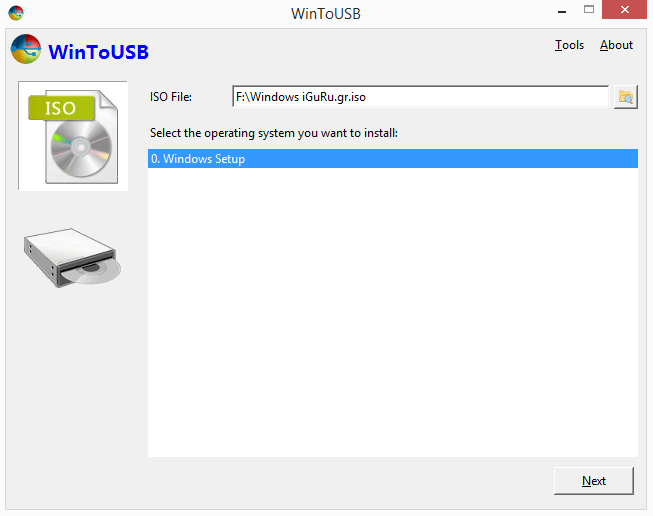
Step two: Create your Portable Drive
Then all you need to start it WinToUSB is to select your notebook.
You will then be prompted to select your hard drive and select it system και τα διαμερίσματα εκκίνησης (για το boot). Μπορείτε να βρείτε περισσότερες σχετικές information from here, but with a USB hard drive you just have to select the first partition for the system and the second as a boot partition, as shown above. Make sure the drive is formatted as NTFS.
If you are ready, you can start the installation. The installation will take only half an hour, depending of course on the speed of your hard drive.
If you've finished, you can boot your device from your Portable Drive
A really quick and easy process. The first time it starts, it will install the necessary drivers and will take a little time to boot. Then you can set up your machine just as you would with a new Window 8 PC. You may need to manually adjust things like screen resolution, etc. If you use it on another computer, it will take a little while to install the new drivers. Enjoy.