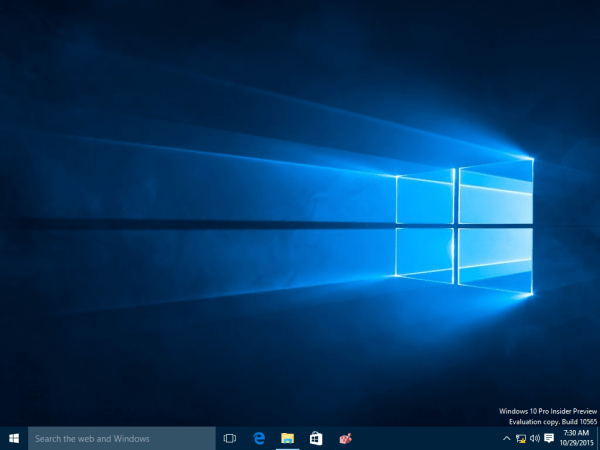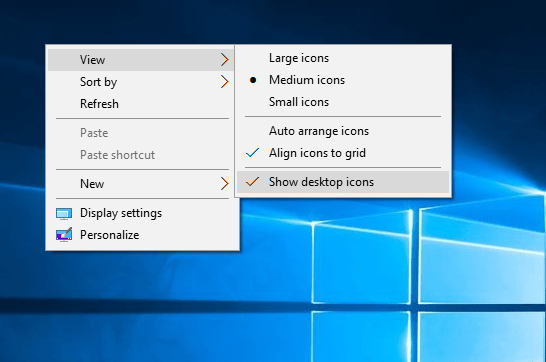Υπάρχουν διάφοροι τρόποι για να επιταχύνετε τα Windows σας. Ένας από τους λιγότερο γνωστούς αλλά προφανής, και που θα πρέπει επιτέλους να γίνει πιο σαφές στους τελικούς χρήστες από τη Microsoft, είναι ότι όσοι έχουν πολλά εικονίδια στην επιφάνεια εργασίας επιβραδύνουν την τοπική σύνδεση τους και επηρεάζουν τη συνολική απόδοση του Explore.exe.
When the operating system of Windows ξεκινά, δείχνει την screen υποδοχής και αρχίζει να φορτώνει το προφίλ σας. Όσο μεγαλύτερο προφίλ τόσο χρειάζεται πιο πολύ χρόνο για να το φορτώσει. Ακόμα και μετά τη σύνδεση, η απόδοση μπορεί να είναι υποτονική.
Did you know that slow connection can be caused because you have too many desktop icons as well as shortcuts for your applications?
This is because when you sign in, the desktop is the first to appear with all the pictures της. Οι συντομεύσεις αρχείων (* .lnk) στην επιφάνεια εργασίας επηρεάζουν την απόδοση ακόμη περισσότερο. Ακόμη και αν ο Shell Explorer αποθηκεύει προσωρινά εικόνες, στην περίπτωση των * .lnk αρχείων, θα πρέπει να συλλέξει πληροφορίες σχετικά με τα προγράμματα που αναφέρονται στα εικονίδια. Εκτελεί επίσης άλλους ελέγχους, όπως το αν η συντόμευση έχει ένα πλήκτρο άμεσης πρόσβασης για τη γρήγορη έναρξη της εφαρμογής. Αυτό προφανώς αυξάνει το χρόνο σύνδεσης, ειδικά όταν έχετε πολλές συντομεύσεις στην επιφάνεια εργασίας.
So what can you do? You have two choices
First choice.
Try to have fewer icons on the desktop. First, delete all the shortcuts you do not use. Many desktop applications put their own shortcuts on the desktop during installation. Do not think that if you have the shortcut on your surface you will be able to run the application faster when you need it. You need to minimize all open windows or use the desktop display button and then search through a screen full of icons which one is right for you. Also, almost all applications have a shortcut in the Start menu, so it is best to have a clean desktop. In addition, the wallpaper of your desktop will be more beautiful and above all it will look.
In Windows XP there was a special one feature called Desktop Cleanup Wizard, which could help you automatically identify unused shortcuts. Unfortunately, Windows 10 does not have such a feature, so you will have to do it yourself.
Also, if you have document files and folders on the desktop or you have downloaded EXEs programs that are not shortcuts, you can simply create a folder on the desktop, give it any name you want and place it in that folder.
Or you could move all files from the desktop in another pre-existing folder, such as the "Documents", "Downloads", "Pictures", "Music" folders and so on. This move would help Windows 10 connect faster, improving overall boot time.
The second option.
You can try to hide all the icons on the desktop. This can also help speed up the connection of Windows 10. Do the following:
- Right-click on a clean spot on the desktop background. A pop-up window will appear.
- In the menu, clear the following: View> View Desktop Icons.
All the desktop icons will be hidden at the same time. Do not be scared, you can see them again any time again, doing the same.
There is another idea, if you can use the Start menu like the Classic Shell that existed in Windows 7 and earlier. You can create a shortcut to the desktop folder (% userprofile% \ Desktop) and pin it to the Start menu (or put it in the taskbar). This shortcut will be called "Desktop". Then hide the elements of the normal desktop. By opening the "Desktop" shortcut you will be able to access the elements of the Desktop from the Start menu, while keeping your wallpaper clean and beautiful and having faster connection times.
If you are an old Windows user, you may remember that Windows 95 had a power toy called Deskmenu that did a similar thing, allowing you to access Desktop items via an icon in the system tray.