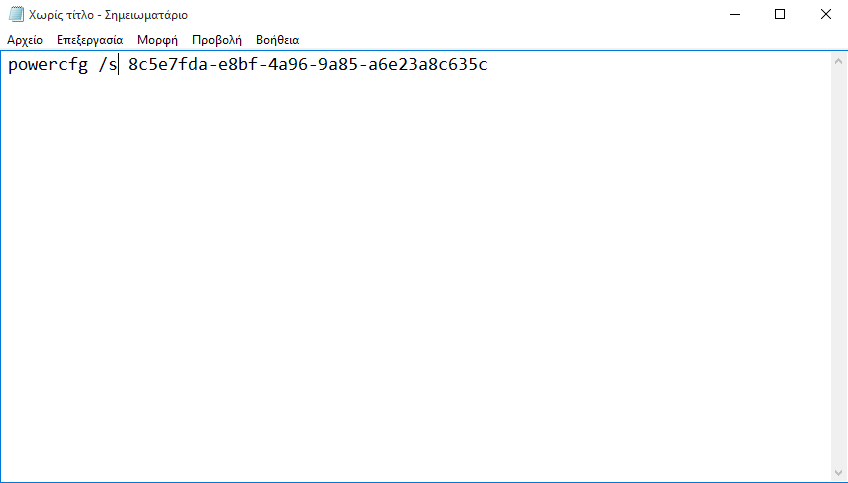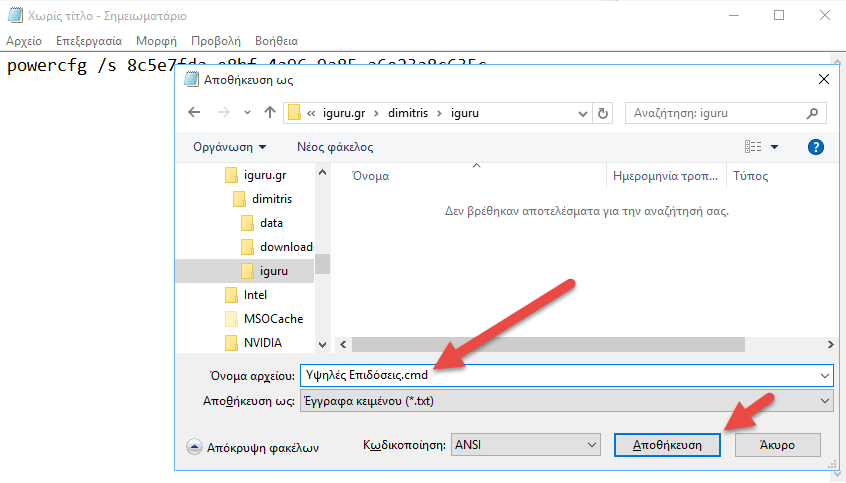Windows power plans allow users to create different profile energy so that their machine consumes more or less electric current, appropriate at a given time.
When running on battery, users usually choose a lower brightness on screen them and a shorter period of time for their computer to be in sleep mode. The exact opposite when the system is powered by an electrical outlet.
These two power plans of the Windows they turn on automatically when a change in power source is detected, but to switch to a different power plan at will, you'll need to go through the Power Options window. Alternatively, you can create shortcuts based on the command line that you will be able to save them wherever you want and run them whenever you want. Here's how.
Before you create the shortcut, you need to know the GUID assigned to each power plan. Each power plan has its own GUID and you need to create a shortcut and each one of them. Open a Command Prompt window and type the following command. You will get a list of all configured power plans and their corresponding GUIDs.
powercfg / list
Note the GUID of the power plan for which you want to create the shortcut. Then, open a text file (use Notepad) and type the following command:
powercfg / s [GUID of the power plan]
See the corresponding example of our photo.
Save the file with CMD extension. Preferably, name it with the same name as your power plan so you can easily recognize it.
That's it. Each time you run this file, you will go to the corresponding power plan. We tested it in Windows 7 and above and works flawlessly.