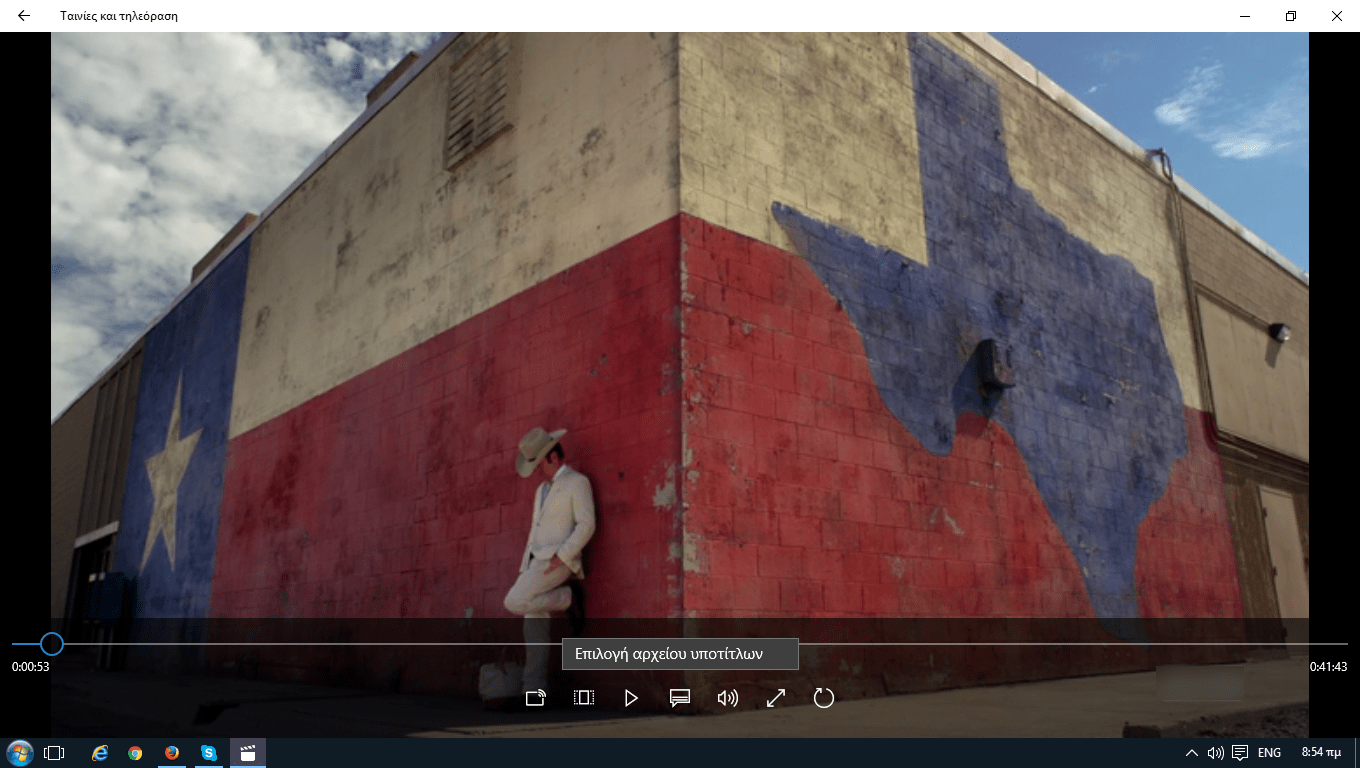One of its biggest disadvantages applicationς Windows Media Player is that it cannot load external subtitles. It is an annoying omission that has not been corrected to this day.
And so most users when they have a movie with external subtitles in their hands, they usually use apptreatmentthird party media players such as VLC player or KMPlayer etc to load the subtitles.
Although Microsoft has not yet rectified it, it has introduced and incorporated into the Windows 10 a new media player application called "Movies & TV" (Movies & TV for those with an English background) that supports uploading external subtitles.
Below you will find how to upload an external subtitle file to "Movies & TV" for Windows 10.
Download the subtitles for the movie or TV show you want to watch. You can save the file anywhere you want on your hard drive, but make sure it is in SRT format. If you have downloaded the subtitles in a compressed file, be sure to unpack it first.
Run the video in the Movies & TV app and tap the button with the square shape and the two horizontal lines in it next to the Play button. You will see a sub appearsmenu titled “Select Subtitle File”. Click on it and it should logically open an explorer window with your computer's drives. Navigate to where you saved the subtitles, highlight the SRT file you are interested in and click the “Open” button. Subtitles will start appearing on your screen immediately.