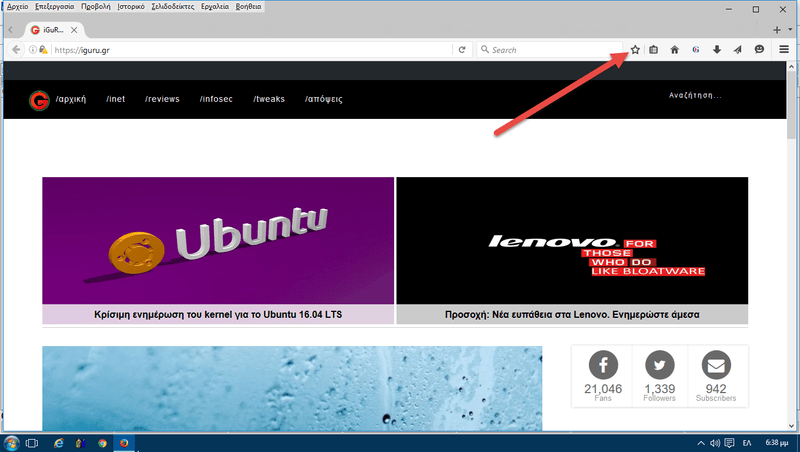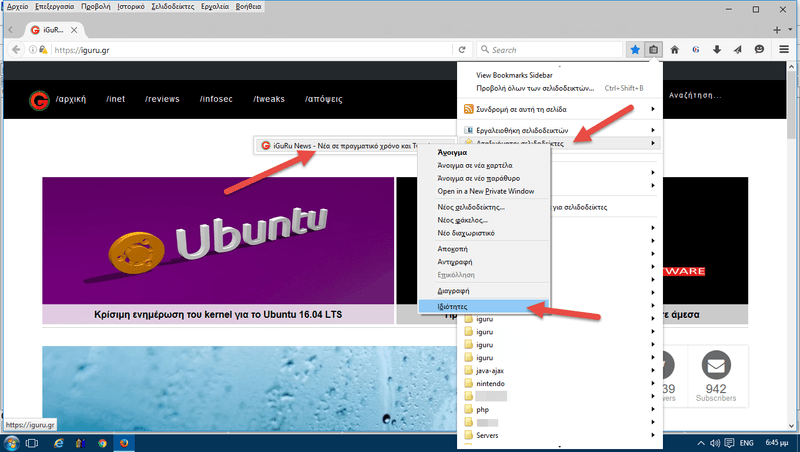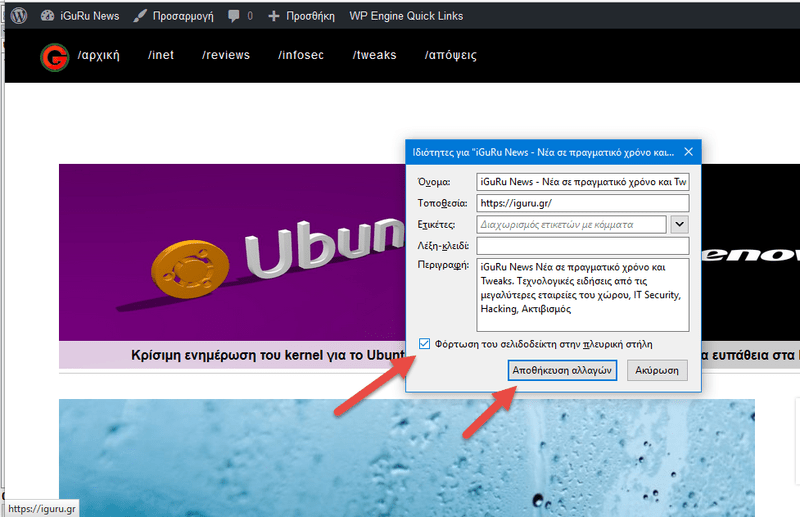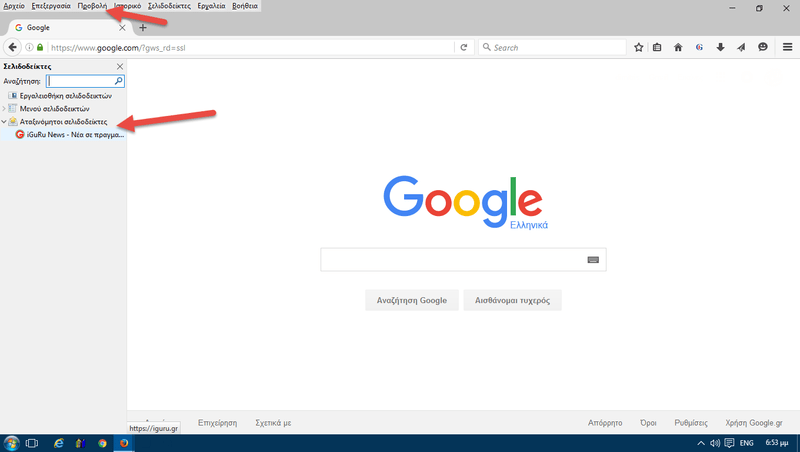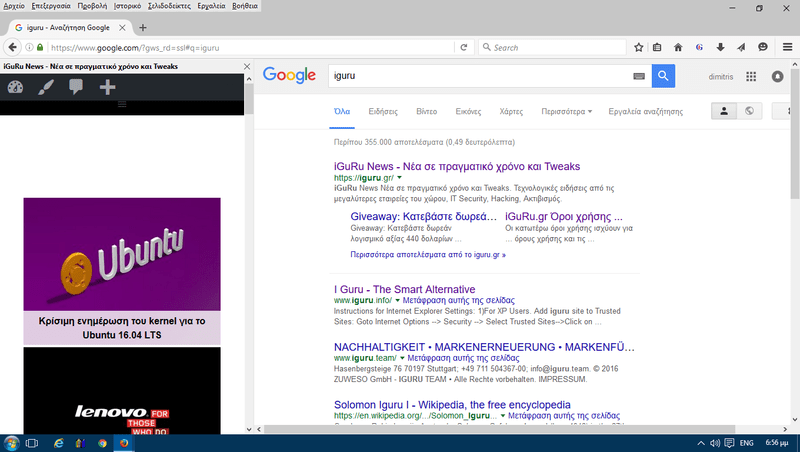Θέλετε να βλέπετε κάποιες συγκεκριμένες ιστοσελίδες ενώ σερφάρετε με το Firefox στο διαδίκτυο; Ή μήπως θέλετε να βλέπετε μία ιστοσελίδα που περιέχει πληροφορίες σε πραγματικό χρόνο (όπως χρηματιστήριο, στατιστικές services etc) while at the same time you are looking at other websites?
You can easily double simultaneous surfing at Firefox opening the sidebar and displaying there the one website you are interested in while at the same time you see another one in the right window. No we're not talking about the traditional method where you open two browser windows and resize them so they each cover half the screen. We are talking about a built-in feature of Firefox that can display a normal web page in sidebar while at the same time the right window depicts another.
In a nutshell, Firefox lets you browse a web page by opening it on its left side, specifically in the side column, while surfing the big right window. Let's see how you can use this feature.
Note: The sidebar page doesn't actually behave like a separate browser window that you could easily navigate. It is simply a web page with information that you can simply view and interact with. You cannot leave this page. If you do click on any of its links, the result will open in the original browser window on the right.
1.Bookmark a website
First of all, you should load the website you are interested in to the bookmark and unclassified. To do this simply press the "star" while you are on the website you want. Firefox will automatically list it as unclassified bookmarks.
2. Load the web page in the Sidebar
Now go to your bookmarks in the Uncategorized bookmarks section and right-click on the page you just saved. The easiest way to do this is to simply left-click on the "Show your Bookmarks" button next to the asterisk (or press Ctrl + Shift + B). From the tabs menu that will appear, left-click on "Uncategorized Bookmarks" and from there right-click on the name of the webpage you saved in Step 1. In the new submenu that will appear go to the "Properties" of that webpage.
In the menu that appears, select the option "Load the bookmark in the sidebar". Click "Save Changes".
3. See the side column
From the Firefox main menu, go to View> Sidebar> Bookmarks (you can press Ctrl + B directly). The sidebar will appear on the left. There click on "Uncategorized bookmarks" and you will see the webpage you saved. The sidebar space can be customized, but there is a ceiling that allows it to cover only about forty percent of the screen.
4. See the page in the side column
By clicking on your website in the sidebar you will see it appear in the left pane. You can also use the sidebar to open the main page of a web page and then easily navigate through the entire menu of the web page by keeping the main page in the sidebar. For example, you can open the homepage of the iguru on the left sidebar and in the main main window to see the various articles, saving yourself from opening multiple tabs or by going back and forth from the home page.
Also, keep in mind that the sidebar will stay in place even if the other tabs or windows are closed or moved. If you want to close it you can click the X button in the sidebar or close it completely Browser.