Red Hat Enterprise Linux 7.4: Red Hat Linux was a Linux distribution developed by Red Hat to 2004. The first version of the distribution was released on 3 November 1993 and was originally named Red Hat Commercial Linux.
It was the first distribution that took advantage of the RPM package manager, and it was the basis for many derivative distributions including Mandriva Linux and Yellow Dog Linux.
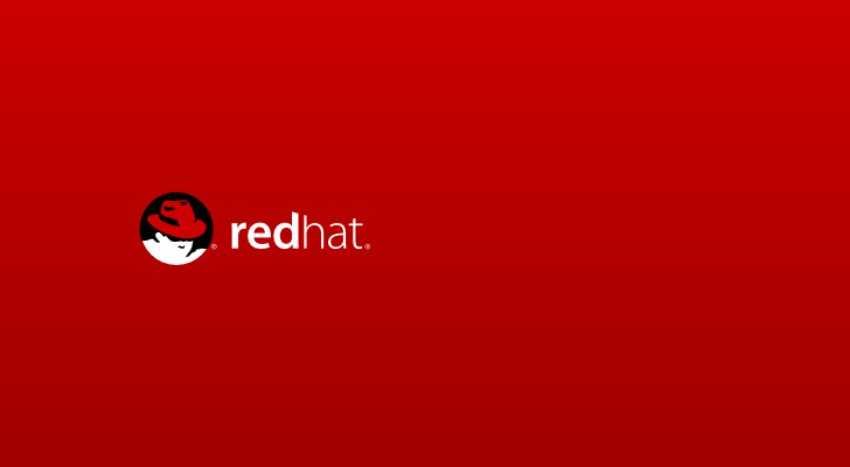
Story
2003, Red Hat has interrupted the development of Red Hat Linux and has focused on Red Hat Enterprise Linux (RHEL), which aims to support business and commercial applications. The official support of Red Hat Linux 9, the latest version of Red Hat Linux, ended on 30 April 2004.
Red Hat Linux development was initially done internally by Red Hat, with the only external feedback coming from users who contributed to the development of various software packages or reported errors (bug reports). The situation changed in late 2003 when it merged with Fedora Project. Under the plan, the source code for Red Hat Enterprise Linux would come primarily from Fedora, which would completely replace Red Hat Linux.
The new version
After its official release Red Hat Enterprise Linux 7.4, I was thinking of trying out the new operating system when releasing the corresponding version of CentOS, as RHEL is a commercial distribution that has CentOS and Fedora clones that provide almost 100% compatibility.
RHEL 7.4 features a technical preview of "system roles" as a shared management interface, USB Guard as a means of ensuring greater control and handling of data leakage / infusion, greater container security, and various performance improvements and updates.
Some of the performance tasks that come with the new release include support for NVMe Over Fabric and RHEL enhancements running in public Cloud.
Install Red Hat Enterprise Linux 7.4
I installed the new Red Hat Enterprise Linux 7.4 with an annual license for developers, which is free for the company, because I probably could not wait for the development of CentOS to end.
Below I quote images from the installation (images are RedHat and are about installing the 7.2 version, but it does not change the installer).
Once you download the ISO and burn it to a USB stick or DVD, you can try to boot from the installation media:
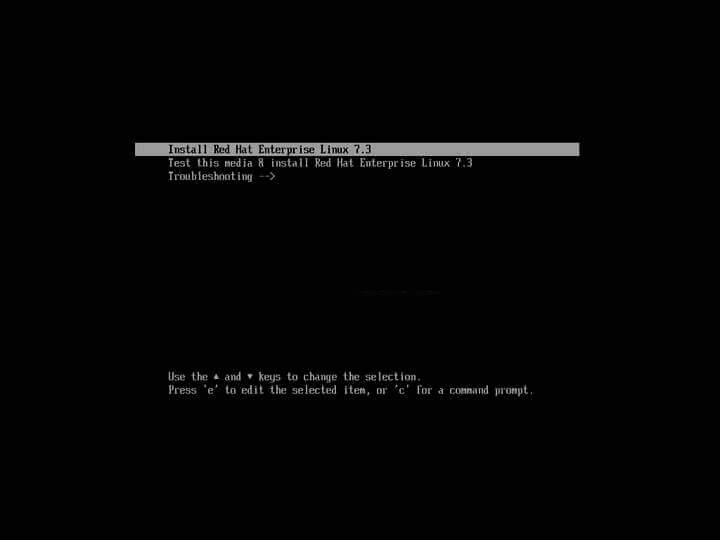
Initially, you'll need to select the installation language, and on the next screen you will see the main anaconda management panel (installer using RedHat, Fedora, and CentOS distributions).
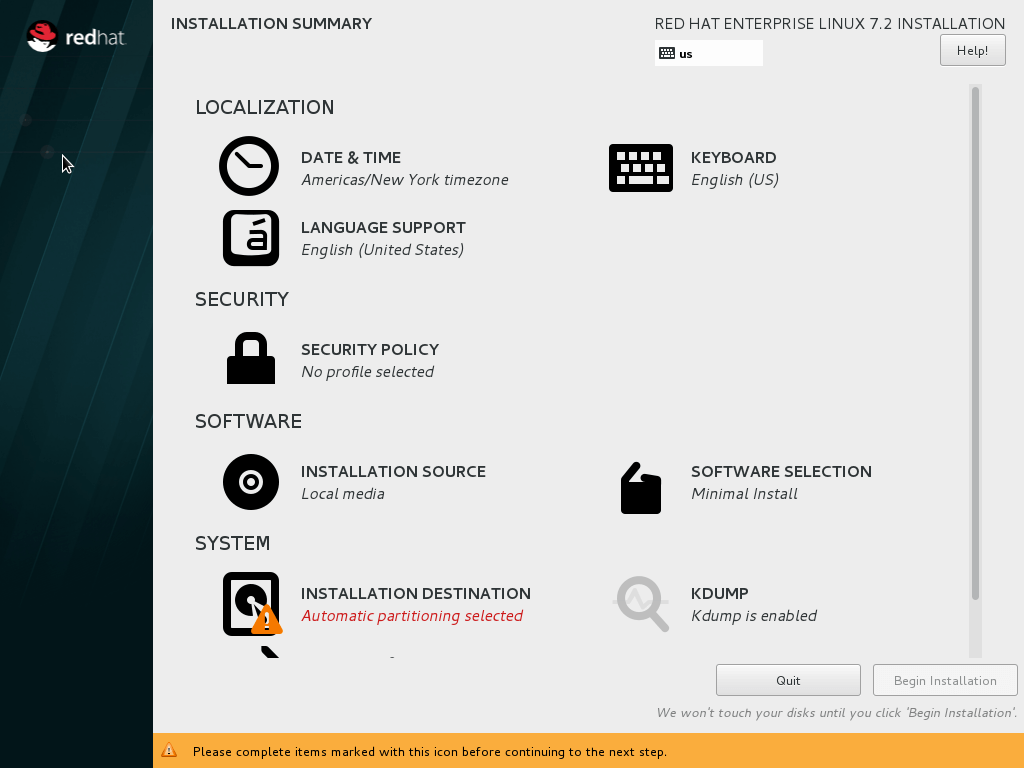
Select the time zone from Date & Time, and proceed to Keyborad (you can immediately add Greek as a second language and set the language switch with ALT + Shift). Select the programs and desktop that you want to install from Software Selection, and go to Installation Destination, to tell the installer which partition to install the distribution on.
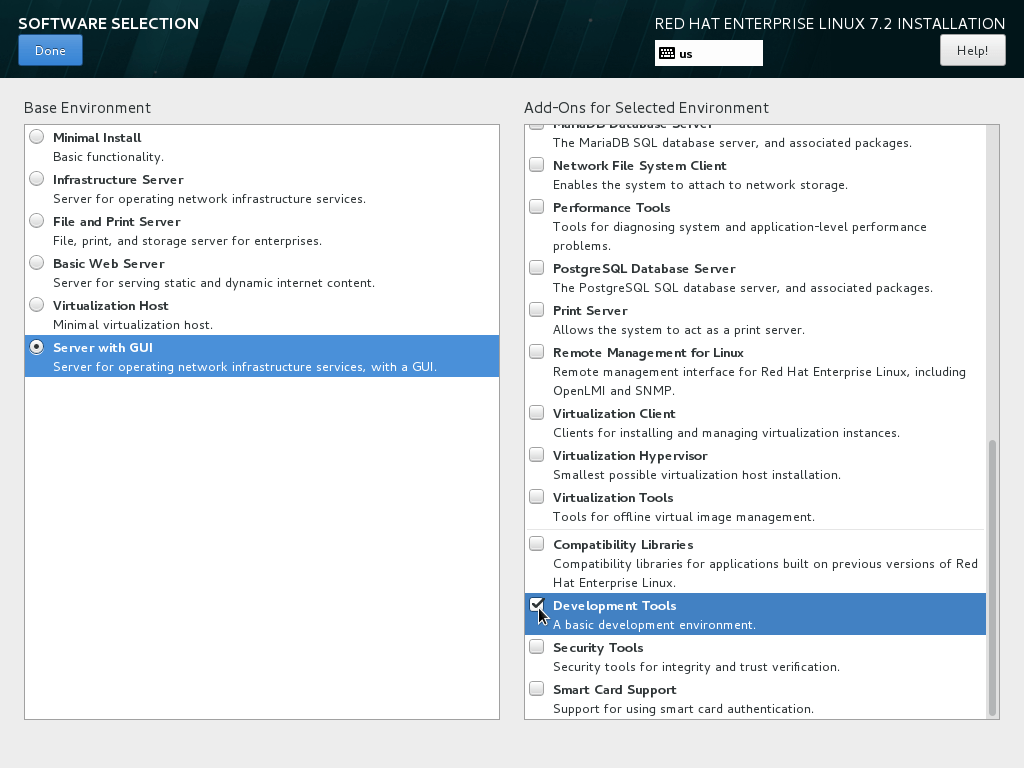
In Network click on the button on the right next to Ethernet connection so that it goes ON. As you can see at the end of the image below there is also an option to change the Hostname. You can call it whatever you want. It's the name your computer will display.
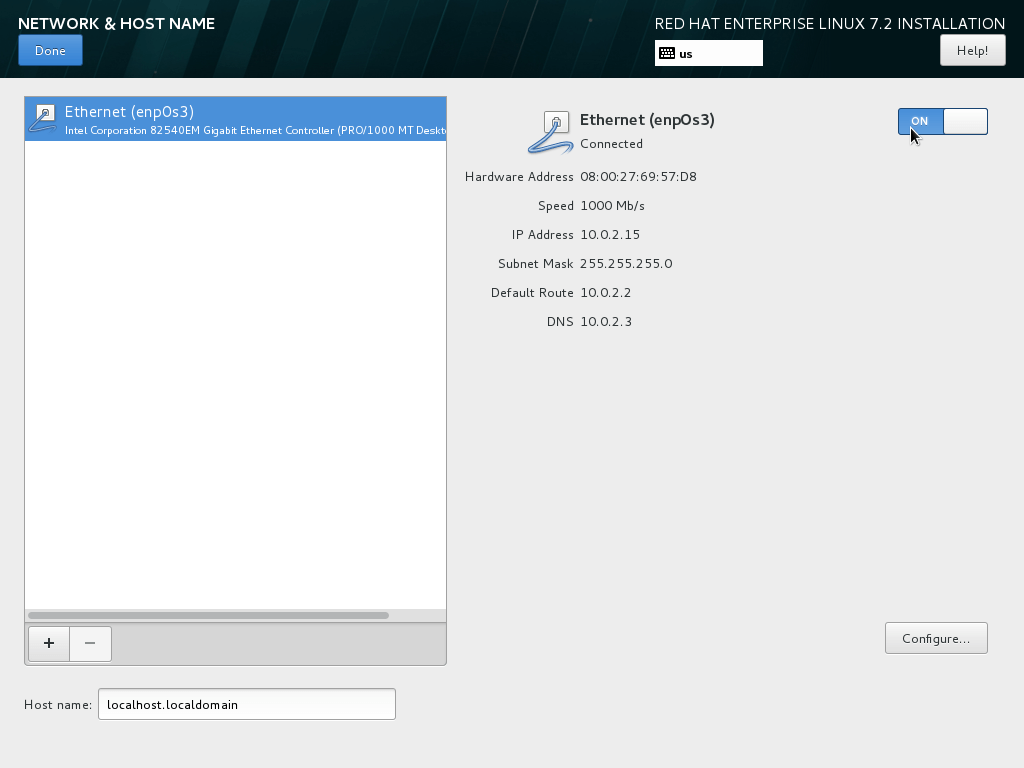
Once you have completed all of the above, if you choose to proceed with the installation, you will see the following picture:
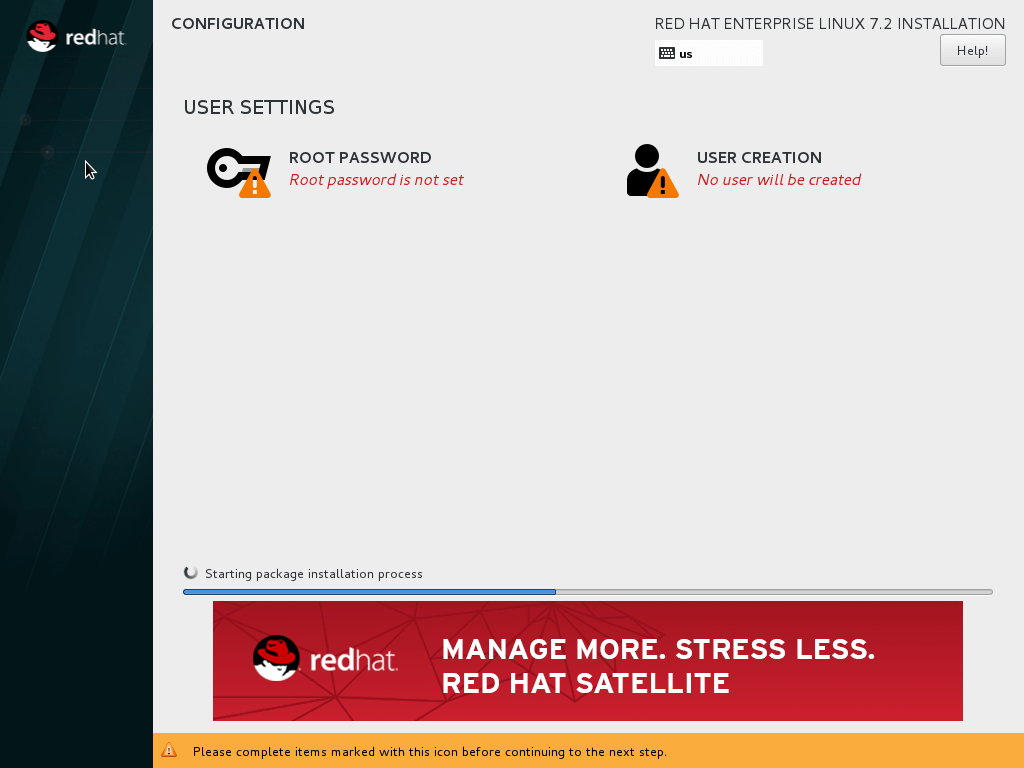
You should provide the root password, and create a user or admin account with your name. If o codeIf the file you selected is small or easy, you will need to tap Done twice to accept it.
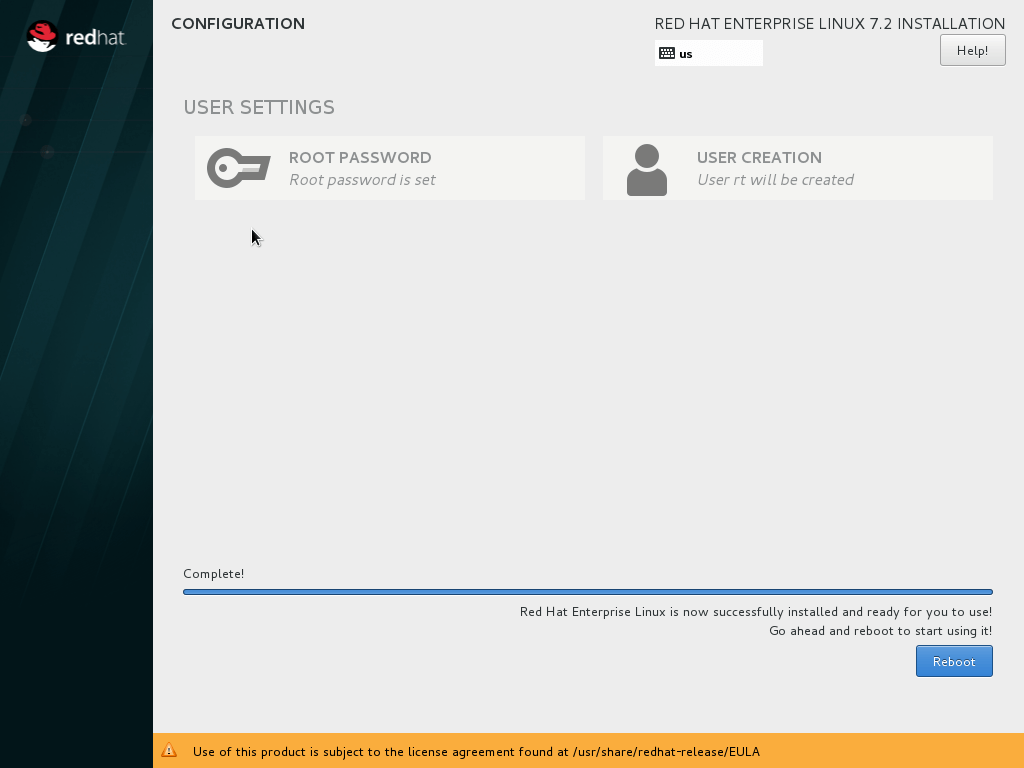 Somewhere here is the installation and you will be prompted to reboot.
Somewhere here is the installation and you will be prompted to reboot.
Do not hurry though. Just as with Fedora and CentOS, on the screen after the first boot, you'll need to accept the terms of use. 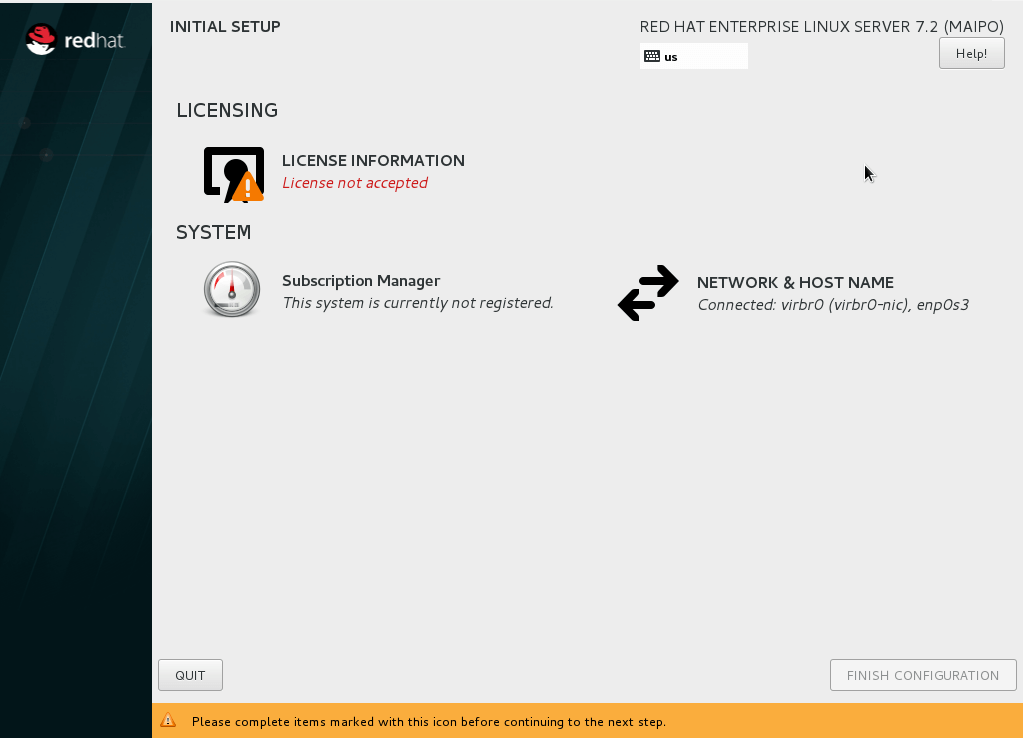 Accept the terms and restart will continue ...
Accept the terms and restart will continue ...
Turn on
Before you do anything in Red Hat, you need to activate your subscription. This can be done easily by Red Hat Subscription Manager. To open it will ask for your root password. Immediately enter your username and password on the RedHat portal and the application will find your subscription.
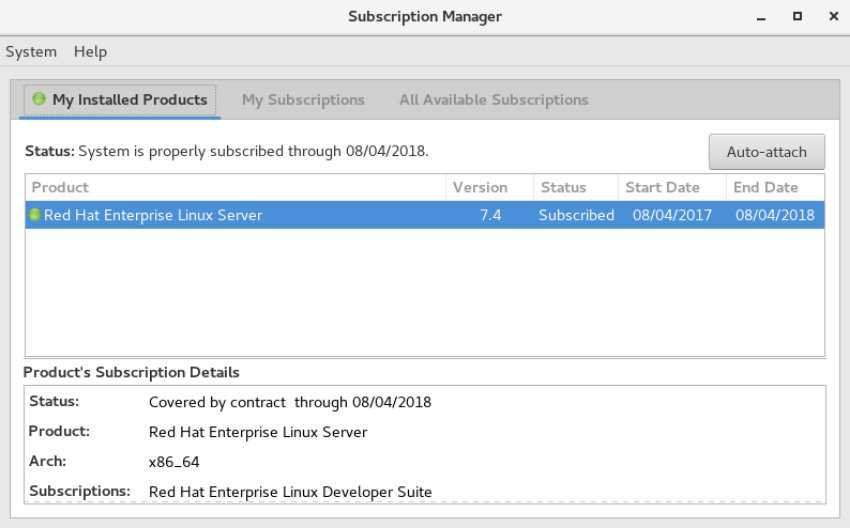
Let's do some necessary additions:
Installation of Epel and Nux Dextop repository's
Type the following commands in the terminal
cd / tmp
wget https://dl.fedoraproject.org/pub/epel/epel-release-latest-7.noarch.rpm
The last command will show you exactly the rpm name
ls * .rpm
To install the latest epel-release rpm that is released, type:
sudo yum install epel-release-latest-7.noarch.rpm
System Update
After a sudo yum clean all run the following command:
sudo yum update && sudo yum upgrade
Installing applications
Copy and pasting of the following command in your terminal
sudo yum install p7zip ntfs-3g pinta geany filezilla vlc yumex
Yumex is a graphical package installer that will make your life easier:
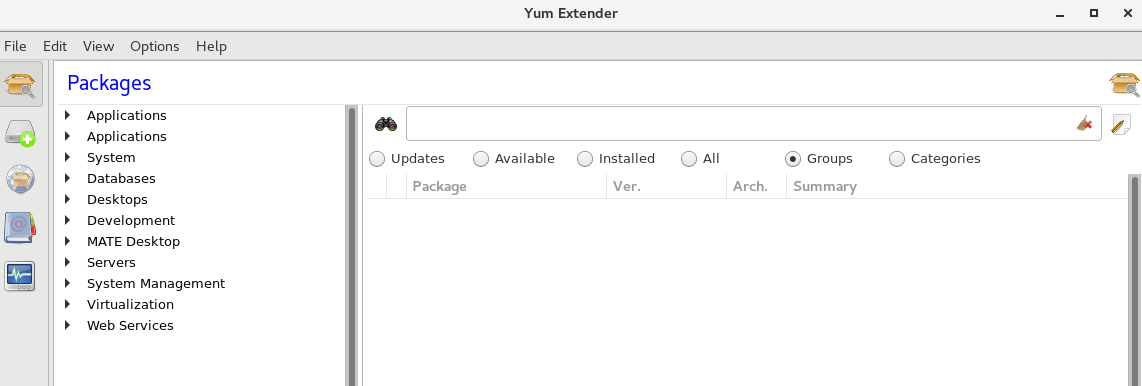
From the link below you can download the ISO Server and ask for free annual subscription for developers
Information from WikiPedia
Pictures from RedHat






