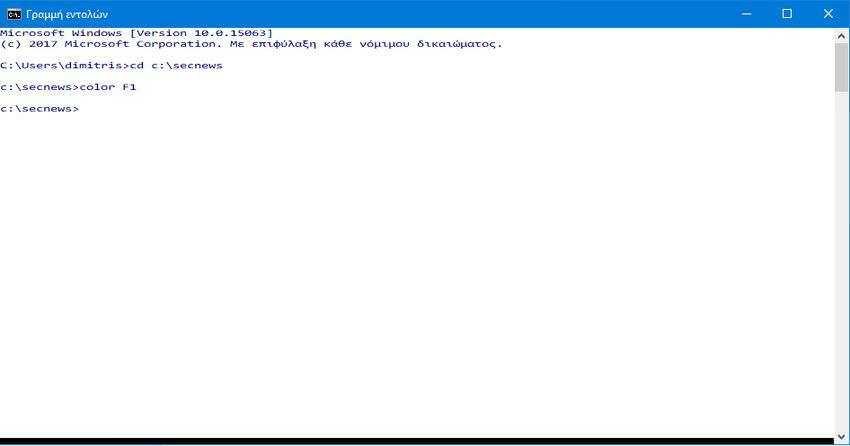In this article, we will see how you can customize font color and background color in Command Prompt in Windows 10.
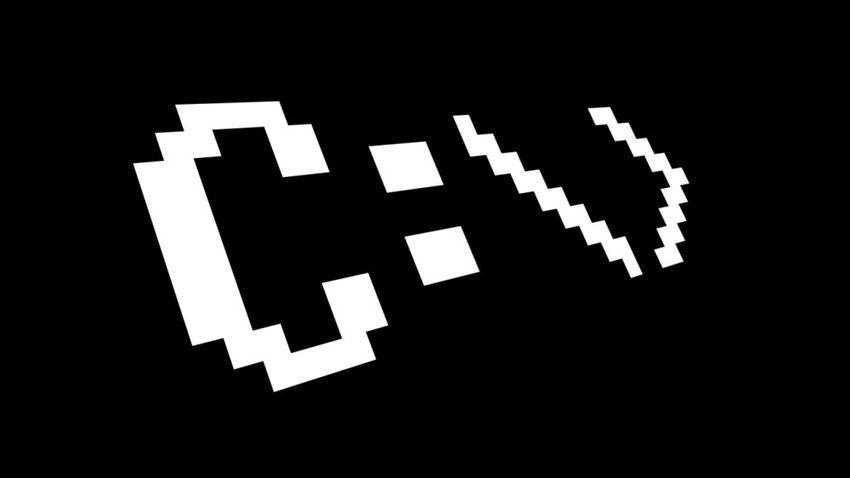
The Command Prompt is a built-in tool of the Windows operating system, which has been available since its first version. It allows the user to use classic DOS commands as well as Win32 console commands and applications. This is a powerful and extremely useful tool for advanced users users των Windows. Ενώ η Microsoft δίνει έμφαση στο PowerShell στις τελευταία εκδόσεις των Windows 10, η παλιά καλή εφαρμογή cmd.exe εξακολουθεί να useswidely used in the operating system.
There is a trick that will allow you to change the background color and font color in the command line. This can be done permanently with a simple registry tweak or completely temporarily with a command in the command prompt itself. Let's see how you can change them permanently colors these through the registry, and note that this trick also works in all older versions of Windows starting with Windows NT 4.0.
To permanently change the colors in the Windows 10 Command Prompt, do the following.
1. Open Registry Editor. If you do not know how, then press the Win + R keys at the same time, and in the pop-up window that appears, write the word regedit and press the OK button.
2. Go to the following registry key: HKEY_CURRENT_USER \ Software \ Microsoft \ Command Processor
3. On the right, double-click the "DefaultColor" value. If not, create it as a new 32-bit DWORD (even if you are running 64-bit Windows, you will still need to create a 32-bit DWORD value).
4. The DefaultColor hexadecimal value specifies the colors of the background and font in the command line window. Its value must be in hexadecimals and include two color codes, the first for the background and the second for the font, respectively.
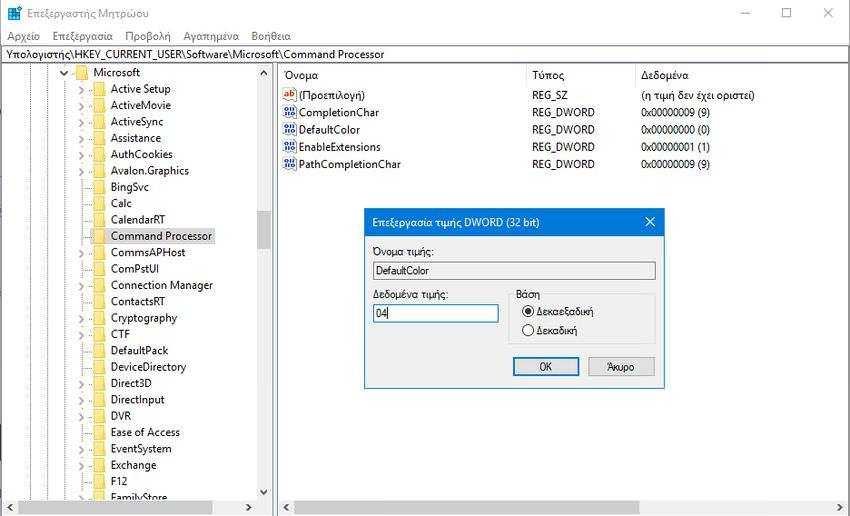
For example, a data value of 04 will set a black background with red letterthe.
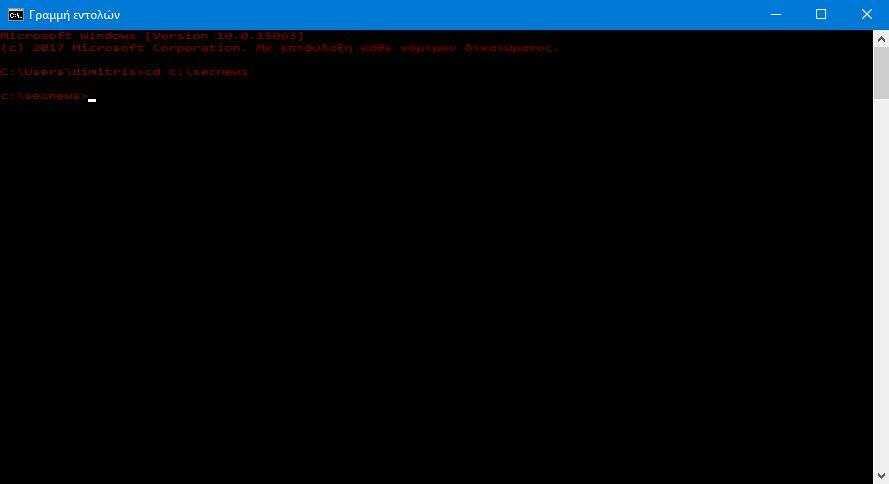
The color code is as follows:
0 black
1 blue
2 green
3 cyan (cyan)
4 red
5 Magenta
6 yellow / brown
7 white
8 gray
9 bright blue
A bright green
B bright blue
C bright red
D bright magenta
It's bright yellow
F white
5. Make the change to the color code as desired, press the OK key, and then simply close the registry editor. Changes will be saved automatically.
To temporarily change the colors of cmd.exe, do the following.
Open the command line and type the following command:
color color_of_color_color (no space between the two color codes)
Use the same color codes as above. For example, to set a white background color in blue letters, issue the command: color F1
The result will be as follows: