File Explorer on FTP Client: If you have a web site that you host in an internet service provider, the FTP protocol is primary for the File Transfer on the server hosting your page.
Usually you connect to an FTP client, but if you use the FTP service everyday, a very good option is to use File Explorer Windows. Below we will see how to configure Windows File Explorer for easy FTP transfers.
Adding FTP servers to File Explorer (sometimes called Windows Explorer) is actually a function of the operating system from the days of Windows XP. Since then it has improved and is now a very good choice among exclusive FTP clients.
When you add an FTP server to the File Explorer folder, you will be able to access the server just as you would any other folder on your disk. File transfer is as easy as sending with a simple copy-and-paste.
Add locationof network
Open File Explorer (Windows + E keyboard shortcut) and find the This PC section on the sidebar.
In the top menu, next to File, click Computer to open the ribbon menu, and then click Add Network Location.
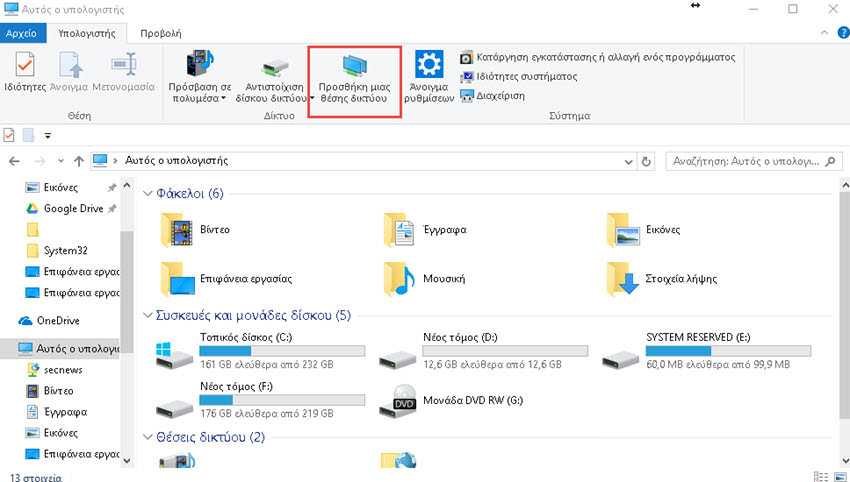
Continue on the Guide
In the driver's welcome screen, click Next. When prompted where to create the network location, select Select custom network location, and then click Next.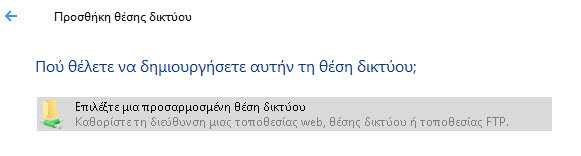
Enter the address of the FTP server
When prompted, type the IP address or domain name of the FTP server. 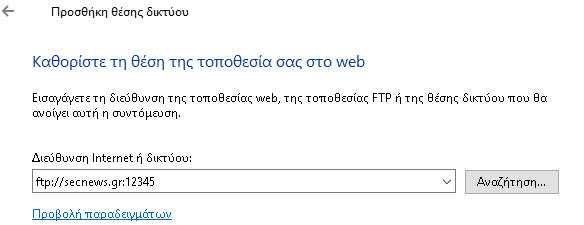
Be sure to include ftp: // at the beginning, which tells Windows that you want to use FTP.
If your FTP server uses one with a default port for FTP ( 21 ), be sure to include that as well by adding a colon (:) and the number door.
Example:
ftp://iguru.gr:12345
Enter your username (optional)
Some FTP servers allow access to the public, so you will not need to enter a name. However, hosting services need your username and password.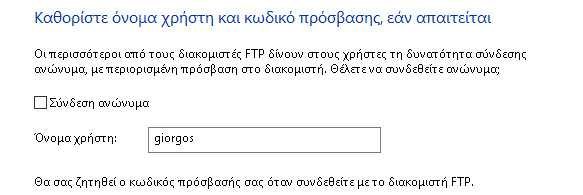
Then type the name of FTP so you can distinguish it from other network areas on your computer.

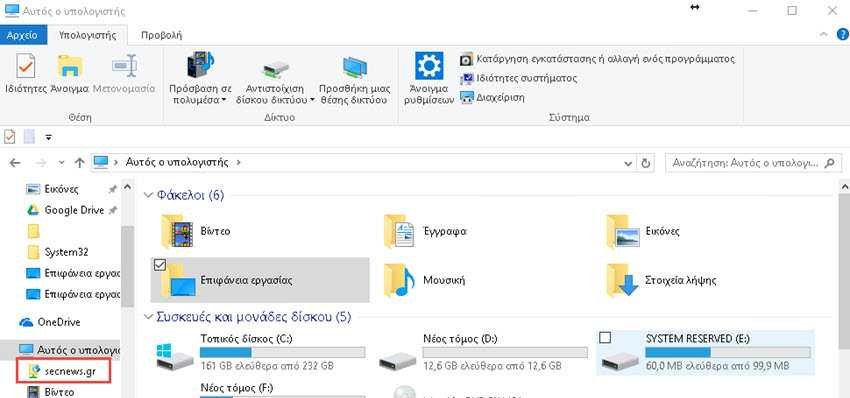
File Explorer: Log on to the FTP server
Double-click the FTP name you see in the File Explorer sidebar to link.
Enter your password and choose Save Password if you do not want to type it at any time. Then click Sign in. 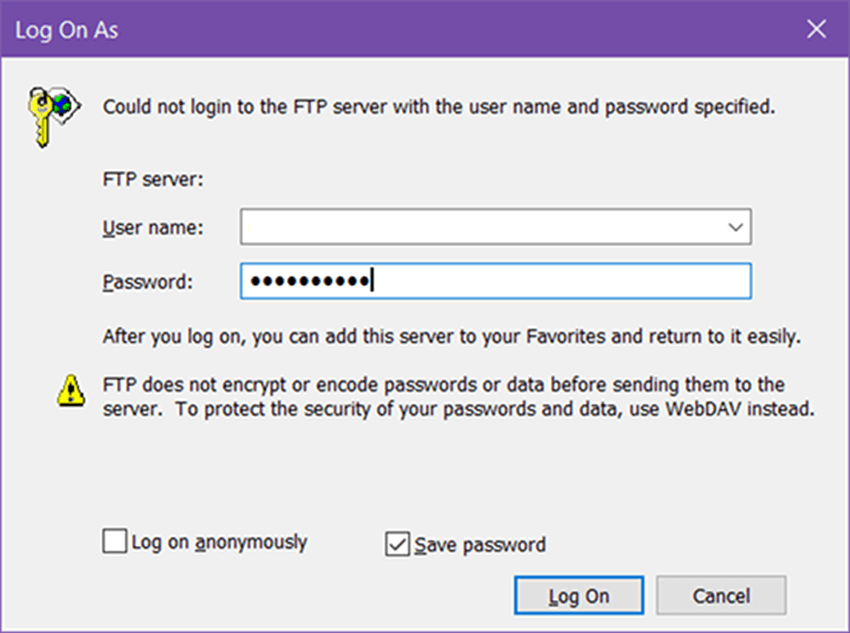
If you no longer need the FTP server, you can delete it by right-clicking on it and selecting Delete.
Note: File Explorer can not connect to FTP over SSH (sftp) or Explicit and Implicit FTPS





