OneDrive Uninstaller is a free script for Windows 10 that completely removes the storage service files and Microsoft sync.
You know that all devices running Windows 10 contain OneDrive. File and storage synchronization service is used to sync data between devices if and when you use a Microsoft account to sign in to Windows 10.
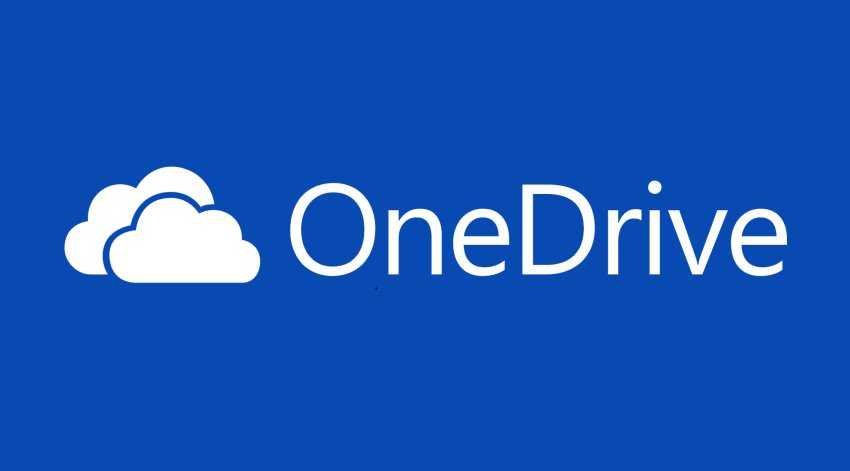
In addition, it provides access to files in OneDrive without having to install it application OneDrive.
However, if you do not use OneDrive and have no plans to start using the service in the future, then it is a burden on your system.
Note: Removing it OneDrive entirely from one computer with Windows 10 it can break several features. For example, access to roaming profiles, settings in the App store or settings in services that use the cloud. Also, all the files that OneDrive contains on the system will be removed along with the app.
Because OneDrive Uninstaller is offered as a batch script, you can – and should – verify what it does before running it on your computer. Just turn right click to the file and choose to open it in any text editor installed on your system.
Then you can read every line of the script to make sure it does what it claims and nothing else. Of course in this form and if you know what you are doing, you can also modify it.
What does script do:
- It will end the OneDrive process if it is found active.
- It checks if your operating system is 32 or 64 bit.
- Performs Uninstalling OneDrive.
- Deletes OneDrive folders that are not removed when uninstalling.
- It deletes Registry keys that belong to OneDrive and is not removed when uninstalling.
To run the OneDrive Uninstaller that will remove OneDrive from your system, right-click on it and select Run as Administrator. The script will not work with single-user rights.
Download OneDrive Uninstaller or create it yourself with the code below.
Just copy and paste the code into a txt file and save it with extension .bat (Save as: name.bat).
@ OneDrive Complete batch process uninstaller for Windows 10.
@ Run as administrator to completely delete all OneDrive components and files.
@rem Written by TERRA Operative - 2016 / 08 / 31. V1.2 @rem Feel free to distribute freely as long as you leave this entire file unchanged and intact, @rem and if you make changes and adaptations, do not be a dick about attributing where due.
@rem And most of all, peace and keep it real.
@echo OFF @REM Set variables for colored text SETLOCAL EnableDelayedExpansion for / F "tokens = 1,2 delims = #" %% a in ('"prompt # $ H # $ E # & echo on & for %% b in (1) do rem "') do (set" DEL = %% a ") echo ------ Windows 10 OneDrive Uninstaller V1.2 ------ echo. This code block detects if the script is running with admin privileges. If it is not, it pauses and then quits.
NET SESSION> null 2> & 1 IF% ERRORLEVEL% EQU 0 (echo Administrator Privileges Detected!
echo.
) ELSE (echo.
call: colorEcho 0C "########### ERROR - ADMINISTRATOR PRIVILEGES REQUIRED #############" echo.
call: colorEcho 0C "# #" echo.
call: colorEcho 0C "#" call: colorEcho 07 "This script must be run as administrator to work properly."
call: colorEcho 0C "#" echo.
call: colorEcho 0C "#" call: colorEcho 07 "If you see this after clicking on the start menu icon, call: colorEcho 0C" # "echo.
call: colorEcho 0C "#" call: colorEcho 07 "then right click on the file and select 'Run As Administrator'" call: colorEcho 0C "#" echo.
call: colorEcho 0C "# #" echo.
call: colorEcho 0C "############################################# ###################### "echo.
echo.
PAUSE EXIT / B 1) echo ------------------------------------------- ---- call: colorEcho 0C "WARNING" echo.
call: colorEcho 0C "This script will completely and permanently" echo.
call: colorEcho 0C "remove OneDrive from your computer."
echo.
call: colorEcho 0C "Make sure all OneDrive documents" echo.
call: colorEcho 0C "that are stored locally are fully" echo.
call: colorEcho 0C "backed up before proceeding." echo.
echo ----------------------------------------------- echo.
SET / PM = Press 'Y' to continue or any other key to exit. if% M% == Y goto PROCESSKILL if% M% == y goto PROCESSKILL EXIT / B 1 @rem The following is based on info from here written by 'LK': @ htt https://techjourney.net/disable- or-uninstall-onedrive-completely-in-windows-10 / @rem Terminate any OneDrive process: PROCESSKILL echo.
echo Terminating OneDrive process. taskkill / f / im OneDrive.exe @rem Detect if OS is 32 or 64 bit reg Query "HKLM \ Hardware \ Description \ System \ CentralProcessor \ 0" | find / i "x86"> NUL && set OS = 32BIT || set OS = 64BIT if% OS% == 32BIT GOTO 32BIT if% OS% == 64BIT GOTO 64BIT @rem Uninstall OneDrive app: 32BIT echo.
echo This is a 32-bit operating system.
echo Removing OneDrive setup files. % SystemRoot% \ System32 \ OneDriveSetup.exe / uninstall GOTO CLEAN: 64BIT echo.
echo This is a 64-bit operating system.
echo Removing OneDrive setup files. % SystemRoot% \ SysWOW64 \ OneDriveSetup.exe / uninstall GOTO CLEAN @rem Clean and remove OneDrive remnants: CLEAN echo.
echo Removing the remaining OneDrive folders. rd "% UserProfile% \ OneDrive" / Q / S rd "% LocalAppData% \ Microsoft \ OneDrive" / Q / S rd "% ProgramData% \ Microsoft OneDrive" echo.
call: colorEcho 0C "If you see 'access denied' here, reboot and run this batch file again."
echo.
@rem Removing and removing OneDrive in file explorer folder tree registry key echo.
echo Removing OneDrive registry keys. IF EXIST "HKEY_CLASSES_ROOT \ CLSID \ {018D5C66-4533-4307-9B53-224DE2ED1FE6}" REG Delete "HKEY_CLASSES_ROOT \ CLSID \ {018D5C66-4533-4307-9B53-224DE2ED1FE6}" / f IF EXIST "HKEY_CLASSES_ROOT \ Wow6432Node \ CLSID \ { 018D5C66-4533-4307-9B53-224DE2ED1FE6} "REG Delete" HKEY_CLASSES_ROOT \ Wow6432Node \ CLSID \ {018D5C66-4533-4307-9B53-224DE2ED1FE6} "/ f REG ADD" HKEY_CLASSES_ROOT \ CLSID \ {018D5C66-4533-4307-9B53- 224DE2ED1FE6} "/ v System.IsPinnedToNameSpaceTree / d" 0 "/ t REG_DWORD / f echo.
echo OneDrive Uninstall and cleaning completed.
echo.
PAUSE echo So long and thanks for all the fish ...





