Every Windows user knows he has to perform regular maintenance to keep his computer in good condition. But what is to be done, many do not know, especially with them recent editions of Windows 10.
What should you do and what big traps you need to avoid? Below we will mention the biggest maintenance mistakes to avoid.
Clear the registry
One of the biggest myths about Windows maintenance that has been going on for decades and continues to mislead Microsoft's users is to clean the Registry. We've seen unlimited apps that claim to have to clean up the Windows registry. They claim that a unrecoverable registry slows down the performance of your computer, and that they do all this with 29,99 dollars because their software will eliminate any problems and give you a brand new system.
You do not have to clean the Registry.
It is true that over time, unnecessary registry entries accumulate due to uninstalling software and other actions. But this does not harm the performance of your computer. You will never notice a difference, even if you delete thousands of "problems" in the form of entries.
Worst of all, Registry "cleaners" can often do more harm than good. They could delete important system files, which can result in tedious fixes.
Do not take advantage of Windows Auto Cleanup
In older Windows, you should remember to run multiple maintenance tasks yourself or to resort to using the Task Scheduler. In Windows 10, many of the tools work on their own programming, so you do not have to always check them. In particular, you need to make sure that Windows automatically clean old files and defragment your disk (if you do not use SSD).
To run the auto-maintenance tool with a timetable, follow the path as shown in the following figure:
"Control panel \ all control panel components \ safety and maintenance \ automatic maintenance"
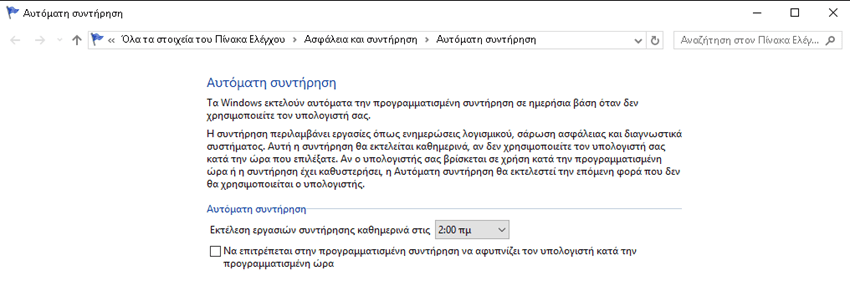
To clean your disk, look for the term clean in the Windows search and you will see the "Disk Cleanup" icon. Run the tool, select the disk you want to clean and immediately check the options you want.
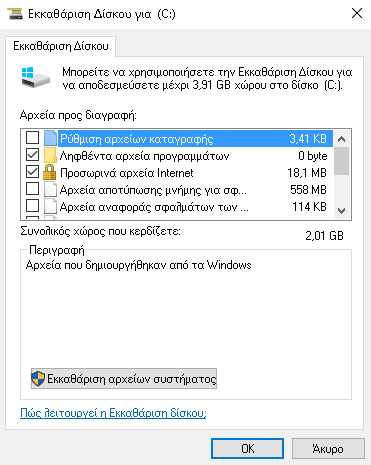
Disk Defragmenter helps you perform a hard drive (HDD) in the best possible way, but you should not run it on Solid State Drives (SSD) drives. Windows knows which drive is on your system and automatically programs the defragmentation, but you should check it.
Type defrag in the Start menu to open the Defragmentation and Optimize Drives or Drive Optimizer tool.
You will see every disk on your computer and its status. Windows will "optimize" SSDs and automatically rebuild hard drives. Make sure the Scheduled Optimization option is On.
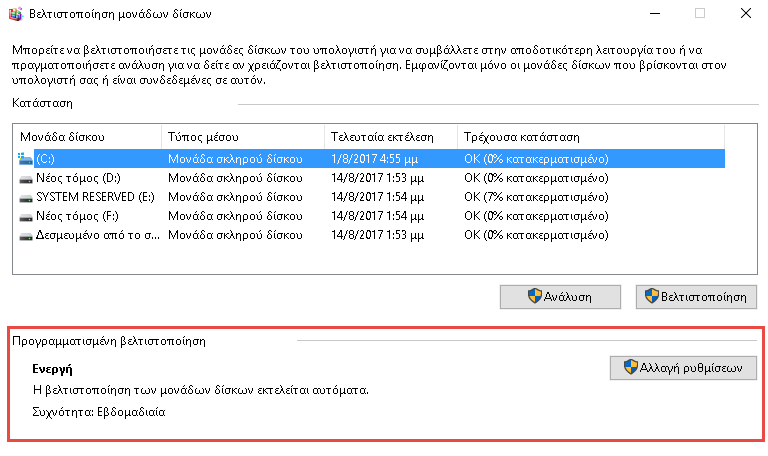
Failure to update Windows
In Windows 10, you can temporarily disable them updates but they still run on their own. If you're still using Windows 7 or Windows 8, you have more control over Windows Updates and can turn them off entirely. We don't recommend it of course. Without updates, your computer is vulnerable.
You can manage Windows Update to do it, but do not disable or ignore the updates that are displayed. If everyone was more diligent with updates, the devastating attack on ransomware in May did not have so many victims.
Not making copies security
If you are using a computer, there is no excuse for not backing up your data.
Many people say "I have nothing important" but is it true? Even if you do not have important documents or photos that are irreplaceable, what about the time you spend on your system, or the time you are going to spend on file recovery? 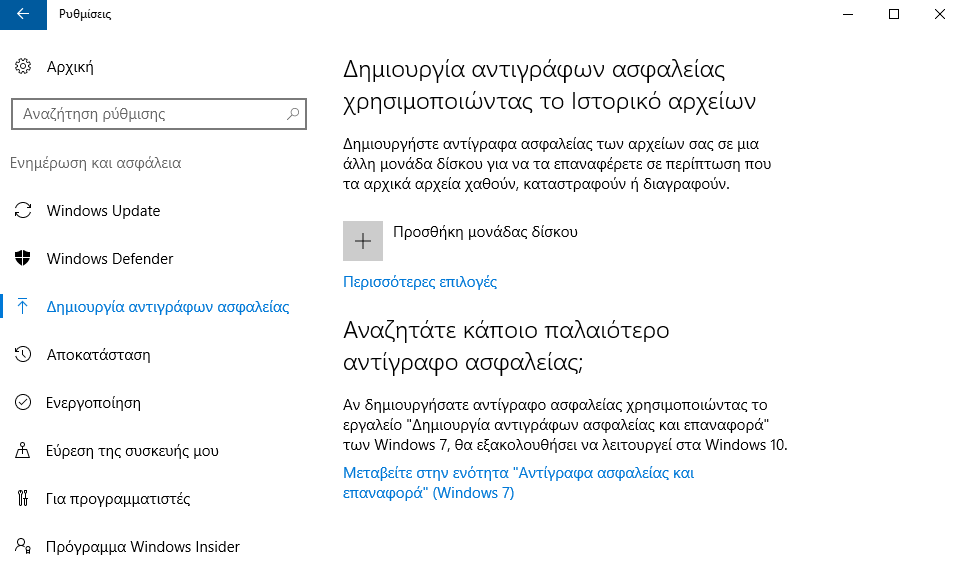
Fortunately, backing up your data is not at all difficult. Immediately after setting you can forget it. You can use built-in backup tools in Windows or try a third-party solution. Both will allow you to back up locally (eg on an external hard drive) or somewhere on the Internet.
The RAM optimizers
Like Registry cleaners, there are applications that claim to "optimize" it μνήμη του υπολογιστή σας (RAM). Καλό θα ήταν να τα αποφύγετε. Εξετάσαμε το CleanMem, μια δημοφιλής application, and we found quite a few issues with developer methods.
Modern versions of Windows do a great job of managing RAM on their own. Avoid using applications that require excessive RAM, such as Chrome. Anyway, if your computer does not have a lot of RAM, running an optimization tool will not be the solution.
Many startup processes
One of the most common causes for a computer that is slow to start is the loading of many applications at boot time.
While it's super convenient to have some apps open with your computer like Skype, there are others you don't need, like Adobe Reader, Spotify, and others, that wasteconditions.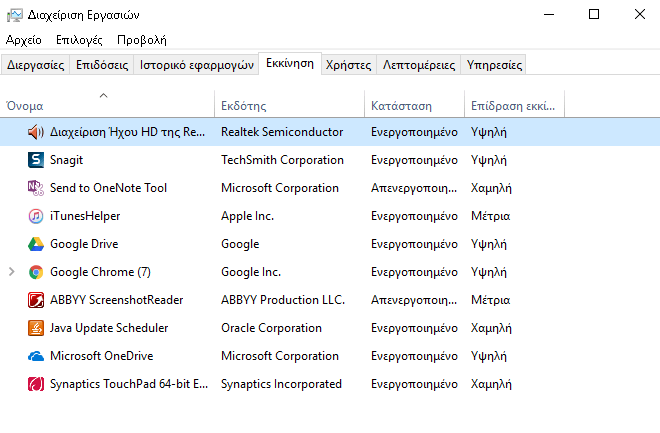
It's very easy to stop applications that you do not need. Just open Task Manager and go to the "Startup" tab. From there, by right-clicking on the application, you can turn it off completely, so that it does not run automatically when your system starts.
Non-Physical Maintenance
Much of the Windows maintenance is based on software. But there are also physical problems that could affect the performance of each system. Make sure that you ventilate the hardware of your computer and that it is in a dust-free environment.
Regular hardware maintenance will ensure that your software will continue to work well.
Maintenance for wise men
The above errors could damage your system's performance or destroy it completely. Easy to avoid. By avoiding garbage software, and letting Windows perform their automatic cleaning while taking care of the hardware, your computer will continue to work well for a long time. And when you have a problem, before paying maintenance tools try the thousands of free ones that exist.





