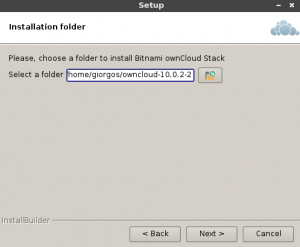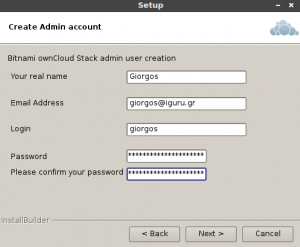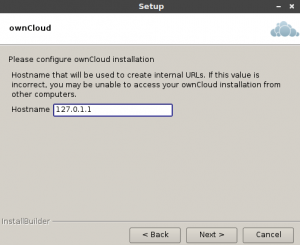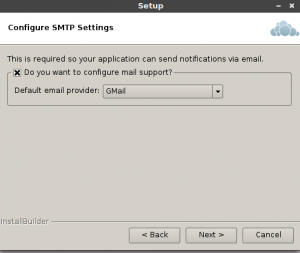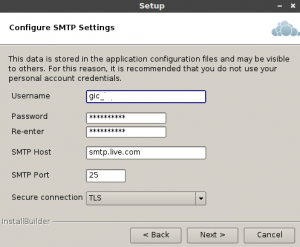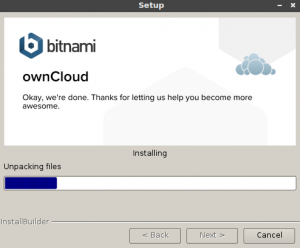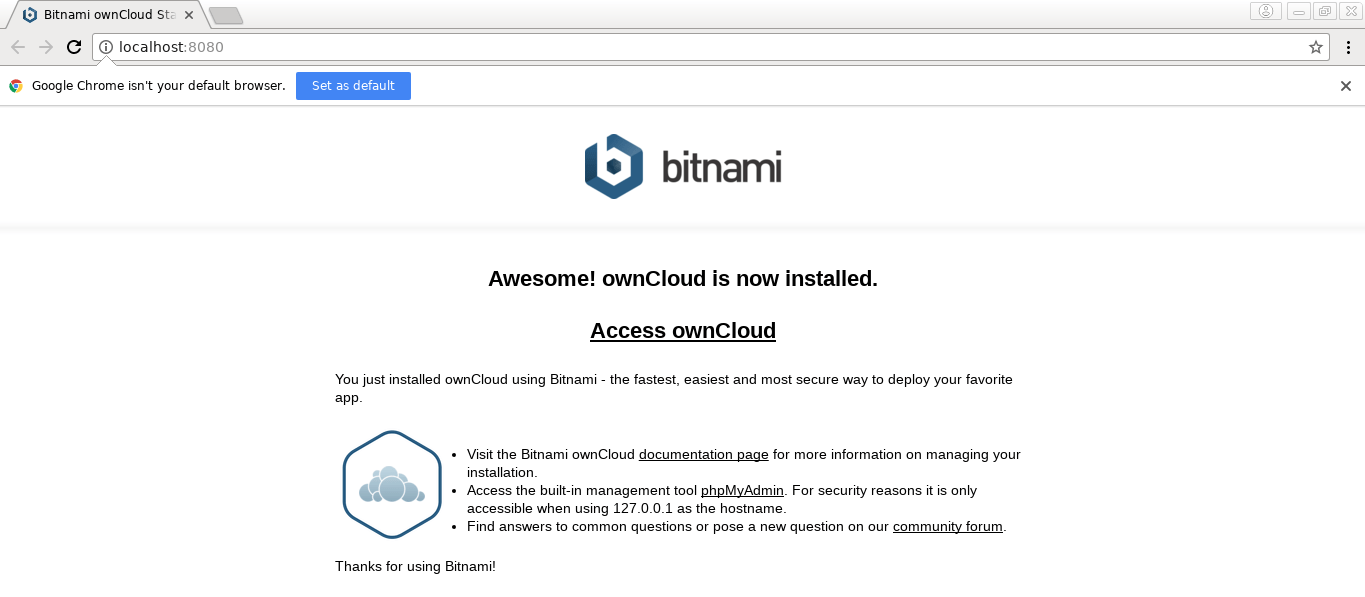OwnCloud (*) is free software that runs on a server and provides data storage service in a cloud storage (ie a remote cloud storage site).
The project started in 2010 by developer Frank Karlitschek. The idea was to create an alternative free software in contrast to the existing private-commercial companies that provide the ability to store data in computing clouds (such as drobox, google drive, iCloud, Skydrive, UbuntuOne, etc.).
OwnCloud can be installed on a private computer server without the need for subscription costs to a cloud computing provider. The use of private cloud computing is considered indispensable to private / private documents or when access control is required.
Below we will see how to install it simply through a Bitnami installer. This app contains everything you need to set one up web server on your computer, and it will automatically install ownCloud.
The computer I use runs on Debian 9 and is fully up-to-date.
Download the installer.
From the following page, you can download the installation file that is in .run format
https://bitnami.com/stack/οwncloud/installer#linux
Open a terminal in the downloaded folder and give the following command
chmod 755 bitnami-owncloud-10.0.2-2-linux-x64-installer.run
Immediately after, you can start the installation by double-clicking on the installer. See them below pictures in order:
Clarifications:
In the email field, I chose a different service from Gmail, so I used the SMTP settings in Live.com
In the IP server I left this localhost. You can change the IP or domain name later.
After installation, you will see the following page:
The connection URL to your Cloud Server is:
http://127.0.0.1:18080/owncloud/
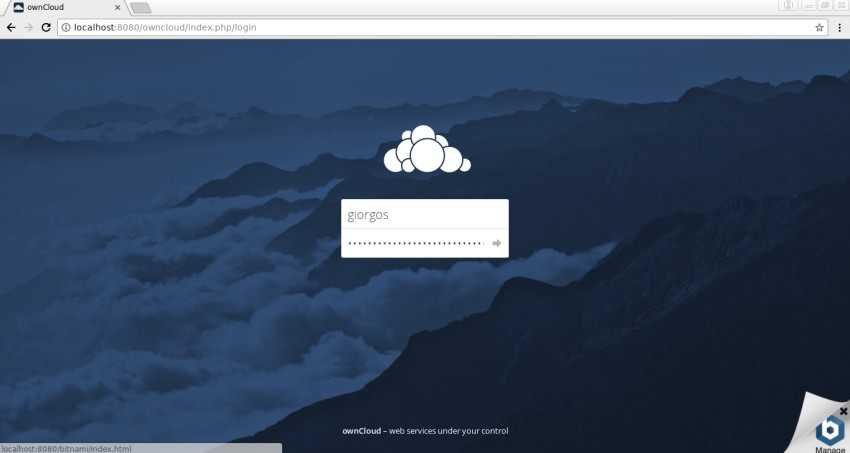 The port can be changed later, easily from the binami panel that allows you modifications to PHP and mySQL.
The port can be changed later, easily from the binami panel that allows you modifications to PHP and mySQL.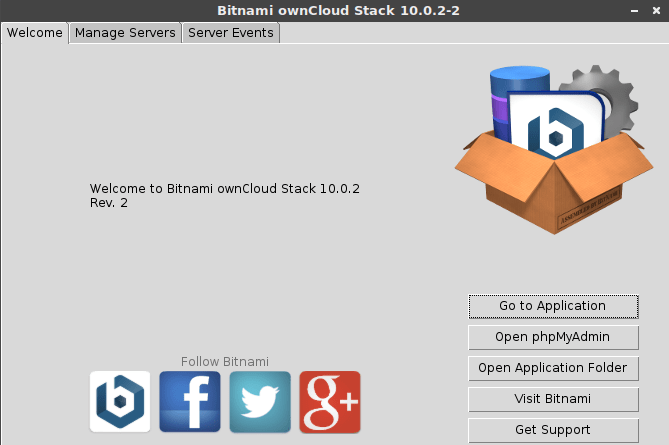 So you can have your own Cloud.
So you can have your own Cloud.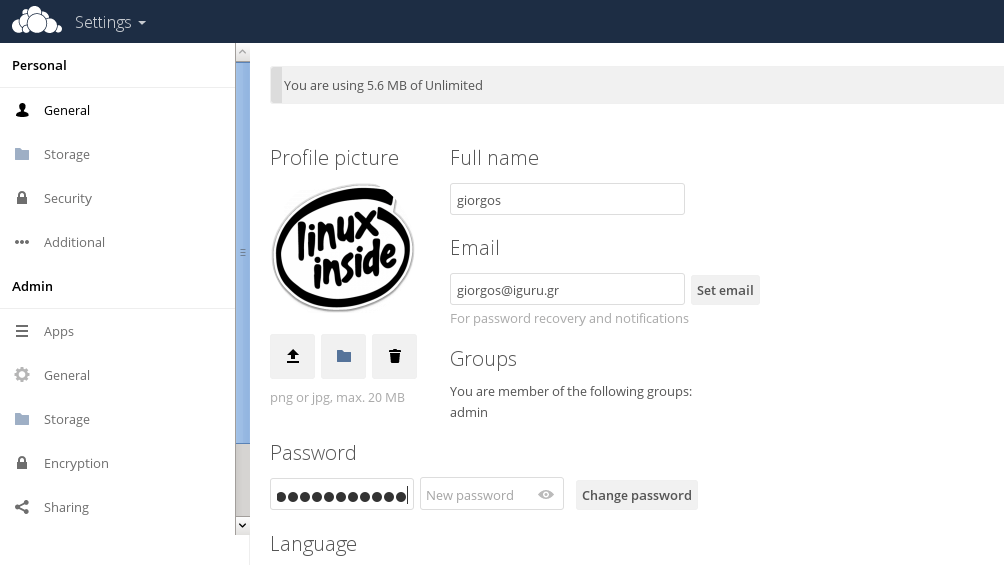
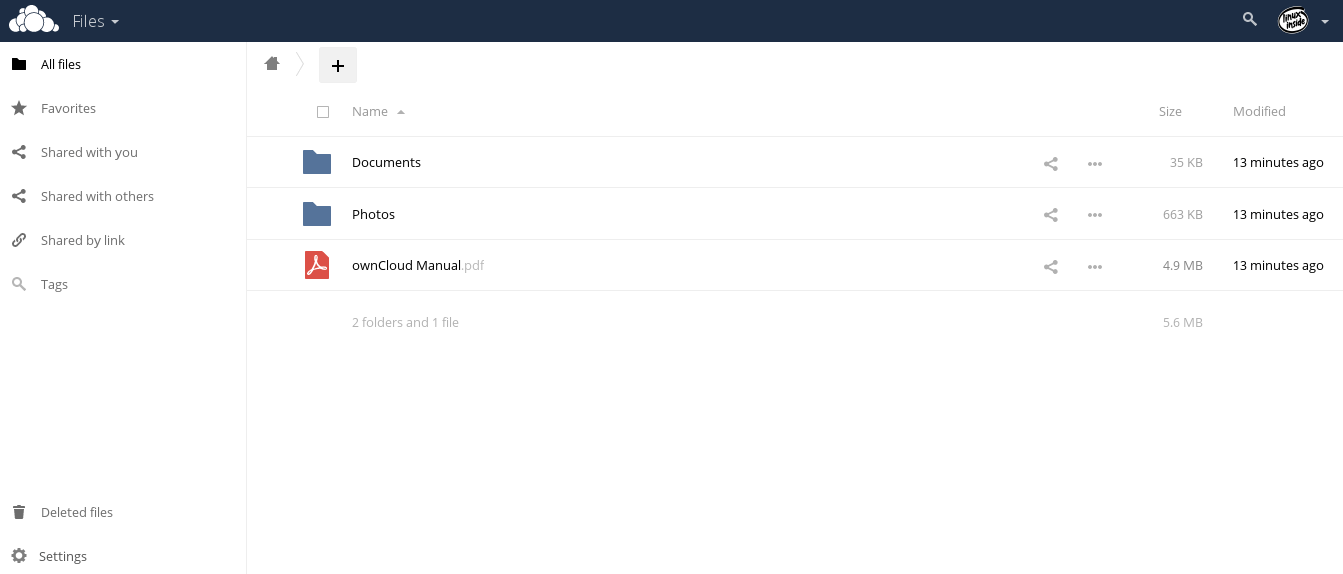
Because I imagine you do not have a static IP to get your server out, read below:
We will do so through the router you are using and if your router does not support it we will add a program that will find your dynamic IP anytime.
For a start, make one account on the www.noip.com service. (I used this one because I already had an account and my router supports it). Find a free domain that corresponds to your computer's IP. Normally you should only find the domain, the IP assignment is done automatically.
Open the router's settings page and find the settings (if it has them) for dynamic IP. Fill in the missing information (login email, Password of the service and the domain you selected).
That's it. Your router with every IP change will update the service, which will match the new IP to the domain you selected.
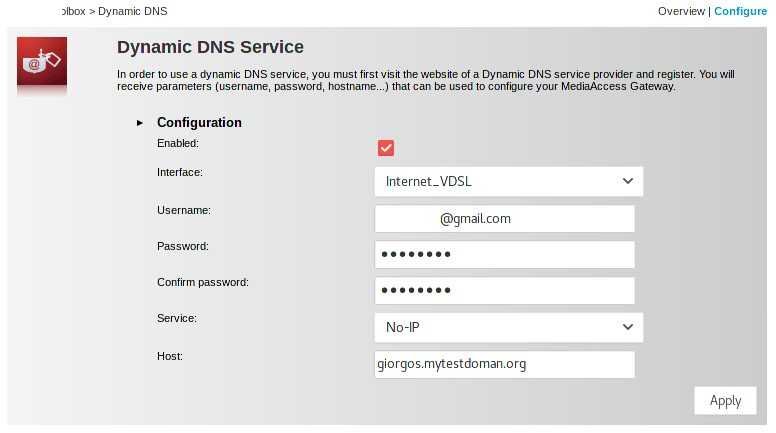
If your router does not have the above settings, change the router or install the following application:
https://www.noip.com/download?page=linux
With make and make install, you can install the application. For more details, read the readme or the help pages of the service.
Good Luck!