The Web browsers επιτρέπουν σε ιστοσελίδες (sites) να σας εμφανίζουν ειδοποιήσεις. Έτσι σε πάρα πολλές ιστοσελίδες ειδήσεων και αγορών, θα δείτε ένα αναδυόμενο παράθυρο που σας λέει ότι ο ιστότοπος θέλει να εμφανίζει ειδοποιήσεις στην επιφάνεια work you.
If the feature bothers you, you can turn off notifications from your browser.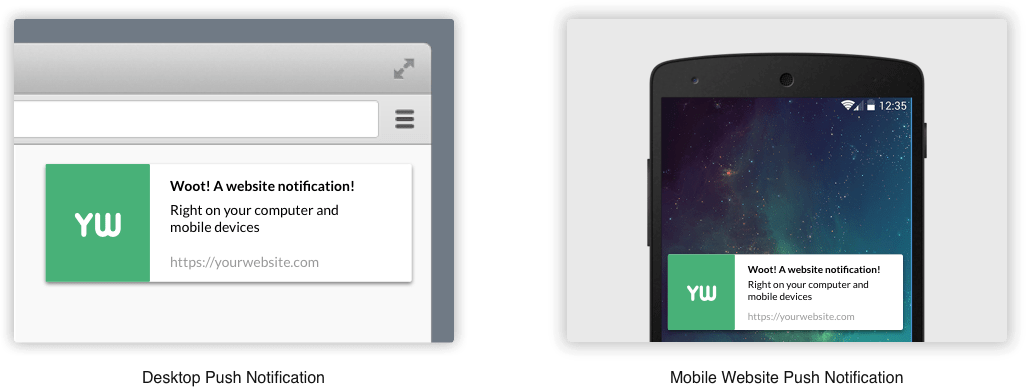
Google Chrome
To turn off this feature in Google Chrome, click the menu button and select "Settings".
Click the "Advanced" link at the bottom of the page, and then click the "Content Settings" button in Data Protection and Security.
Click on the "Notifications" category
Disable the setting at the top of the page as shown in the image below.
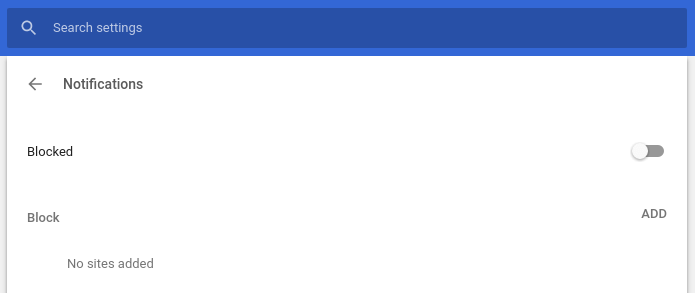
Even after selecting this setting, webpages that you have authorized to display notifications will still display notifications. On the same page below, all the web pages that you have given permission to send you notifications appear.
Mozilla Firefox
Firefox does not allow you to disable all web alerts from its options applications, but we can do it from about:config.
Type about:config in the Firefox address bar and press Enter. Firefox will display one warning which tells you to be careful.
Click "I accept the risk!" and you will be ready to continue.
Type "notifications" in the search box. Double-click the option dom.webnotifications.enabled that appears. This will change the setting to “false“. This means that web alerts will be turned off in Firefox.
This change will turn off all web notifications completely, so you can not choose to receive notifications from one or two sites.
To undo the change, double-click dom.webnotifications.enabled to set the value to “true” again
Microsoft Edge
Microsoft does not provide any feature that allows alerts to be turned off completely. All you can do is change your browser…
Apple Safari
Safari lets you stop sites from asking your permission to send notifications. To find this option, click Safari> Preferences.
Select the "Websites" tab at the top of the window and click "Notifications" in the sidebar.
At the bottom of the window, uncheck the "Allow sites to request permission to send push notifications" box.
The sites to which you have already given permission to send notifications will still be allowed to send even after this option is removed. In the same window, however, you can view and manage the list of pages that have permissions to send notifications.





