Windows 10: Face detection technology is used to locate people in photos. It is currently used by Apple, Facebook and Microsoft.
Η application Windows 10 Photos can find all photos of a specific person. If you think the event is a little too intrusive, you can turn off face detection and recognition.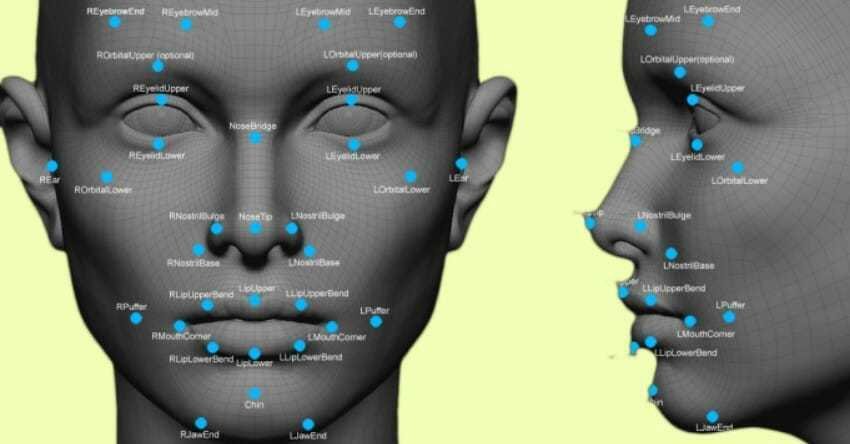
The Photos app doesn't yet allow you to associate a name with a person. So in case you want to look for photos of a specific person, you should look at tab People. You cannot type your name on the line search and find the photos.
It can be a little less invasive than Facebook and Apple, but you may still want to disable Face Detection and Identification.
Open the Photos app and click on button “Περισσότερα” επάνω δεξιά στην εικόνα του προφίλ σας. Επιλέξτε Ρυθμίσεις από το μενού που θα ανοίξει.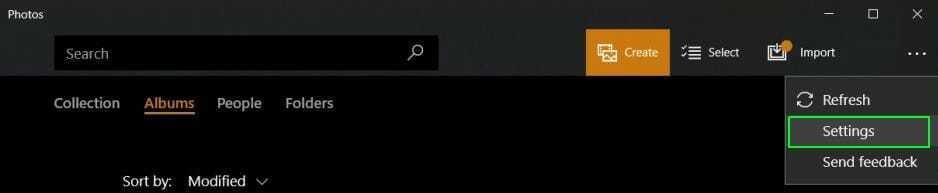
In the app's settings screen, scroll down to the View and edit section. Look for the 'People' switch and toggle it off to disable her detection and identification of persons.
The change will be applied immediately.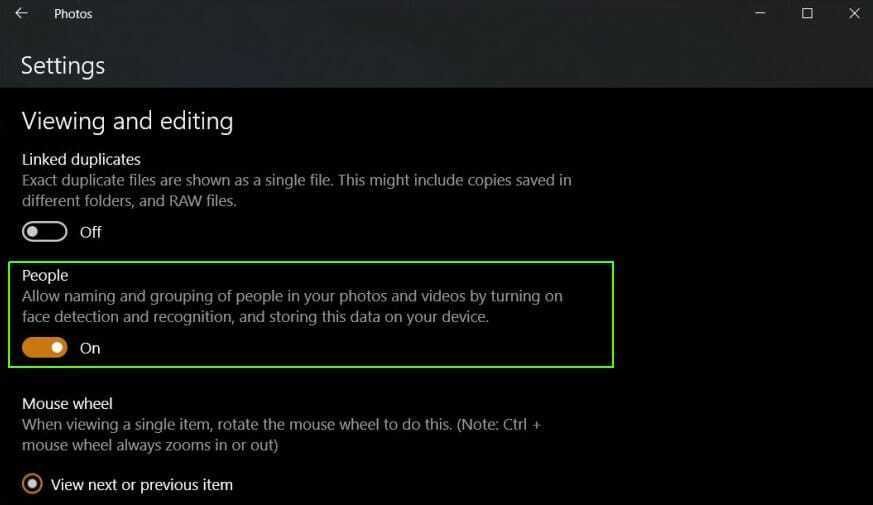
Windows seems to be the only platform that allows its users to enable and disable Face Detection. Apple and Facebook do not allow the function to be turned on or off.
Any photos you store on your Mac or iPhone or uploaded to Facebook, company algorithms scan faces.
Facebook intends to use this data for the better safety of its users. For example, if someone uses your photo, Facebook will automatically notify you, and of course you can mention the photo or profile.
This feature is obviously one of the good uses of the feature. But if you think about how much data Facebook has from a single person, the unhindered use of the function is quite annoying.





