Below we will see how you can disable acceleration hardware in the Firefox browser, which is default by default, but can cause problems if you're using older hardware that doesn't support GPU acceleration.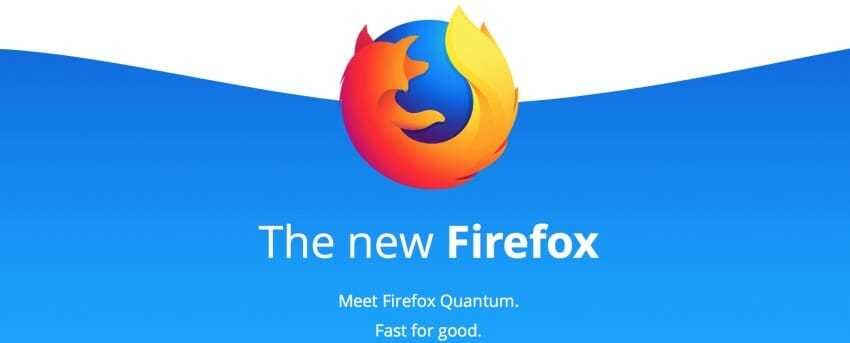
Disabling hardware acceleration may be useful if you need to try a feature on a webpage (for developers).
As you may already know, from Firefox 57 and beyond we saw a huge transformation on Mozilla browserin terms of performance, UI and addons.
It has a new user interface, also known as "Photon", as well as the new "Quantum" engine.
It was a difficult move for the developers of the app because from this version and then the browser stops supporting XUL-based plugins altogether. All classic plugins are not compatible and today there are few left. Those that use the WebExtensions API.
The Quantum engine has to do with the delivery and processing of parallel web pages. It is built with a multi-process architecture to process CSS and HTML, which makes the whole application more reliable and much faster.
If performance in web page opening is not fast enough on your computer, or you are experiencing problems with Flash or HTML5 video, you can try to disable hardware acceleration.
The adapter drivers screens you are using may have compatibility issues, or the display adapter itself may not support the appropriate acceleration profile, reducing performance rather than improving it.
To turn off hardware acceleration in Firefox Quantum, do the following:
Make it click on the hamburger menu button ![]() (the last button to the right of the toolbar).
(the last button to the right of the toolbar).
The main menu will appear. Click Options (Options)
Under General, scroll down until you see the performance box.
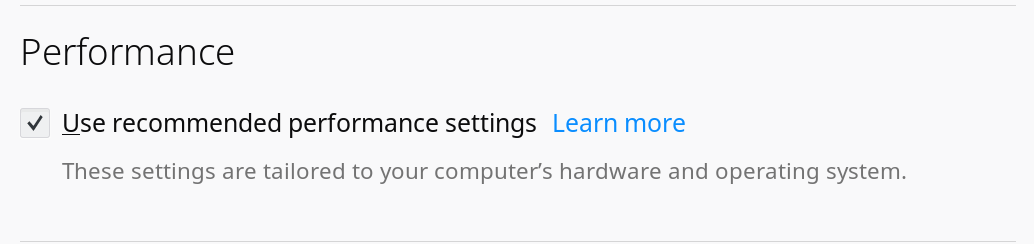
Remove Use recommended settings and disable Use hardware acceleration.
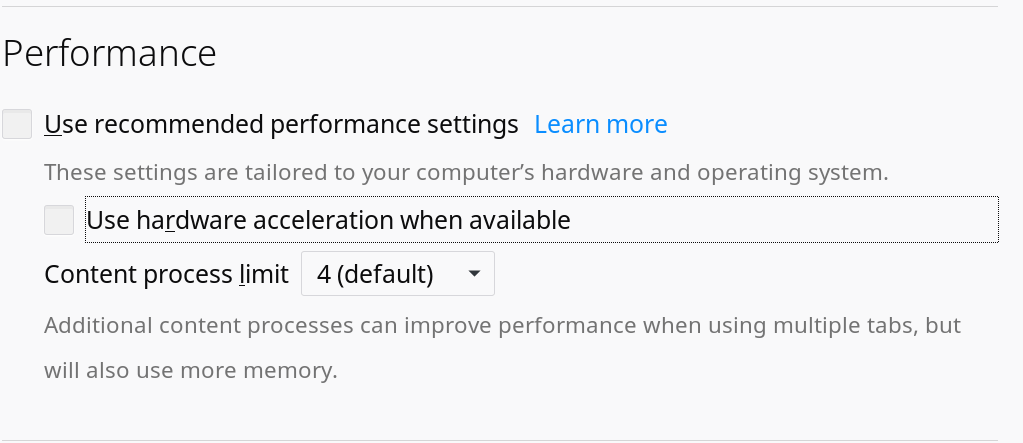
That's it. The hardware acceleration in Firefox is disabled.
Note: In the same section, you will find another useful option. It is called the content process limit. By using this option, you can control your browser behavior for multiple tab processing (e10s). Increasing the number of processes will make your browser run faster when you have multiple tabs open but you will need more memory.






