Windows automatically assigns, letterof the alphabet on internal and external hard drives, optical drives, memory cards, etc., so that they are recognized by all programs.
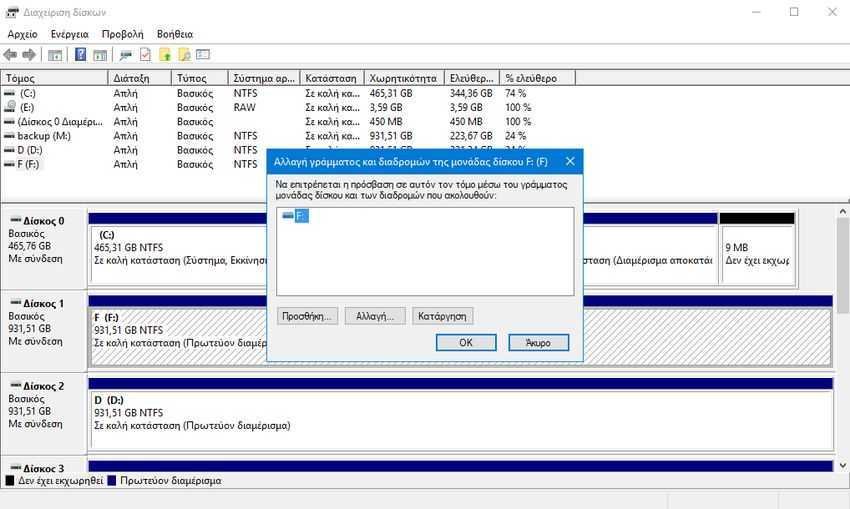
The main reason letters exist is to allow system users to interact directly and quickly with devices. Sometimes, however, you may not want your devices to be automatically mapped to letters, or even unmapped if they are already mapped. Possible reasons for this are that you don't want to access a disk or a partition a disk. Another reason is that you might want encrypted drives or encrypted drive partitions to not have a drive letter so that they are not mounted and someone or a program cannot interact with the unmount drives.
All versions of Windows include disk management tool to manage drives and other storage devices. This tool provides options to add, change, or remove the letters that correspond to them, shrink or expand volumes, or attach virtual hard disks. But let's look at the letter management of disks.
To start the disk management tool in Windows either press Win + R at the same time to open the run box, then type diskmgmt.msc or use the menu by pressing Win + X at the same time and selecting "Disk Management" ”. (Windows 8 and later).
The Disk Management tool may take some time to read all of your devices. Describes all available volumes, disks, partitions, and drive letters. To interact with a partition, right-click on it.
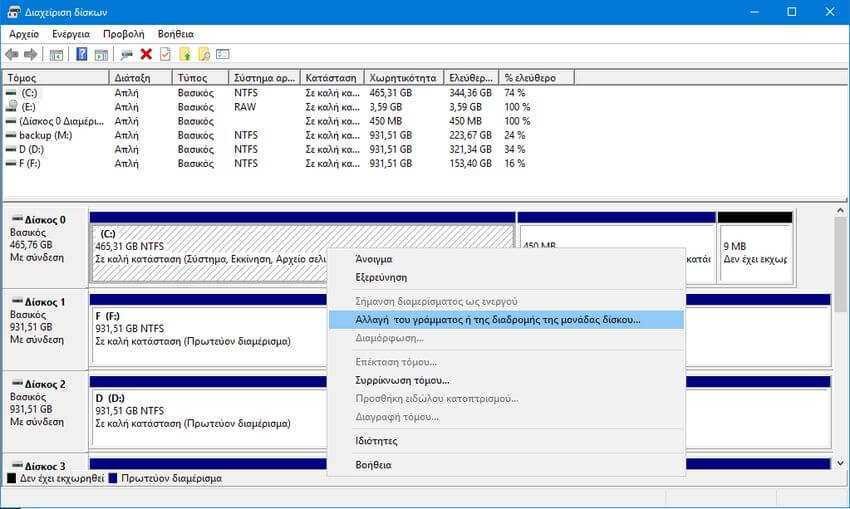
The context menu will appear. In it select the command “change drive letter or path” to remove the drive letter or partition.
In the new window that appears you have the right to add, change and remove the drive letter. To remove it, select it and then press the "Remove" button to perform the action. Disk Manager displays a warning question when you select Remove, which states:
Some drive letter-based programs may not run properly. Are you sure you want to remove this drive letter?
If the apartment or the disc not used then removing the letter is not a problem, but if used by programs it can cause problems. Select yes to continue execution or no to cancel it.
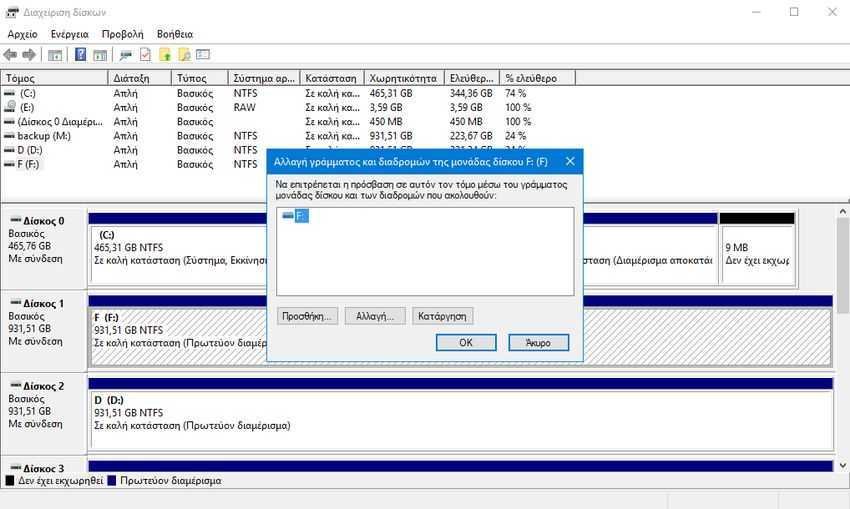
Disk Manager automatically closes the window and instantly displays the change you made. The change is also reflected in Explore and in all file browsers.
You can add a drive letter to volumes using the same wizard, step by step. The only difference is that you have to select "Add" and then select one of the available drive letters.
The same task can be done through the command line console. Open a command prompt with administrator privileges (if you do not know how, then press Win to bring up the menu, type cmd.exe, right-click on the command prompt that appears and select Run with administrator privileges ”).
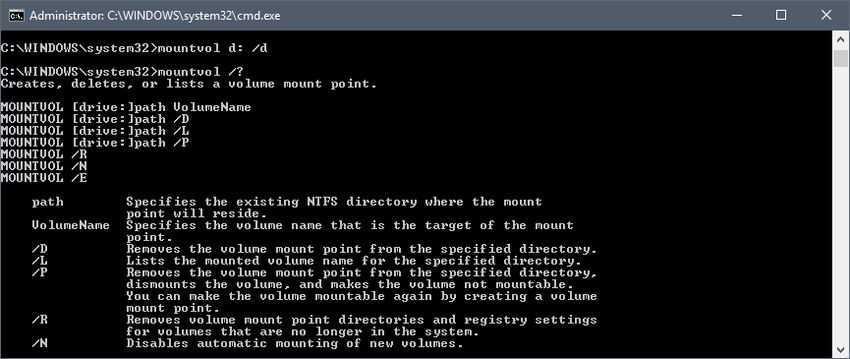
You can use the mountvol command to interact with volumes. A good starting point is the mountvol / command; which contains all the supported parameters of the command.
Use the / D parameter to remove a drive letter. The order mountvol d: / D removes the drive letter D :. Use the command mountvol d: VolumeName to set a drive letter.






Good evening, I have the following question. I have several hard drives connected to my computer. In one of these (with exclusive music content) I had given a disc-specific letter because it only reads that particular i-tunes library.
The problem is that after a format, the functional does not display the specific letter so I can select it so that the application does not see the contents of the disk.
So I need to reset the letter that does not appear in the list. Is there a way?
Thanks in advance
why are not you looking for itunes settings to change disk? Edit> Preferences> Advanced and Swamp where you want
I have an external drive that for communication purposes on 3/4 computers I want to have the same letter everywhere. Or even if it permanently has the letter that I have specified in the computer sometimes so that with the synchronization program I do not have phenomena in the form that "Synchronization can not be done because the disk does not exist" Of course as I said my first wish is to be the same letter in all computers. (of course I will choose a letter that will be available on all 4 computers).