The users of Windows can now use the Run command to launch programs and various management tools with Administrator privileges.
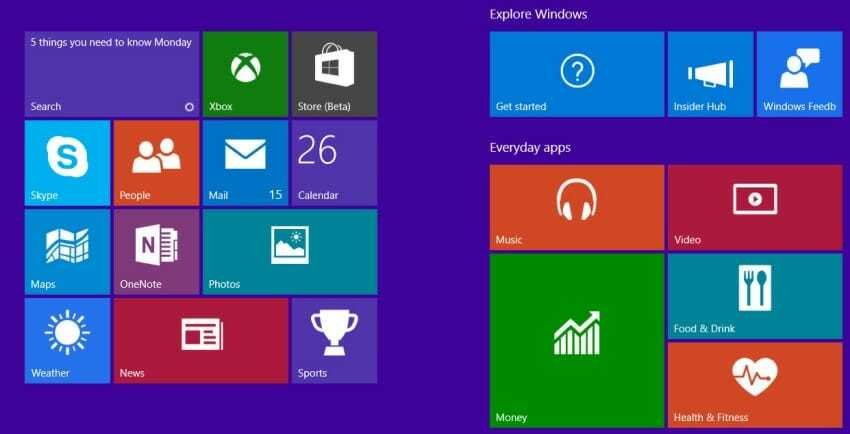
There are a number of methods to start a program as Administrator in Windows 10. Perhaps the easiest is to type the name of theletterin the search field on the taskbar and then press Ctrl + Shift + Enter.
Another is to enter the name of the program in the search field or Start, right-click on the name of the program and then click on "Run as administrator".
In addition to the methods mentioned above, there is a new way to run programs as an administrator in Windows 10 from version 1803. After the last major Windows update launched by 10 April 2018, users can use the Run command to launch programs as administrators.
To start a program as an administrator using the Run command, just type the executable name of the program in the Run command and then press the Ctrl, Shift, and Enter keys (Ctrl + Shift + Enter) at the same time.
Despite the new method, we find that launching a program as an administrator is easily done using the Start menu, as you can type the name of the program and then press Ctrl + Shift + Enter. While using the Run Command, you may not be able to start a program just by typing its name. Most of the built-in programs and popular third-party programs can be started by typing their names, but the names of the programs are not always the same as the name of the executables files τους. Για παράδειγμα, για να ξεκινήσετε το Office Word, you must type “WinWord” or “WinWord.exe” instead of the name “Office Word” or “Word”.
However, we now have a new way of running programs as an administrator in Windows 10.





