Libraries in Windows is a wonderful feature of it Explore, which allows you to group multiple folders into a single view, even if they are on different volumes. You have the option to add a custom one location in any library so you can access it faster.
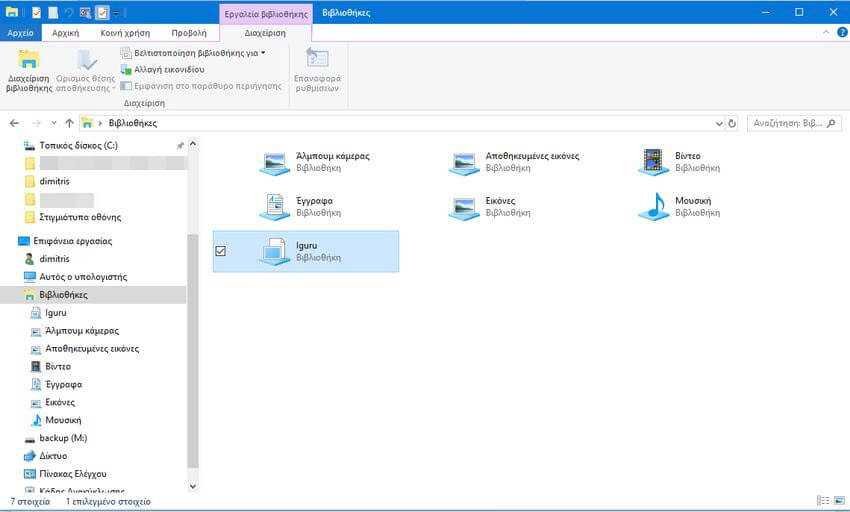
By default, Windows 10 comes with the following libraries: Camera Albums, Saved Images, Videos, Documents, Pictures, Music. Windows 10 allows you to add up to 50 locations to a library. Library layout You can add a folder from a local drive, or from an external USB drive, or from an SD card, or from a network location. You cannot add a DVD drive.
There are two ways to add a folder to a library in Windows 10. Let's see how it can be done.
Note: If the "Libraries" folder is not visible in your "File Explorer", then see:Enable libraries in Windows Explorer 10"
Step 1 : Open it εξερεύνηση and navigate to the Libraries folder.
Step 2 : Right-click on a library and select “Properties” on menu environment. Note: In addition to the 6 libraries that exist by default, you can create as many others as you want, by right-clicking in the left window and selecting them: Create > Library
Step 3: In the Properties option, click the Add button to go to a site and add it to the library.
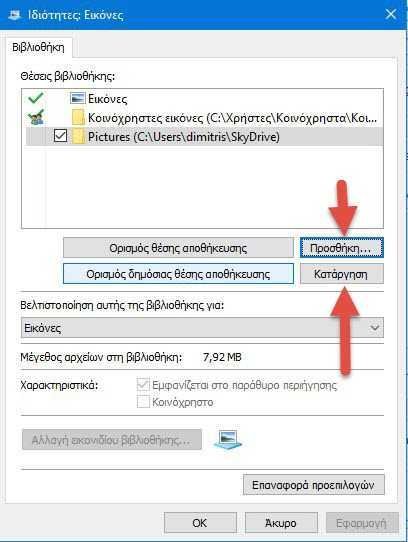
Step 4: In the next dialog box, you can search for a folder. Click the "Include Folder" button to add it to the library.
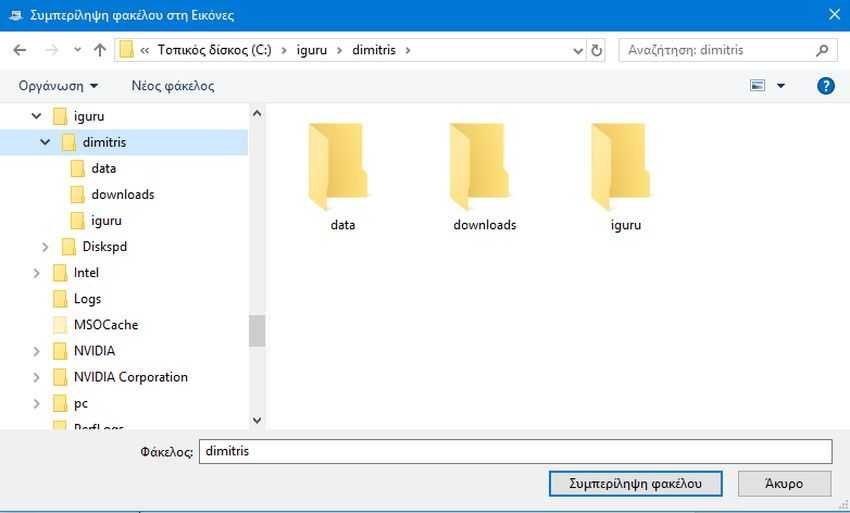
Step 5: You can delete a folder from a library at any time. Just highlight it and press the Remove key.
Alternatively, you can use the main menu in the exploration, as follows:
Step 1: Select the desired library in the Libraries folder.
Step 2 In the exploration menu, go to the "Library Tools" tab and from there click on "Library Management".
Step 3: In the next dialog box, add or remove the desired folders using the buttons next to the folder list.
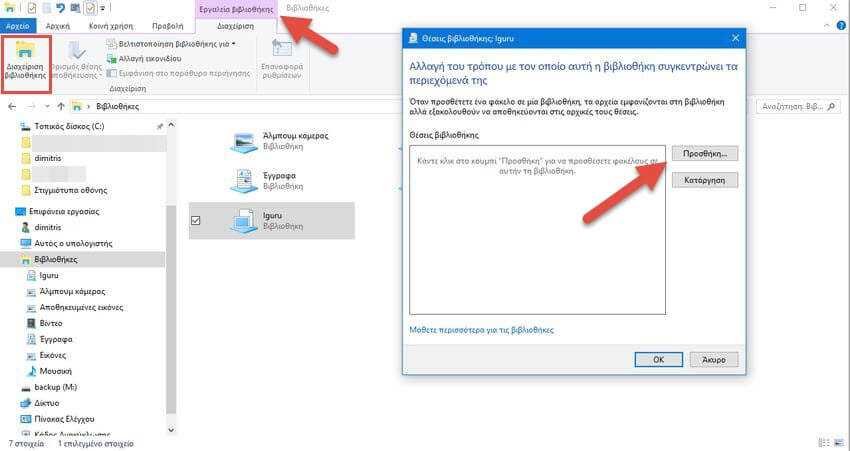






As much as it does not seem to them from the first moment, however, they are very convenient