Google has been launching a major Gmail redesign since April, after many years. Along with the new graphical interface, the new Gmail comes with new features, such as nudge.
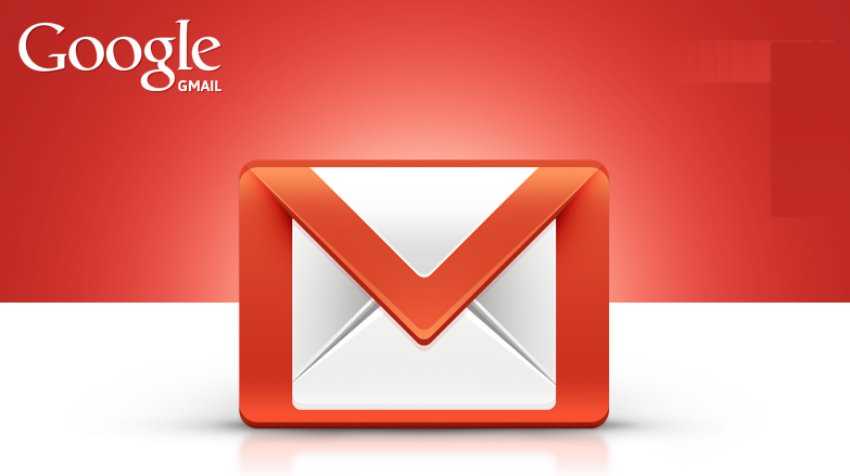
More than 1,4 billions of accounts now have access to new look of Gmail. If you haven't received a notification to try it, or if you've ignored it, you can upgrade your Gmail by clicking the gear icon in the top right corner of the screen and selecting “Try the new Gmail”. Don't worry if you don't like it, you can always go back to the old one layout.
If you upgrade it you will have access to a number of new features for both desktop computer as well as for a mobile phone. One of these new features is nudge (Nudge for those who have it in the English language). But what is a jerk? How do you turn it on and off?
What is jogging?
Jogging is a productivity tool that targets both individuals and businesses. This feature has two purposes:
1. It can remind you to respond to important emails.
2. It can remind you to follow emails that you have sent and to which you have not received an answer.
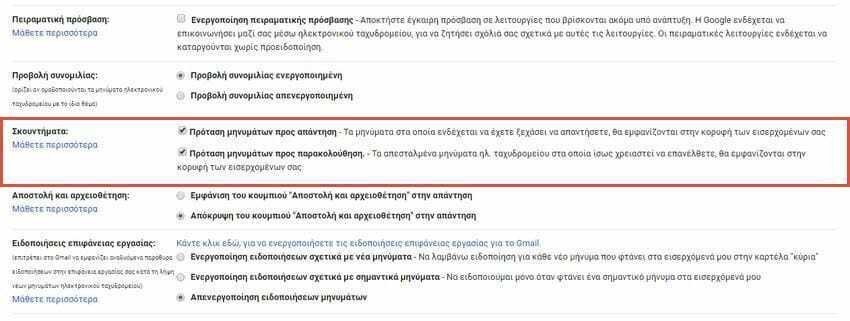
Although it sounds good, some users may find it annoying, especially if they keep their inbox with few emails.
How to enable and disable the Shake feature in Gmail
The jolt is available in the web application as well as in the corresponding program for Android devices. To disable jogging in the web application, follow these instructions:
1. Open Gmail from the Browser of your choice.
2. Be sure to upgrade your new Gmail.
3. Click the gear icon in the top right corner.
4. In the pop-up menu select “Settings”.
5. Open the "General" tab.
6. Move with scroll down to the “Tap” item.
7. Check or uncheck the checkbox next to the two options available to you.
8. Scroll down to the bottom of the page, and click "Save Changes."
Your changes will apply from the next time you return to your inbox.
That's it!
You can also read relevant information from Gmail help here.





