Screen Sketch is the new snipping tool (Snipping tool) that we will see with Windows 10 Redstone 5 (1809 version). In addition to taking screenshots, it will also allow you to add the comments you want.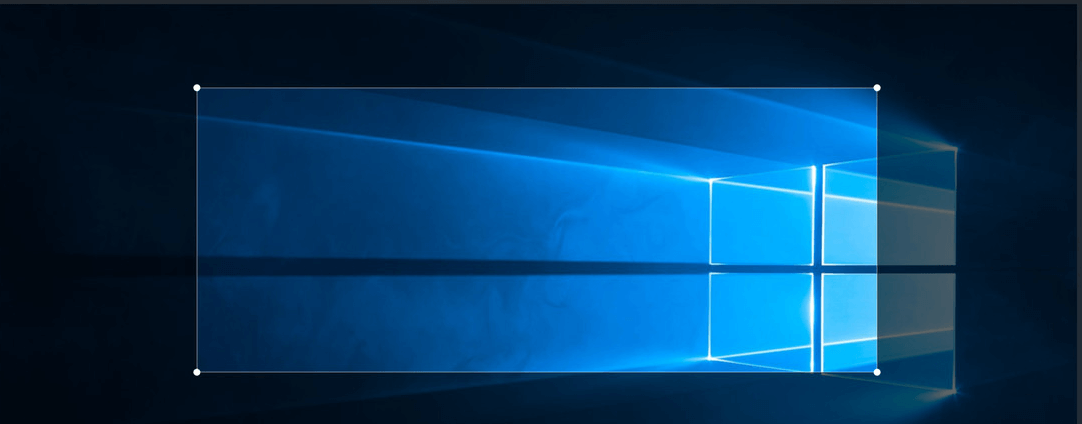
You can open Screen Sketch with the Win + Shift + S shortcut, or you can set Windows 10 to run the application when you press the Print Screen (PrtScn) key.
Although the keyboard shortcut is the fastest way to open the Screen Sketch, we'll see below how you can do it with your mouse. If you prefer the mouse, you need to create a Screen Sketch shortcut on the desktop for quick and easy access.
Creating a shortcut is easy, let's see how you can add it to your desktop.
Turn right click in an empty spot on the desktop, click New, and then click Shortcut to open the shortcut wizard.
In the Type the location field, copy and paste a from the following commands:
explorer.exe ms-screenclip:
ή
ms-screenclip:? source = QuickActions
Click on button Next.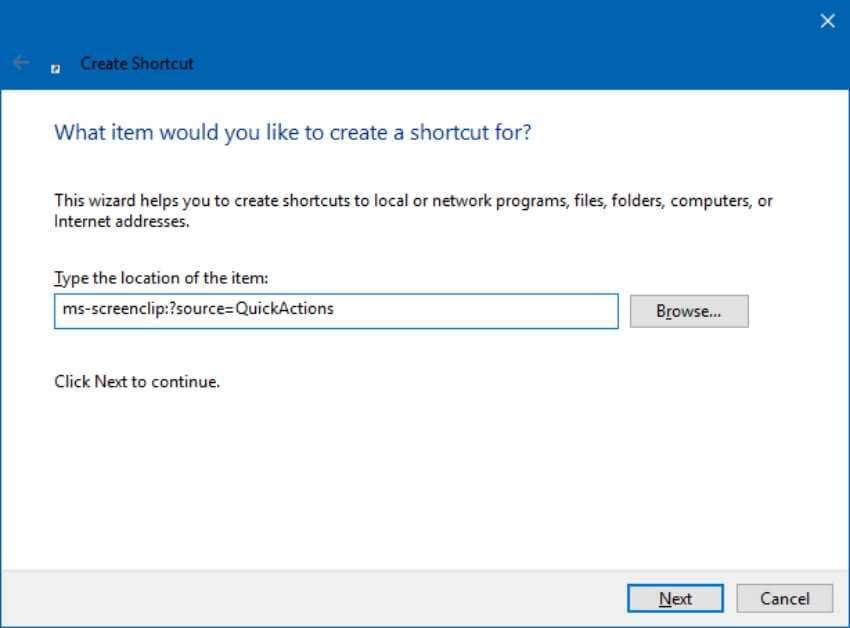
Give a name to the shortcut that you created, and click Finish to create the desktop shortcut.
You can now open the Screen Sketch by double-clicking on the shortcut. If you want to add an icon to the shortcut, follow these steps:
Right-click the shortcut that you created and select Properties.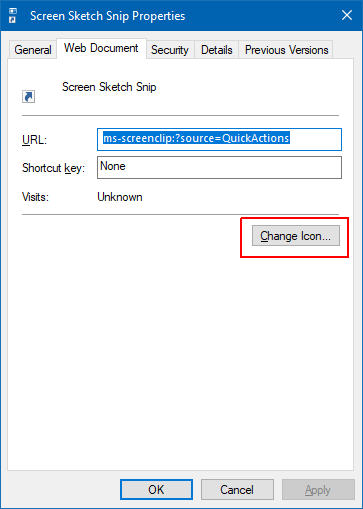
On the tab Web Document, Click on Change Icon and select an icon. Click OK and then click Apply to change the icon. That's it.
_____________________________
- Windows 10 Superfetch when and why to disable it
- OneDrive: remove the annoying connection box
- MintBox Mini 2 as small as possible with the last Mint 19
- Office; Tweak to protect against DDE attacks
- A new Google Earth tool measures the distance between two locations on Earth
- Instagram: video calls for all users





