Every time you tease their registry Windows (Windows registry), it would be good before you start making copies security of the registry keys you want to edit in case something goes wrong.
In this case, a backup backup will help you restore the Windows registry to the state it was. 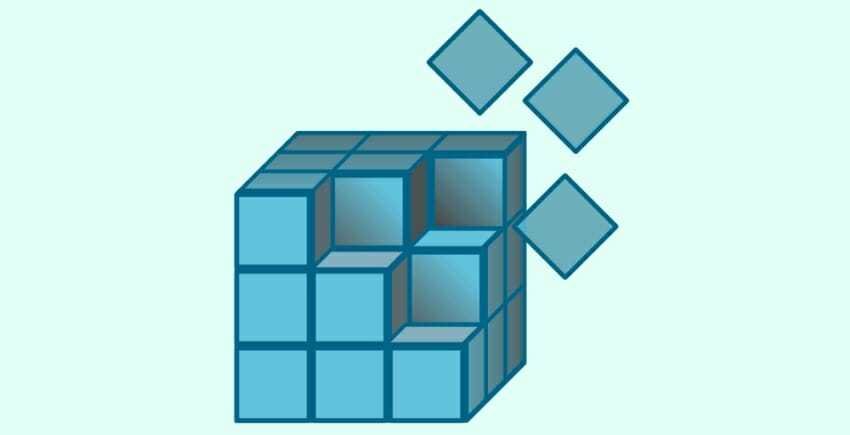
Note that it is very easy to back up individual keys. Below we will see how to back up and restore your keys Register.
First let's see how you can get a backup:
Open the Windows registry. In search type regedit and open the icon that will appear in the Results. From there you can find the key you want to back up. Right click and select 'Export'. Save the registry key. If the given key contains other keys below it, you will save those as well.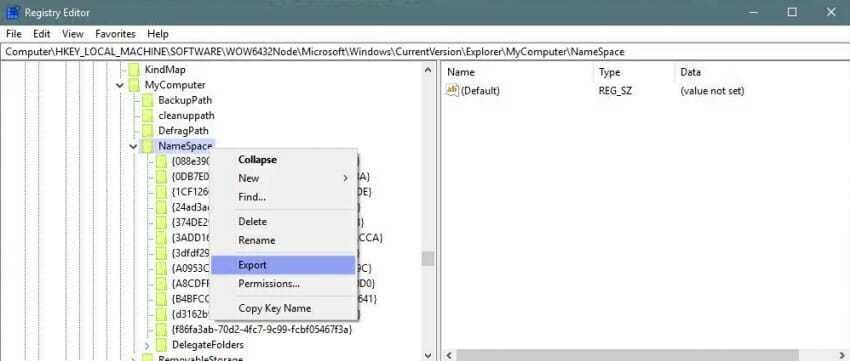
Reset registry keys
There are two ways to reset a registry key. The first is from the Windows registry editor. File> Import and select the registry key you want to restore.
The other way is simpler. Find the key in the folder where you saved it, right-click and select "Merge" or Merge as shown below. A warning will appear. Accept it and the key will be added without having to open the registry editor. 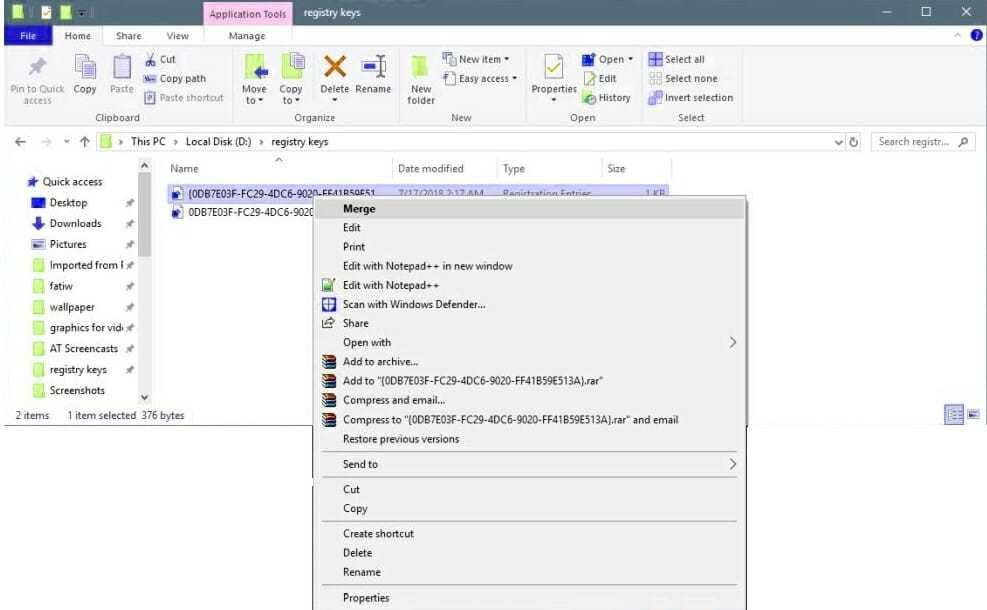
To do all this you will need administrator privileges.
We should mention that if you plan to back up multiple registry keys, you should keep them organized, which will make it much easier for you when you want to restore.
__________________________________
- Windows Defender tests Phishing, Exploit, Malvertising at Microsoft
- Subtitles: Create your own subtitles
- Add Parallax scrolling effects to your website without plugins
- Windows 10 Prevent Installation of Preinstalled Apps
- Skype: vulnerability requires the development of a new application
- PDF files free online processing





