Windows 10 safe boot: Windows has one safe operating mode for years . Windows Safe Mode is a limited OS feature that lets you repair your system.
According to Microsoft: Safe mode starts Windows in a basic state, using a limited set files and drivers. It can help you troubleshoot your computer. For example, if the problem doesn't occur in safe mode, you'll know it's not caused by the defaults settings and basic device drivers.
Let's see how you can get Windows 10 into safe mode.
There are many different ways to get started in safe mode in Windows 10, but here are three. All three I find very simple to use.
From the Menu
Open the Start menu and click on the function button. You will see the “Restart” option along with the option to shut down the system. hold the key Shift and click Restart.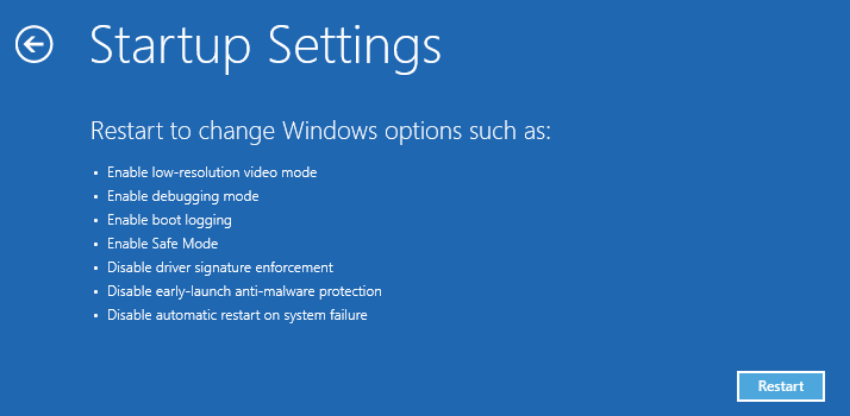
The Troubleshoot screen will open. Follow the route: Troubleshooting > Advanced Options > Boot settings > Restart.
When you finally restart, you will see a list of options for restarting your system. Press the number key corresponding to restart in safe mode. It should be the number 4 but it is good to read the list in case there are more or less options.
From the input screen
- Restart your computer. When you reach the input screen, press and hold the key Shift while choosing Provision energy
> Restart.
- After your computer restarts, on the screen Choose one of the following, follow the path Troubleshooting > Advanced Options > Boot settings > Restart.
- After restarting your computer, you will see a list of options. Select 4 ή F4, to start your computer at Safe function. Alternatively, if you need to use the Internet, select 5 ή F5 for Safe function with network support.
From the Settings
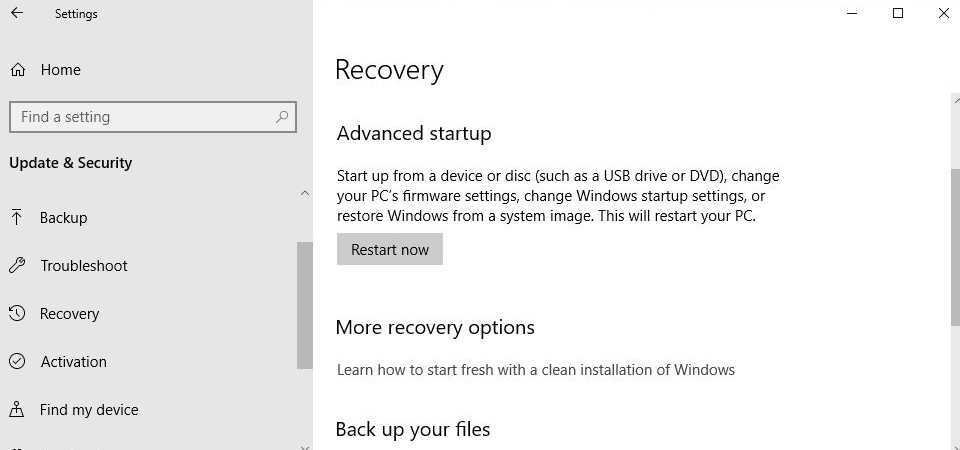
- Press the key with the Windows + logo I on the keyboard to open Settings. Alternatively select the button Start in the lower left corner of the screen, then select Settings .
- Select Information and security > Restoration .
- In the area Advanced startup, select Restart now.
- After your computer restarts, on the screen Choose one of the following follow the route: Troubleshooting > Advanced Options > Boot settings > Restart.
- After restarting your computer, you will see a list of options. Select 4 ή F4, to start your computer at Safe function. Alternatively, if you need to use the Internet, select 5 ή F5 for Safe operation with network support.
To exit Safe Mode, simply restart your system. .
It should be noted that if you change anything in your system settings in safe mode the changes will appear when you restart your system in normal mode. For example, if you reset a driver or removed a device, or disabled a task, the changes will take effect after a reboot.





