Windows 10 can only enter a special low power mode called Sleep if your hardware supports it.

Ο υπολογιστής μπορεί να επιστρέψει από τη λειτουργία Sleep, (λειτουργία ύπνου) πιο γρήγορα από ό,τι από μια κανονική εκκίνηση. Ανάλογα με το υλικό σας, μπορεί να υπάρχει ένας αριθμός λειτουργιών ύπνου που είναι availableon your computer. That is, how many functions of the sleep feature exist on your computer, does not depend on your operating system, since Windows 10 supports all functions, but on the hardware of your computer.
The operating system supports multiple power states that correspond to the power states defined in the Advanced Configuration and Power Interface (ACPI) specification.
The following table lists the ACPI power states from the highest to the lowest power consumption.
| POWER | ACPI | DESCRIPTION |
|---|---|---|
| Normal | S0 | The system is fully usable. The hardware that doesn't usesIt can save you energy by entering a lower power state |
| Sleep (Modern Standby) | S0 low power inertia | Some SoC systems support a low power idle state known as Modern Standby . In this situation, the system can quickly change from a low-power mode to a high-power mode, so it can quickly respond to hardware and network events. Systems that support Modern Standby do not use S1-S3. |
| Sleep | S1
S2 S3 |
The system appears to be off. The power consumed in these states (S1-S3) is less than S0 and greater than S4. The S3 consumes less power than the S2 and the S2 consumes less power than the S1. Systems typically support one of these three situations, not all three.
In these situations (S1-S3), the RAM is maintained renewed to maintain the state of the system. Some components remain powered to allow the computer to wake up from a keyboard command or from a LAN or USB device. The Hybrid Sleep, used on desktops, is when a system uses a hibernate file with S1-S3. The hibernation file saves the state of the system in case the system loses power during sleep. Note: SoC systems supporting the modern standby state do not use S1-S3. |
| Hibernate | S4 | The system seems to be off. Energy consumption is reduced to the lowest level. The system stores the contents of RAM in a hibernation file to preserve the system state. Some components remain powered so that the computer can wake up with a keyboard, LAN or USB device command. The interface can be restored if it is not stored in RAM. Fast Startup occurs when the user logs off before the hibernation file is created. This allows one smaller hibernation file, more suitable for systems with less storage capabilities. |
| Soft Off | S5 | The system seems to be off. This situation consists of a complete end and start cycle. |
| Mechanical Off | G3 | The system is completely disabled and does not consume energy. The system returns to full mode only after a full restart. |
To find the available sleep modes of your hardware in Windows 10, do the following.
Step 1: Open a command line with administrator permissions.
Step 2: Type or copy-paste the following command: powercfg -a
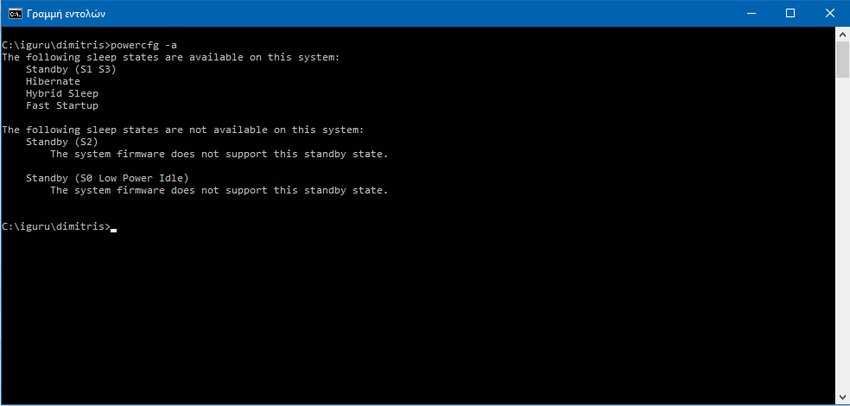
You will see all sleep features supported by your computer.
| Relevant Articles : | Quickly change power plans in Windows |
| How to Check Your Laptop Battery Status |





