If you installed Windows 10 version 1809 “October 2018 Update” you may have noticed that your free disk space has decreased significantly. You can earn up to 20 Gigabytes by simply deleting the old files installations.

By installing every new major release of windows 10, your operating system saves a lot of files from its previously installed system during the upgrade and fills your hard drive with data you won't need again if your upgrade is successful.
The reason why these files are stored is if something goes wrong during the installation, so the operating system can safely return to the previous version of Windows. However, if your upgrading was successful and everything works perfectly, then you do not need to keep these files. You can win back all this space by following the simple instructions below.
Before proceeding: Please note that deleting these files will remove the Windows 10 October 2018 Update uninstall feature. You will not be able to restore the previous version of Windows.
Step 1: Open the settings.
Step 2: Go to System> Storage.
Step 3: Click on the "Change Auto Release Mode" link under the Save Control option.
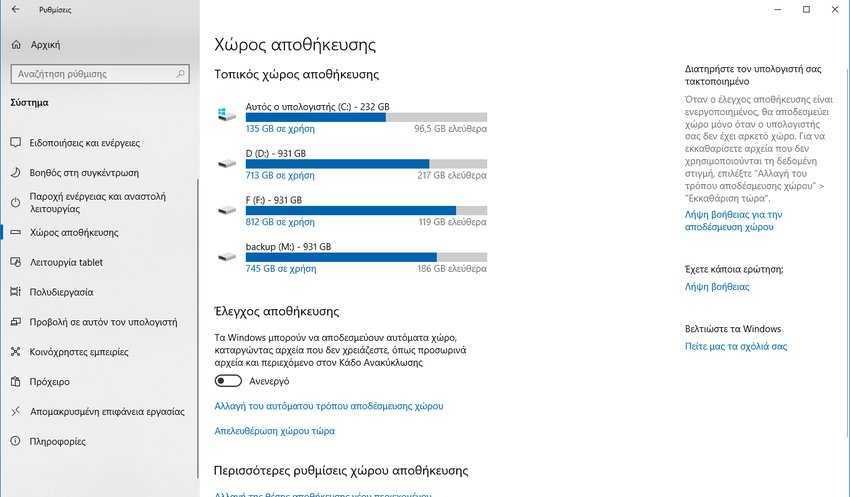
Step 4: On the next page, find and mark “delete previous versions of Windows”.
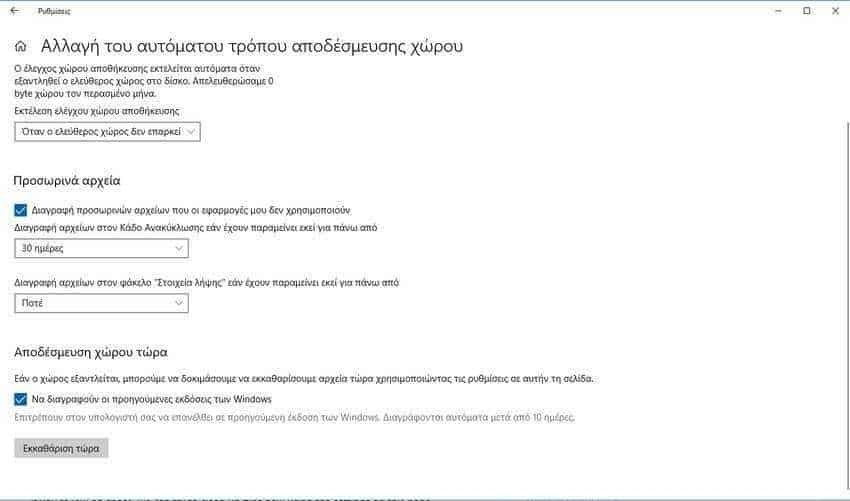
Step 5: Click the "Clear Now" button
This is! Your command will remove all the files you have selected in the list.
The second alternative is to go to Settings> System> Storage and press the "Free now" command.
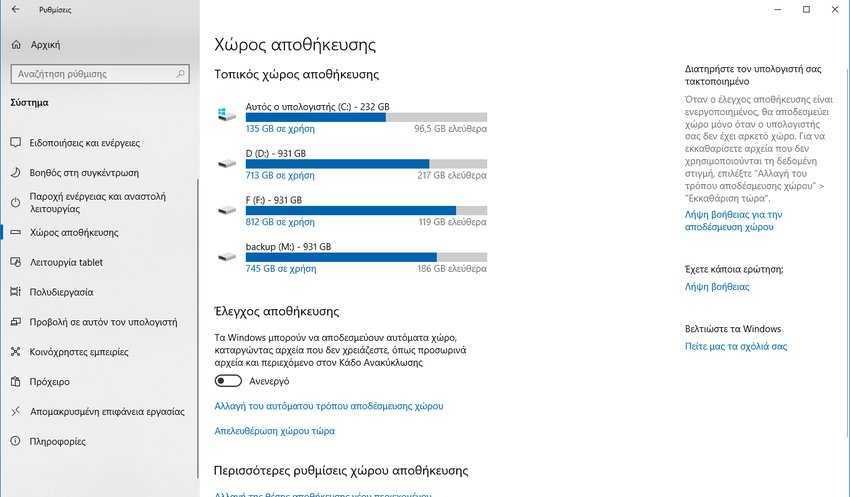
A list of options for different types of temporary files will appear. Highlight "Previous Installation (s) of Windows" and click "Remove Files"
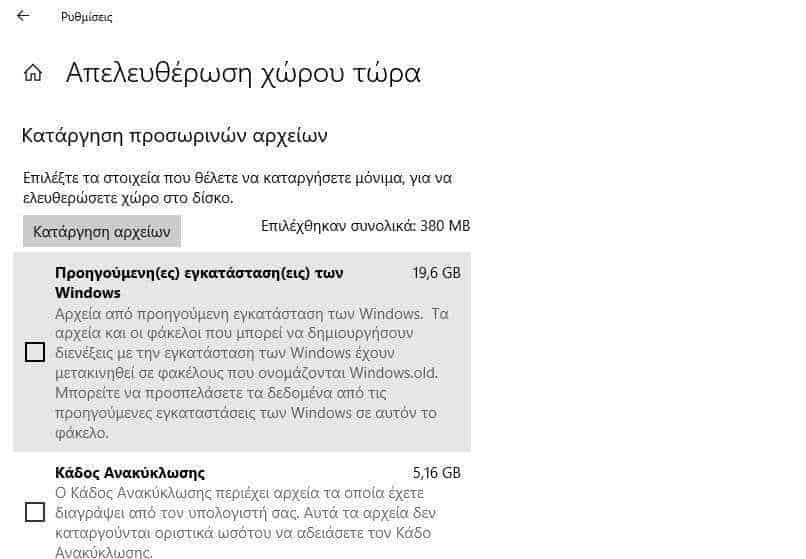
The third alternative is to use the classic Disk Cleanup Tool, Disk Cleanup. Cleanup Disk is an essential Windows system tool that allows you to delete various junk files created by the operating system to save space on your disk. Although Microsoft is withdrawing the classic "Disk Cleanup" application, it can be used in Windows 3 version 10. Here's how:
Step 1: Press the keys shortcuts Win + R on your keyboard to open the Run dialog.
Step 2: In the Run dialog box type cleanmgr and press OK. Windows 10 will run the cleanmgr.

Step 3: Select the system drive where Windows is installed. Usually it is C: and press the OK button
Step 4: Click the "System File Cleaner" button to go to the Extended Disk Cleanup tool.
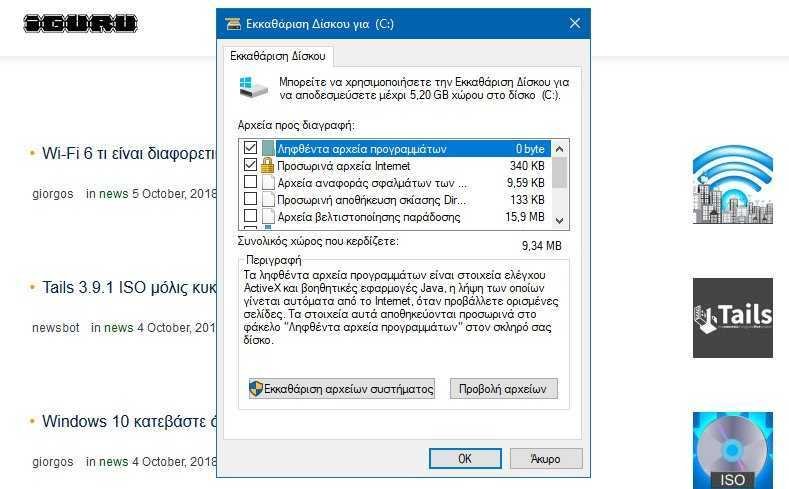
Step 5: Find and select “Previous installation (s)”.
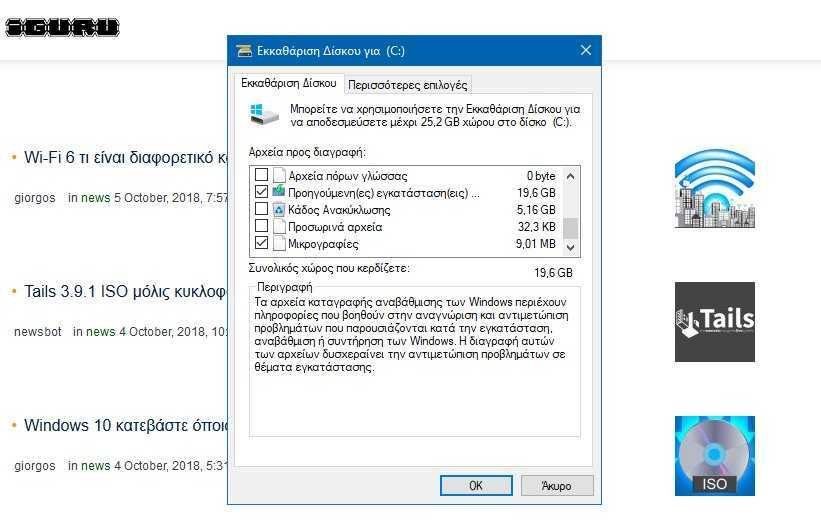
Step 6: Click OK and you are done.
In our example, we have won 19,6 GB free disk space. It may not be important for those who have many and large capacity drives, but there are machines that have a single disk (laptop, tablet) that if filled with other kinds of files and jobs, 20 GB is valuable.






I always read you with care. You do a very good job.