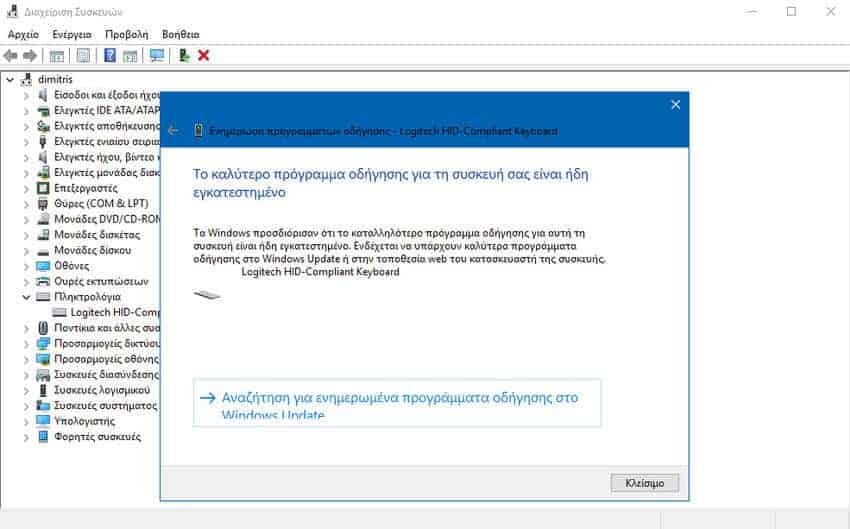By default, Windows 10 automatically downloads and installs the drivers for your PC devices. But if you think a driver is not working or Windows 10 has not automatically updated to the latest version of a driver, you can do it yourself, manually with a few clicks of the mouse.

Device manager in Windows 10 allows you to manually update the drivers of your choice. Checks if a newer version of the driver is available for a selected device and then, if available, downloads and installs it.
If you haven't stopped Windows 10 since automatic update of drivers, then you probably have the latest version of them. But sometimes, the latest version of a driver is not installed automatically. Some drivers take a long time to appear in Windows Update.
So if something goes wrong with your machine, it's a good idea to manually update your device drivers to make sure your computer has the latest version of them. See how you can do it easily and quickly. Please note that your computer must be connected to Internet, in order to update the drivers.
Step 1: Open the Device Manager window by right-clicking on the button “Start” on the taskbar and then clicking “Device Manager”.
Step 2: In the Device Manager window, expand the category tree under which the problem device is located. In this guide, we update our keyboard under the "keyboards" tree. You can update any driver you want using this method.
Step 3: Right-click the device for which you want to update the driver, and then click "Update Driver".
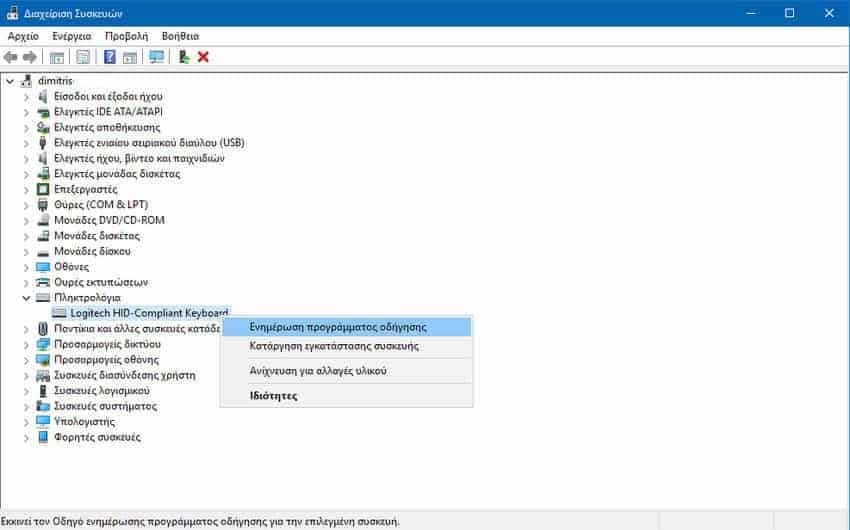
Step 4: Clicking on “Update driver” opens in a new window o guide driver update. Click the “Automatically check for updated driver software” button.
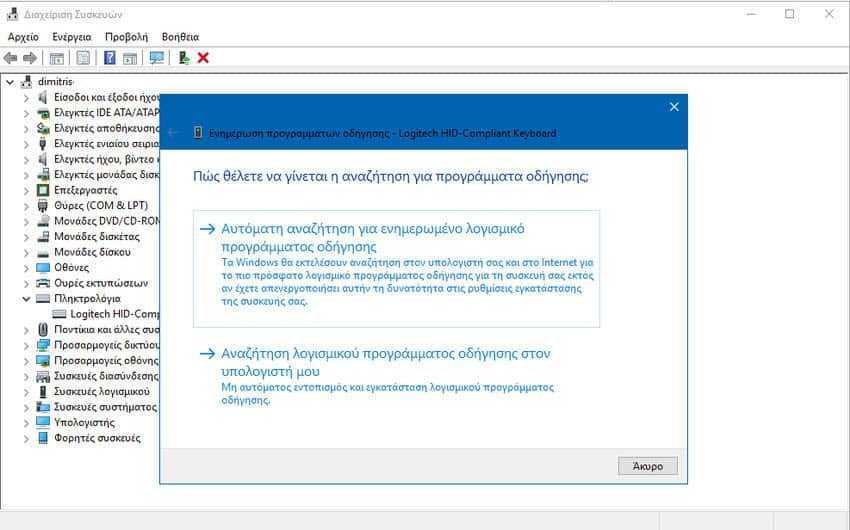
Step 5: Windows 10 will search the web to see if a driver update is available. It is worth noting that the driver update guide will not use the Windows Update service to check for a newer version of the selected driver. Instead, it will search the internet. Thus, drivers that are not available through Windows Update can also be updated using this method.
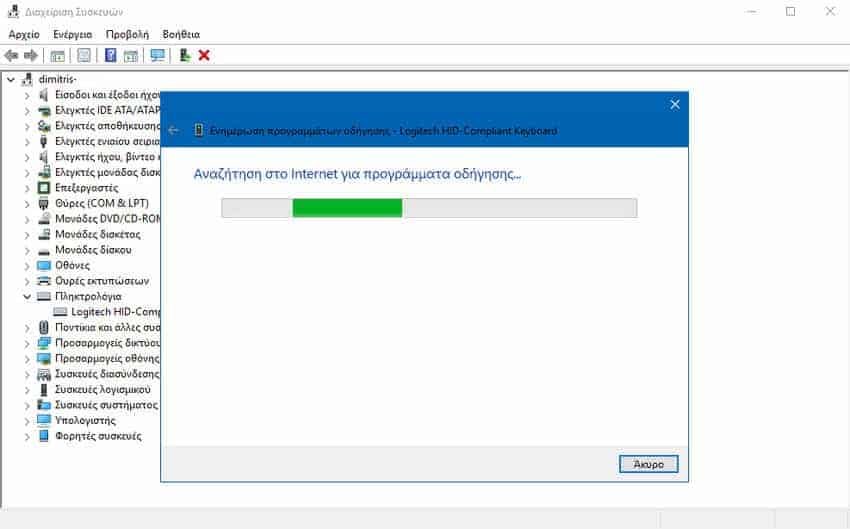
If a newer version is available, it will download and install automatically. You will see "Windows has successfully updated the driver".
If none is available, it will be displayed message "The best driver for your device is already installed."