Learn how to use the Diagnostic Viewer in Windows 10 to see what data you send to Microsoft, but also to learn what does not work on your machine.

Ever since the birth of Windows 10, there has been a lot of talk and gossip about what data your operating system sends to Microsoft. To allay suspicions of personal data breaches and increase transparency, Microsoft released the Diagnostic Data Viewer application or otherwise Diagnostic Data Viewer Program.
This application can be used by all users to see what data is sent from Windows 10 to the parent company. Another use of the same program is troubleshooting. With this application, you can see what is not working on your Windows 10 PC or device, which part of your system is causing the problems, so that you can finally take steps to fix them. See how:
Download the Diagnostic Data Viewer.
1. First, you should enable data view. Follow the path: Settings > Privacy > Diagnostics and feedback (Settings – Privacy – Diagnostics & feedback). Ενεργοποιήστε το “Προβολή των διαγνωστικών δεδομένων” (Diagnostic data viewer). Σημειώστε ότι η προβολή των διαγνωστικών δεδομένων θα χρειαστεί περίπου 1GB χώρο αποθήκευσης.
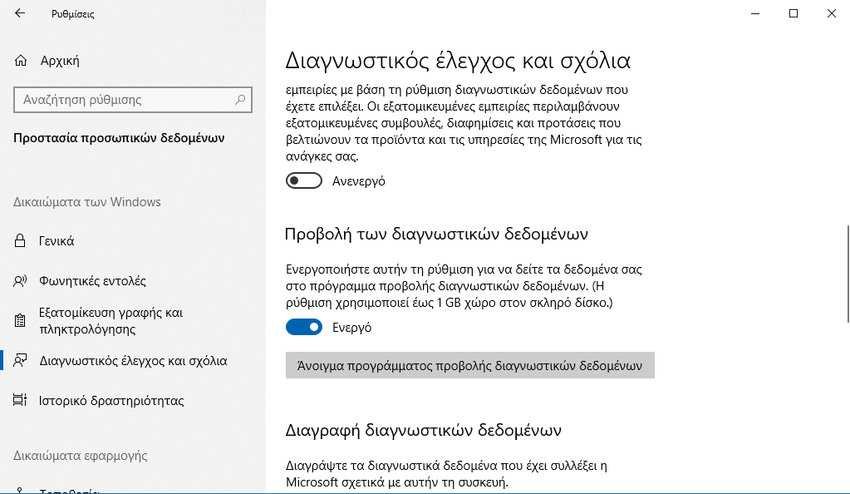
2. Click the “Diagnostic Data Viewer” button and you will be taken to Microsoft Store to download the “Diagnostic Data Viewer” application. Alternatively click this link to go straight there. Install the application, and run it from the menu.
Look for data that informs you of a Windows 10 malfunction
When you open the Diagnostic Viewer, you see data that at first glance may scare you, due to their technical nature and structure.
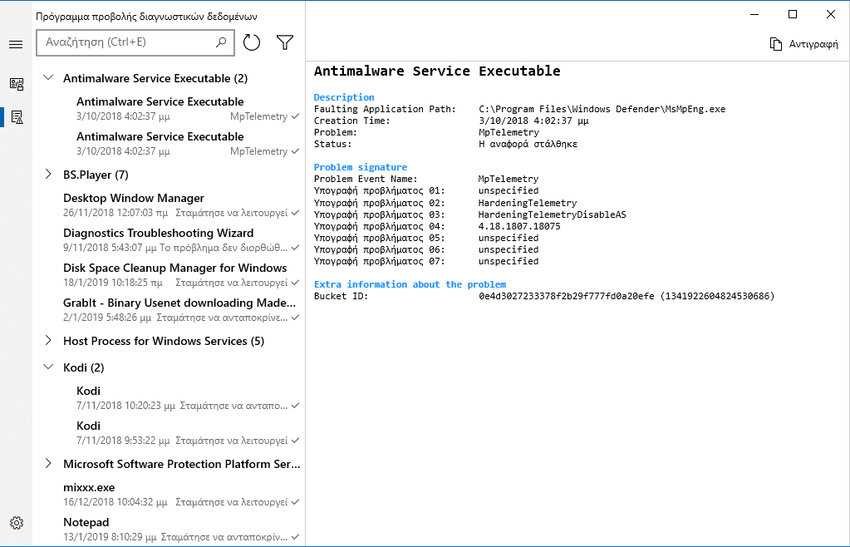
However, if you have some patience and read our article today, you can understand what data is being sent from Windows 10 to Microsoft and use it to understand what is not working and what is causing your computer or device to crash. To see the data that will help you find what is not working on your computer, click on the button with the three horizontal dashes in the upper left corner of the application, and then in the menu that will open go to "Troubleshooting".
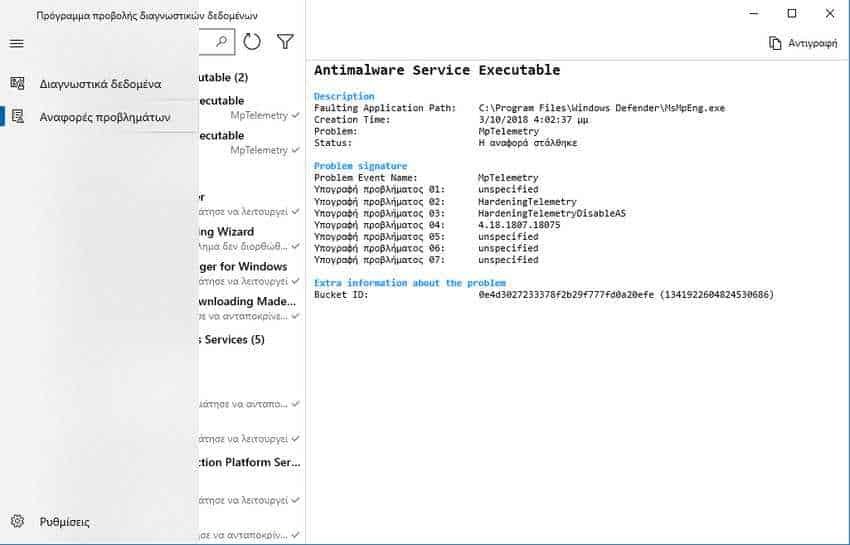
You should now see the bug fixes on your Windows 10 PC that are being sent to Microsoft to fix them in the upcoming updates. By default, data is listed alphabetically by source. For each source, you see the name, the date of occurrence of the problem and its status. If a source of problems has had many recurrences, you see a number close to its name.
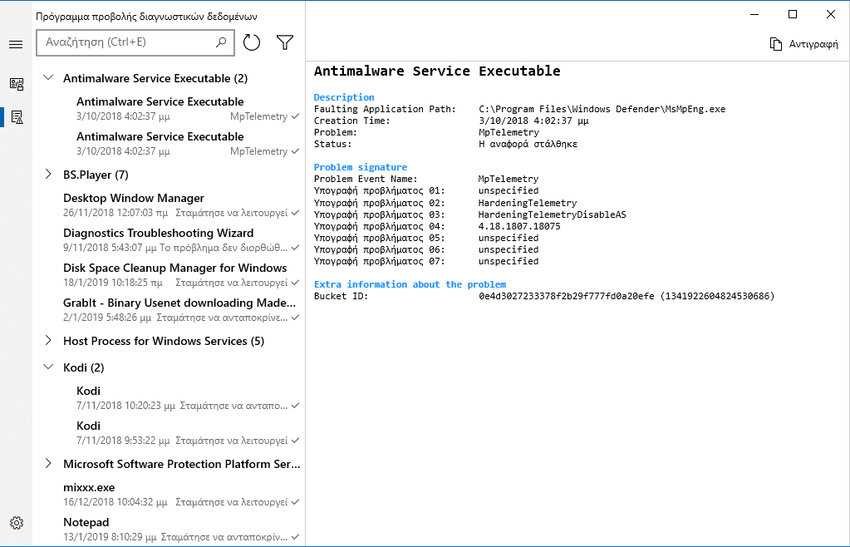
Let's take a look at some sample problems that occurred on the example computer, and see how you can interpret them and maybe fix them.
How to understand what does not work in Windows 10 with the Diagnostic Viewer
You will notice that basically the problems reported are abrupt terminations of some third-party programs, such as BSPlayer, Kodi, Mixx, etc. This means that all of these programs should be checked to see if they are running their latest version and also to check if the memory System RAM is sufficient.
Another check that can be done is to search the internet for errors in the specific files, be they exe or dll. You can also go to the location of your hard disk where these files are located and right-click on them. There open the File Properties and then go to the “Details” tab. You will see the current version of your file and can compare it to the version listed in the Diagnostics Viewer to see if there has been an upgrade since the problem occurred.
What does not work on your computer
In addition to the classic Windows 10 Diagnostic System you also have this tool in your hands. The Diagnostic Data Viewer additionally helps you understand what's going on with your computer and is even more comprehensive and easy to read than the others diagnostics Windows 10 programs.





