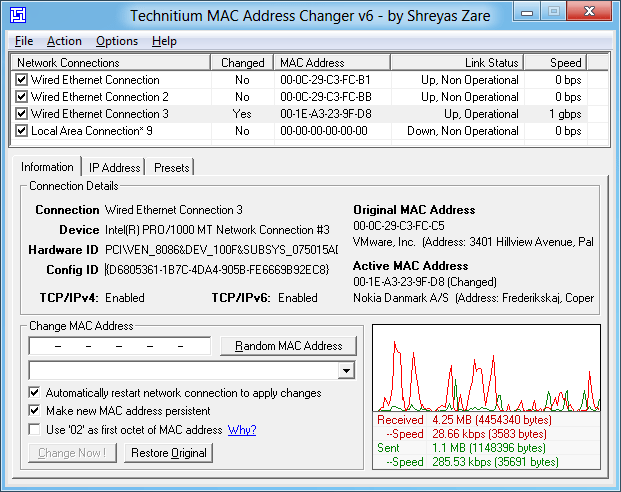If you want to reset the original MAC address of your network card and do not remember its original number, there is an easy way to do it.
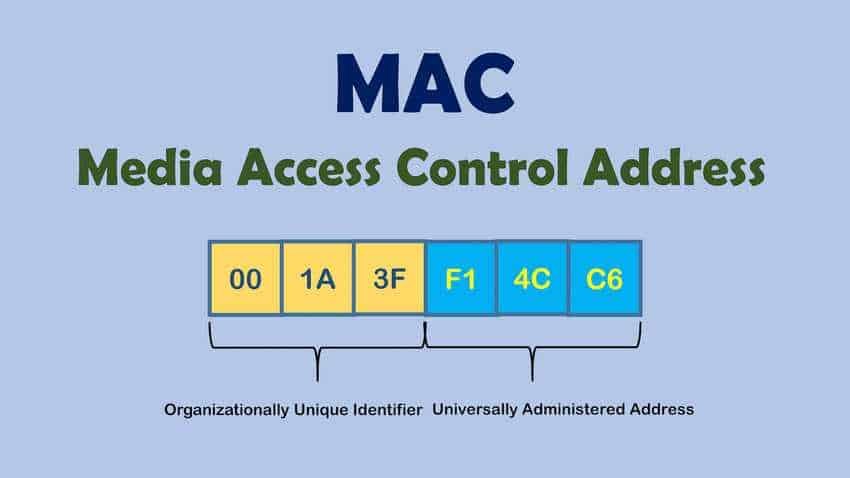
There are times when you may want or need to change the MAC address of your network adapter. Such reasons may be your intention to be able to connect to specific networks or even to change your ID in Teamviewer. However, after a while you may want to reset the original MAC address.
Either you do not remember how you changed it, or you do not even remember its original number, you can quickly restore the original MAC addess using a simple way. The properties of your network card from the Windows.
How to reset the default MAC address of a network card using its properties
Whatever version of Windows you are using, you can restore it to its original default through the Properties window of your network adapter. See how:
1. If you are using Windows 10, go to Settings > Network & Internet. On the left side of the window, make sure “Status” is selected. Then, on the right side of the window, click or select “Change adapter options”.
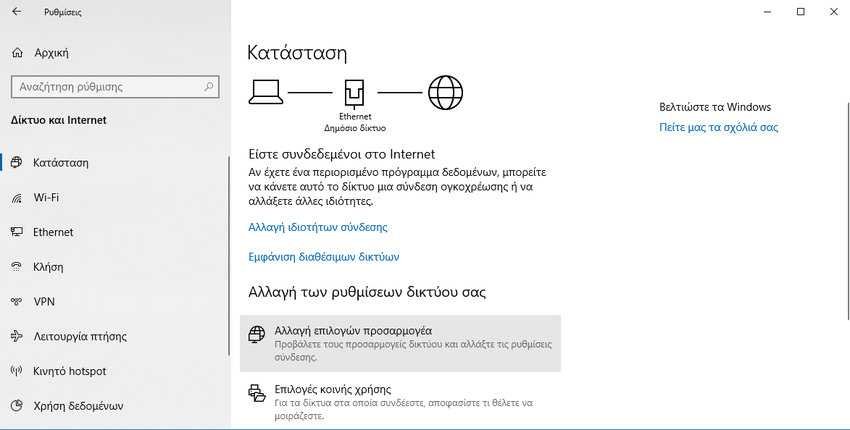
If you are using Windows 7 or Windows 8.1, open Control Panel> Network and Sharing Center. Then click the "Change adapter settings" link on the left side of the window.
Whether you are running Windows 10, Windows 7, or 8.1, you should see a list of your network adapters available on your computer, including virtual connections and Bluetooth devices.
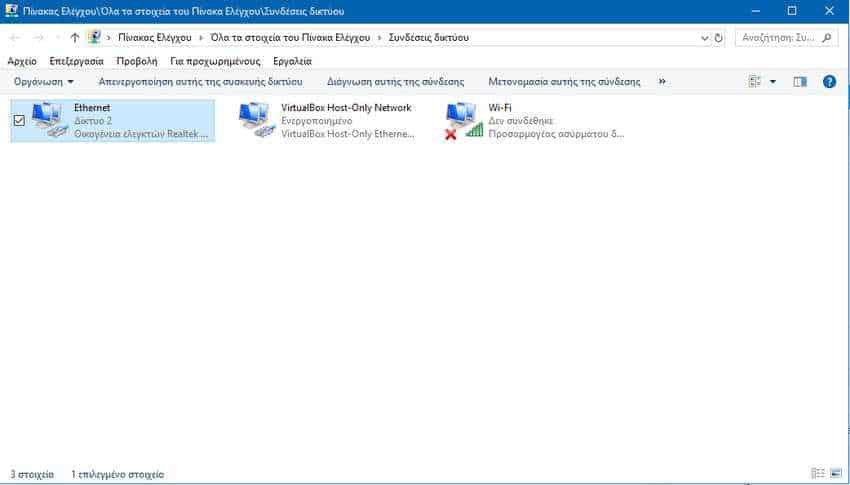
2. Right-click the network adapter for which you want to reset the original MAC address and select Properties.
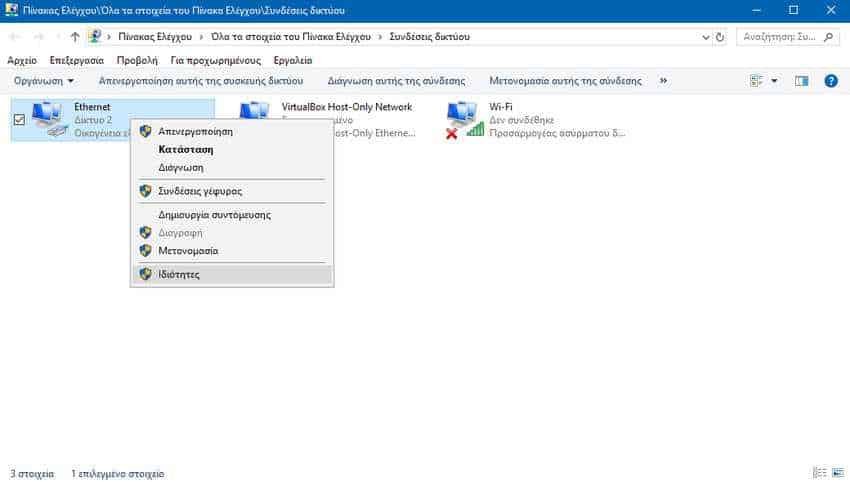
The Properties window gives you information about the network protocols used by the current network connection and allows you to install, uninstall or modify them.
Additionally, it allows you to set the network adapter to advanced. To do this, click the "Parameters" button.
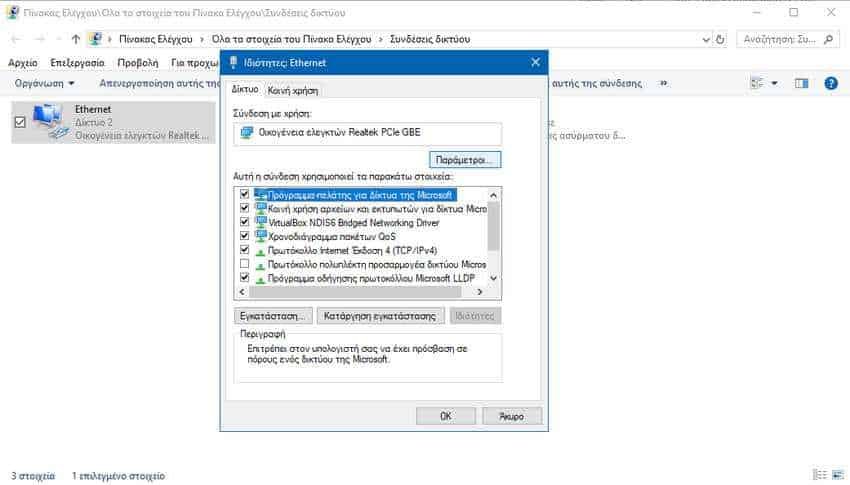
3. Click the “Advanced” tab and select the “Network Address” property from the list. If the default MAC address has been changed, you should see a custom one price in the “Price” field. Select the “None” check box to restore the original MAC address, then press the OK button.
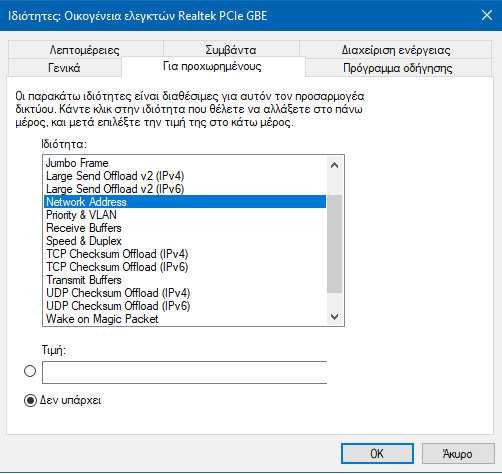
4. To apply the changes, restart your computer or turn off and on again the network adapter from Windows.
A second alternative that we have presented in the past is to use the Technitium MAC Address Changer application. You can see relevant instructions reading the article at this link.