See in this article how to change the color of highlighted text in Windows 10.
![]()
Windows 10 gives you the right to make several aesthetic changes to their appearance. Between these interventions, you can change the color of the highlighted text (highlighted) and from white which is by default to do it in any shade you want.
The ability to customize the color of the highlighted text was also available in previous versions of Windows that used the classic theme. However, Windows 8 and Windows 10 no longer include the Classic theme and all its features are removed. So the changes are now made through the registry.
The new color will be applied to various windows, including core system applications such as the Run window, Wordpad (the selected text document), Notepad, File exploration (File Explorer), the local Group Policy editor, and more.
The change in appearance will be as follows: View a highlighted text with the default text color (white)
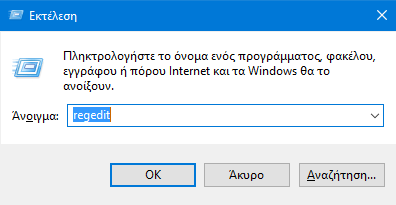
And see the same text with a custom text color (yellow):
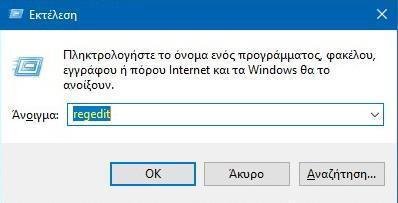
How to change the color of a highlighted text in Windows 10:
Step 1: Open the "Registry Editor" application. If you do not know how, press Win + R at the same time and in the popup window that appears, type regedit and press OK.
Step 2: Go to the following registry key.
HKEY_CURRENT_USER \ Control Panel \ Colors
Step 3: Find the HilightText string and click on it to see its value. The HilightText value is responsible for the default color of the highlighted text.
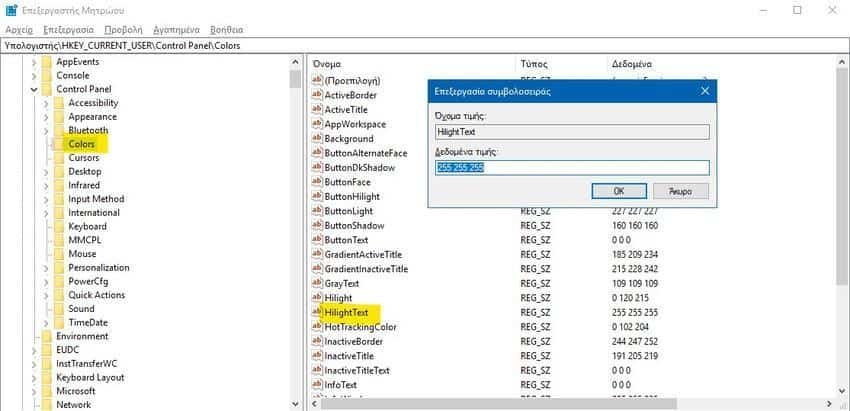
Step 4: To find a suitable value that corresponds to the color you want, open it Microsoft Paint and click the "Edit Colors" button.
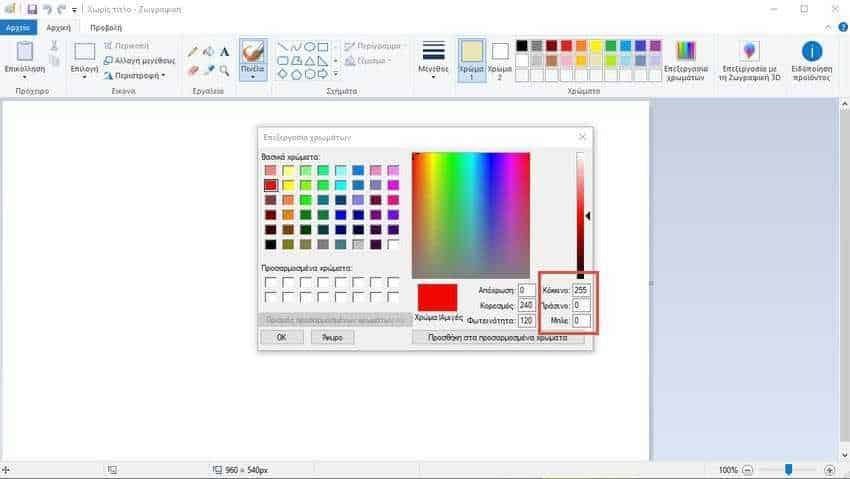
In the colors window, select the desired color using either the ready-made colors or your censor on the palette. After selecting a color, note the values in Red, Green and Blue (RGB).
Step 5: Use these three-digit numbers to modify HilightText value data. Write them in the following order: Red [space] Green [space] Blue
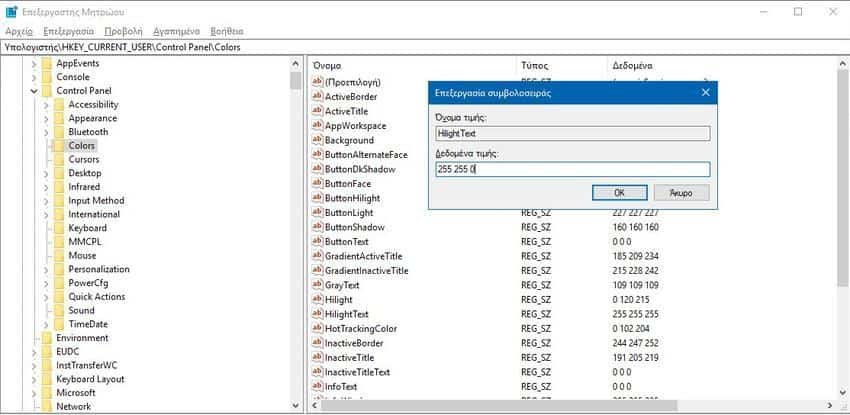
For the yellow color of the example the numbers are 255 255 0.
Step 6: Press the OK button and close the Registry Editor window. Changes will be saved automatically.
To make changes to the Registry, you must be logged out and logged in to your user account.
The result will be something like this:
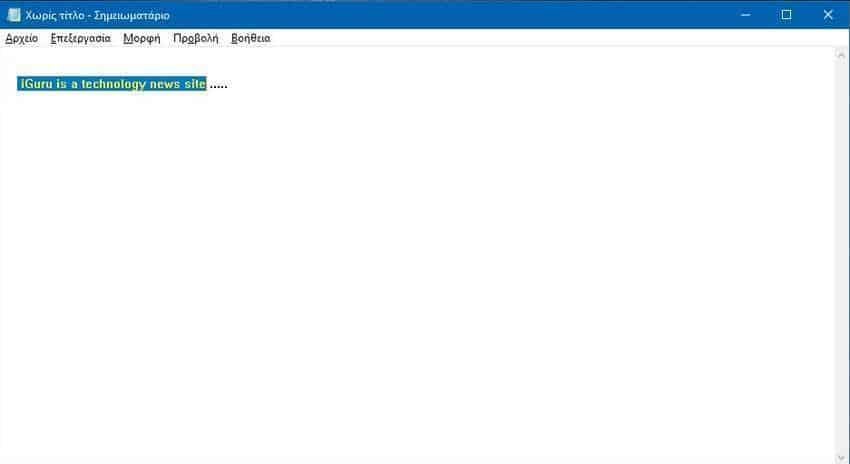
Note: If you change the background color through the Windows 10 settings, the adjustments you have made will be retained. However, if you apply a theme Windows 10 will restore the highlighted text color to the default values. You will need to repeat the process. Also many modern applications and all UWP applications, such as Photos, Settings, etc., ignore this color preference.





