Virtual memory is required in Windows 10. By default, the functional system manages virtual memory by itself. It sets a value that depends on what it "thinks" is best and how much RAM you have on your system.
However, you can resize the virtual memory in Windows 10. You can reduce or increase it. Be aware that growth requires more free space on your disk.

How to resize virtual memory?
Open the Control Panel and follow the path System and Security - System. In the column on the left, click Advanced System Settings.
In the System Properties window, look in the Advanced tab.
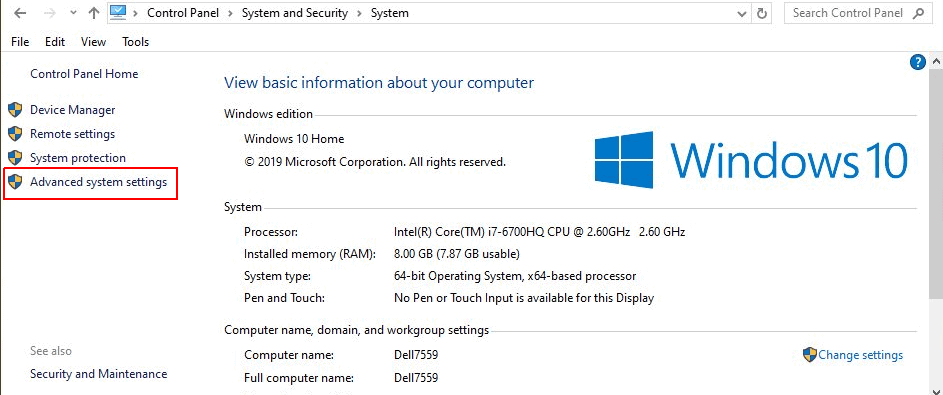
Click "Settings" in the "Performance" section.
The Performance Options window will open. Look in the "Advanced" tab and click on "Change" in the "Virtual Memory" section.
The Virtual Memory window (the third window in the image below) will open. Uncheck the 'Automatically manage paging file size for all Appliances'. You can assign a virtual memory for each disk you use.
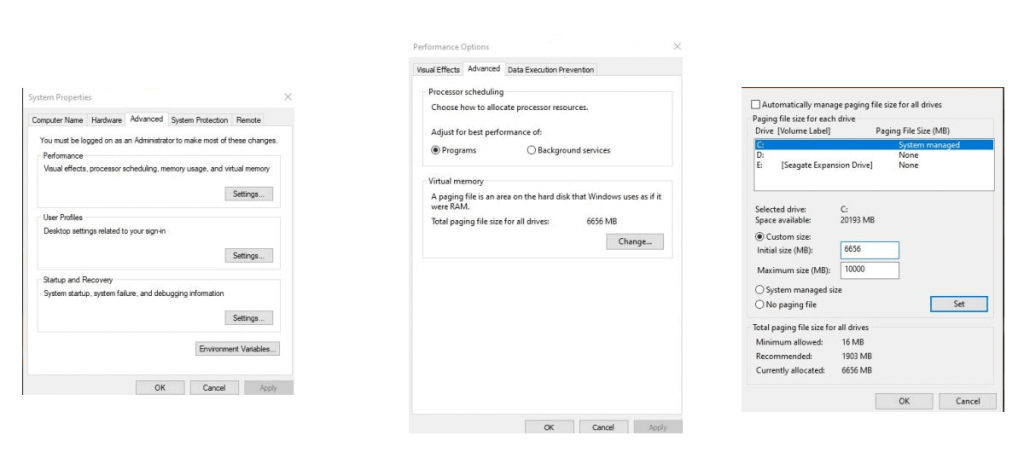
Make sure you select the unit disk C and that you have selected the “Custom Size” setting.
So you can add how much space the virtual memory can have on your computer. There is a minimum limit which is 16MB but as you understand it is really very small. There is also a recommended size that is also small and then there is the current size of the virtual drive.
Read the above limits and then you can resize the virtual memory in Windows 10 that you are using. When done, click Apply to close all three windows.
A window will appear stating that a system reboot is required for the change to take effect. Restart your system to resize the virtual memory.
Increasing the size of the virtual memory in Windows 10 will do system to operate more smoothly, but within reasonable limits.
If you are facing problems by running applications that require large amounts of RAM, increasing the virtual memory will help. Reducing its size can have a negative impact on your system's performance.
So using the recommended size is not a bad idea. But the recommended size is significantly smaller than Windows 10 sets by default.
If you have the space to allocate it, adding a few extra GB to the virtual memory is not a bad idea. It is easy to change the setting if you do not notice improved performance on your system, following the same steps described above.
_________________
- Viral the Santorini light, only 2018
- PCLinuxOS 2019.08 friendly for Windows friends
- Google Chrome Advanced Protection Program
- Windows 10 Build 18950 (20H1) is an ISO official






Virtual memory is NOT required. If there is enough physical memory it is not only unnecessary but it slows down the system. It unnecessarily wears out SSDs.
Well done dude, sit down and write m @ l @ k…