There are tons of Chrome extensions that crowd their toolbar icons and menu your; Google is working on a solution for this.
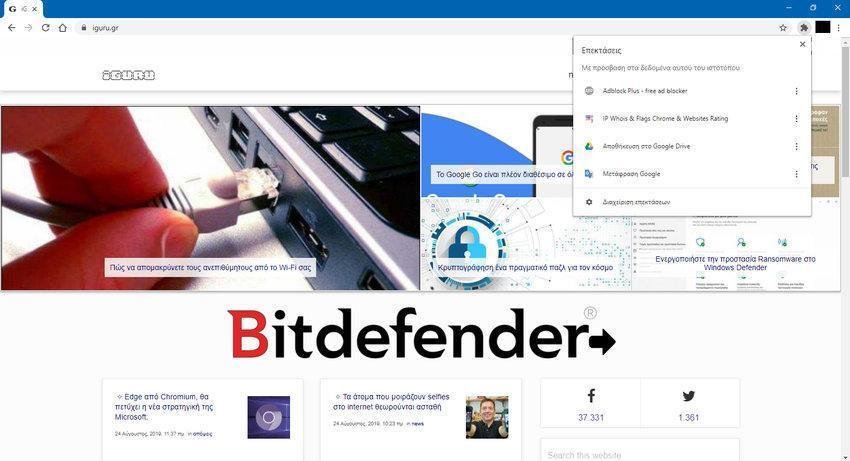
The new Extensions menu provides just one icon in one place that works as a menu for all your extensions. Is now available and you can activate it through the flags menu.
How to enable the new Chrome Extensions menu
You can do this from the Flags menu. There is the "Extensions Toolbar Menu" flag that is currently disabled and will probably be enabled by default in the future. Activating it will move all the extensions to the left of the three vertical dots to a new menu with an icon that looks like a puzzle piece.
You do not have to wait for Google to enable it, you can do it today with the current stable version of Chrome 76 browser.
1. Type the following on a tab: “chrome: // flags” and press Enter. Search for the "Extensions Toolbar Menu" using the search box, or you can simply copy-paste this text into your Chrome address bar and press Enter:
chrome: // flags / # extensions-toolbar-menu
2. Click the box to its right and select "Enable".
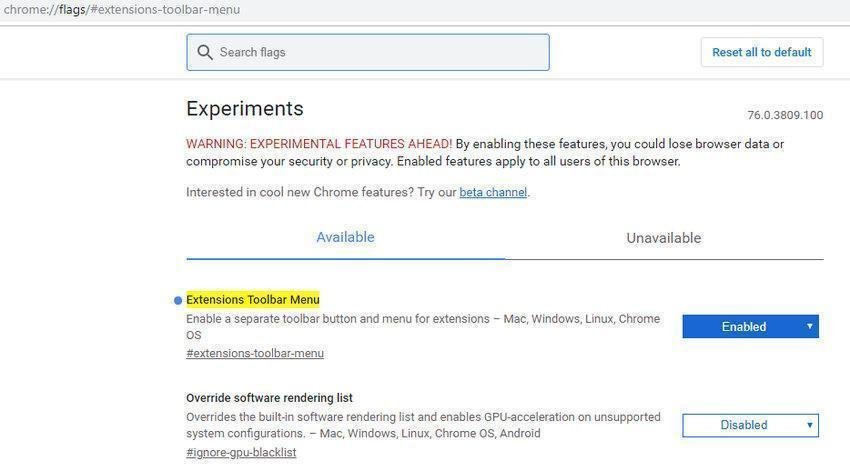
You will need to restart Chrome for your settings to take effect. Click the “Restart Now” button for that. Chrome will reopen all your open tabs, but make sure you save your work first. If you accidentally forget to save any work, Chrome will warn you before restarting about not saving data. Don't ignore the prenotice.
How to use the new Chrome extensions menu
Once Chrome restarts, you will see a new extension icon in the shape of a puzzle piece to the left of the three dots of Chrome. All your installed extensions will disappear. Click on the new icon to see them.
Before:
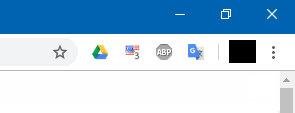
Post:
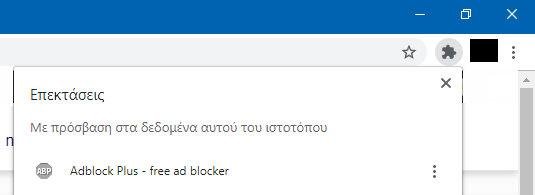
The new Chrome Extensions menu provides more information about which extensions can access the data on the current website. There are two lists: “With access to this site's data” and “With no access to this site's data”.
You can check if an extension can access your data by clicking the menu button (the three dots) to its right and using the "It can read and change site data" option.
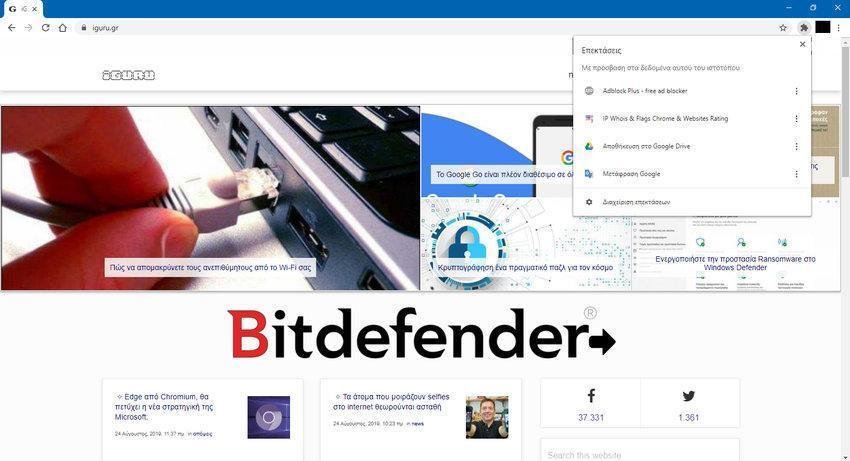
This provides easier access to control of Chrome extension permissions. You can restrict a Chrome extension to specific sites only, or simply let it run when you click the menu icon.
Of course extensions can work normally. Click the name or extension icon to use it - it's just like when you clicked the extension icon on the old toolbar. If you enable an extension, its icon will appear temporarily on your toolbar.
If you right-click on an extension, you can select “Pin”. This option would presumably adjust the extension's icon in the toolbar for easier access, but the option did nothing when we tried it. Apparently this feature is under development.
Warning: The flags are experimental
This feature is behind an experimental flag, which means that Google developers are still working on it. There is a possibility that its operation will change dramatically in the future. Google may still decide not to apply the extension menu and simply disable the feature.





