Ο Firefox είναι σήμερα ο δεύτερος πιο δημοφιλής desktop περιηγητής στον κόσμο, γιατί η Mozilla continues to improve the app to fit perfectly with what its users want.
In other words, Firefox is not just about providing a solid browsing experience, but also providing users with a host of extra features that make their lives easier. 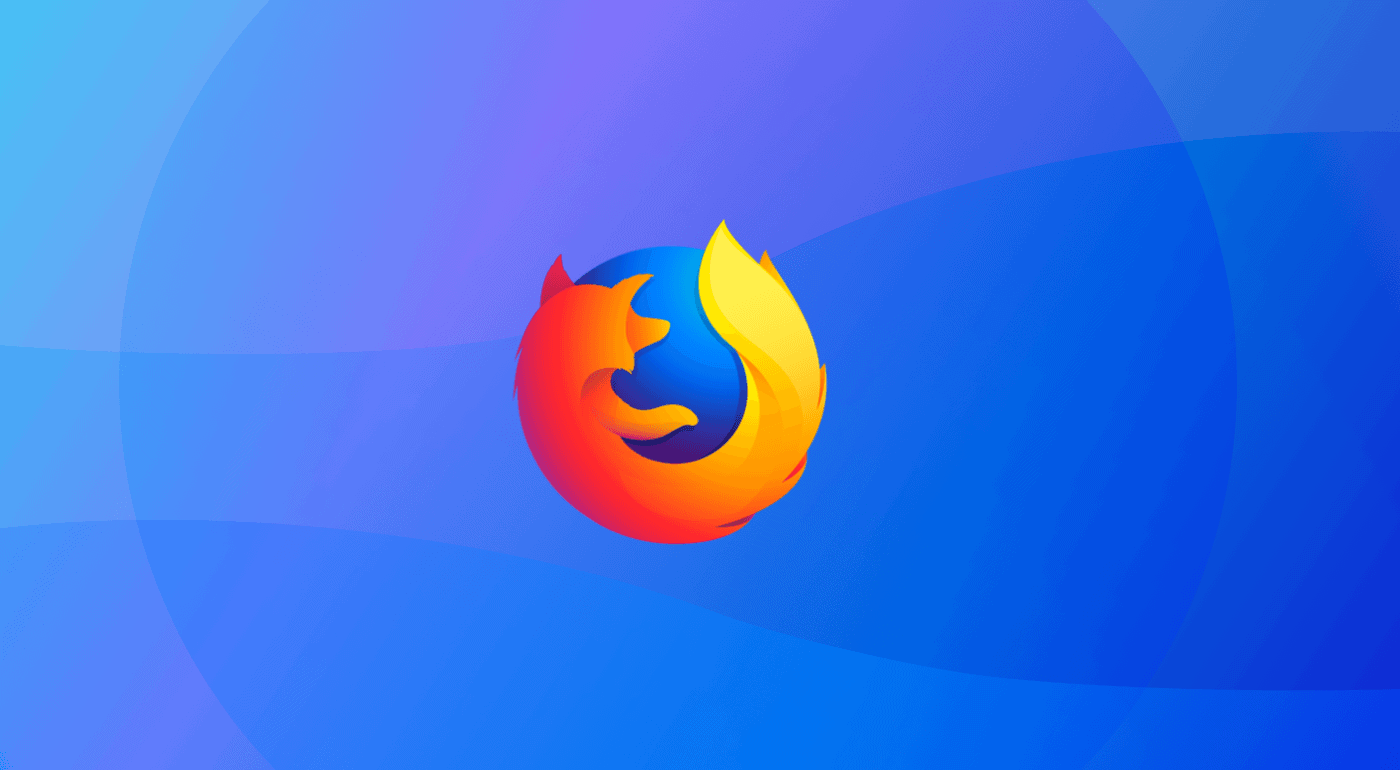
Needless to say, Firefox is a complex browser and this is one of the things that has made it so popular.
Today, we will mention three simple tricks that some may know, but others will find them very useful. Of course, you can share the tricks already known for a better way to use Firefox in comments at the end of the article.
Mute tabs from the keyboard
The websites that play media are often quite annoying, even though features released today allow blocking autoplay media.
However, there are times when you want to turn off a tab (for example YouTube) that bothers you.
You can use the mouse and with one click to stop playback. But this is not the fastest way. Firefox has a shortcut for the same function. Just press the two keys together:
CTRL + M
Press the same shortcut again to turn on the sound.
Search for open tabs
If you're like me, you're using too many tabs at once. Finding a specific tab when running too many is not easy.
![]()
But you can search for the tab you are interested in using a dedicated Firefox feature. All you have to do is click on the arrow next to the URL and type it name of the site you are looking for.
Firefox Task Manager
In Windows 10, the task manager is a key tool for identifying applications that slow down your device and use too many resources.
The Firefox browser is accompanied by a similar task manager designed to help diagnose high CPU usage or high memory usage in the browser.
So if you find your browser to be slow or cause unusual CPU usage, you can use this built-in Task Manager to test the effect of each tab and extension on your system performance.
To start Task Manager, just click on button Menu > More or type the following in the address bar:
about: performance
The UI is quite simple, and will show you a list of all the tabs and add-ons, along with the energy impact and memory usage. You can sort the tabs by either of these two criteria, so it's very easy to determine which of them uses excess memory and slows down your browser.





