See how you can identify which graphics card your computer has. By identifying the graphics card you will be able to understand whether or not you can play the brand new game suggested by your friend.

If you want to play the latest game on your computer, you need to make sure that your graphics card is capable of handling that game. If it is not, you will probably be disappointed, but you will avoid spending money to buy it and then it will not do you any good.
This article will help you find the manufacturer and model of graphics card in your Windows 10 computer. Once you get this information you will be able to compare your card to the minimum requirements for the game you want to play.
For those of you who are not gamers, you may need to know this information so that you can run complex tasks such as 3D rendering and video editing seamlessly or use high-tech applications such as AutoCAD and Adobe Premiere Pro. Using a superior quality graphics card will make your workflow faster and more efficient.
The Graphics Processing Unit (GPU) is one chip and the heart of graphics processing, and is responsible for all the images on your screen, from a Google Doc to a 4K game. It is the chip that performs the complex mathematical calculations that the graphics require.

GPU chips can be seen embedded in the mother board or onto a more powerful graphics card plugged into some sort of slot on the motherboard. This n graphics card works as an extension of the motherboard and contains in addition to the second GPU and other systems, such as port connector, cooling units, voltage regulator, etc.
Graphics cards can perform more powerful tasks than GPUs built into the motherboard. This makes them better for XNUMXD games, accelerated video rendering or other features like mining. All this extra power requires more power and more space on your computer. It also raises the temperature of your computer.

How to determine which graphics card you have
If you have a graphics card and you are not satisfied with the built-in GPU of your motherboard, then identifying the graphics card you have in your Windows 10 computer is easy. The problem will be finding out not only which GPU you have but also what make and model of graphics card.
There are two leading manufacturers of GPU chips for expansion cards: Nvidia and AMD. The Companies Graphics card makers use one of these chips, either from Nvidia or AMD.
For any software you want to run, see if the minimum requirements refer to the chipset on the graphics card or to the exact manufacturer and model of your card. Finding the chipset is easy with Windows, but the exact card model can be more difficult.
1. At the beginning, type the word "device manager" or if you have Windows 10 the word "Device manager" and click on the icon to open it.
2. Find the "screen adapters" and click the arrow next to it to expand the list.
3. You will see the GPU name.
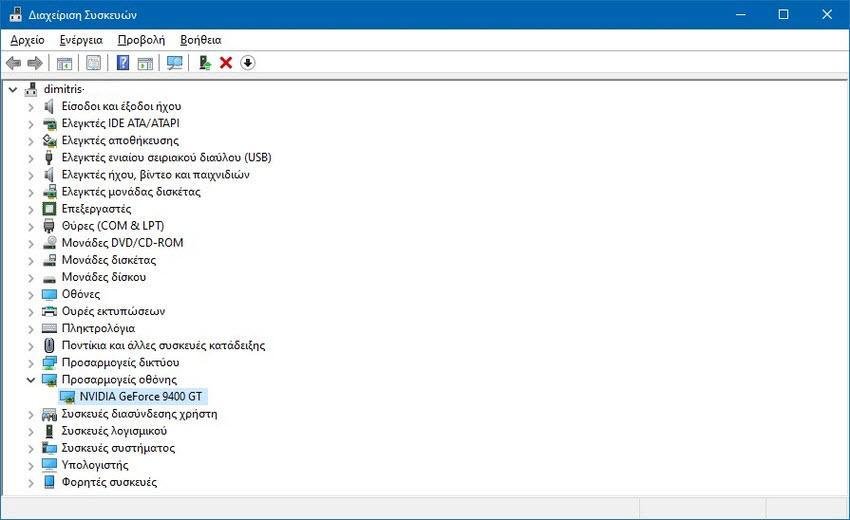
As you can see, my computer has the poor NVIDIA GeForce 9400 GT.
If you're not sure which company made your chip, right-click the device name and click choice Properties. In the window that will open, you will see the manufacturer listed.
Of course there are a lot of third-party applications that can give you this information. An example is HWinfo application described here.
In these applications you can usually get more information, for example here we see that the make and model of my graphics card is the Gainward GeForce 9400 GT.
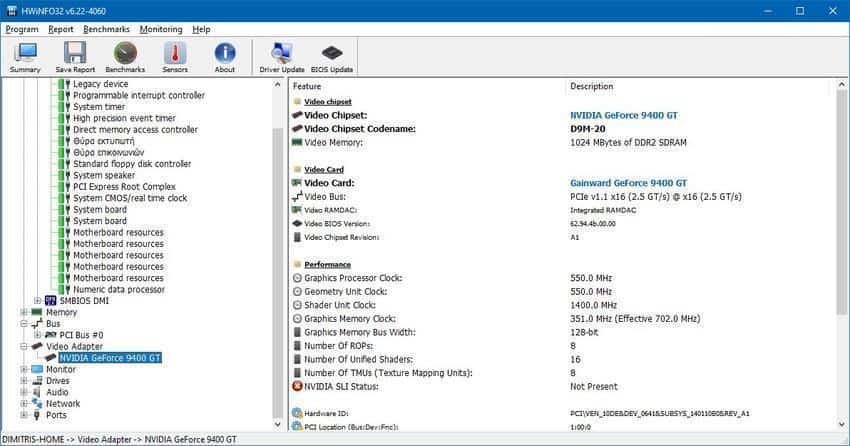
For information, the HWinfo program is coming free and in a portable version. that is, it does not require installation. You can just run it and get all the details.
Once you find the information you need about your graphics card, you can do a Google search (or any other search engine you prefer) to find out more about it and see if it is strong enough to use it just in case. your.





