Whether you need it for your phone, or your camera, or some other gadget, buying a microSD card seems like a fairly simple thing, right?

However, there is a lot more you need to know to choose a microSD card. It's surprisingly easy to end up falling into a series of traps. In the end, you'll either overpay for it so it performs terribly, or the card doesn't work for you at all.
Let's take a look at what mistakes you should avoid when shopping for a microSD card.
1. Purchase incompatible SD cards
All microSD cards fit all microSD card slots, but not all. There are four different types of cards, as well as different standards, which determine compatibility.
The three main formats you probably already know are SD, SDHC and SDXC (or microSD, microSDHC and microSDXC). MicroSD cards and full-size SDs are based on the same specification. The fourth form is SDUC. It was announced in June 2018 and is already available on store shelves.
Each format follows the SD specification, but does not work in the same way. As a result, the forms are not chronologically compatible. You can not use newer cards in hardware that only supports older formats.

The differences between the forms are significant:
- micro SD: It has a capacity of up to 2GB and works on any microSD slot.
- microSDHC: It has a capacity of more than 2 GB and up to 32 GB and operates on hardware that supports SDHC and SDXC.
- microSDXC: It has a capacity of over 32GB and up to 2TB (if until now, 1TB is the largest card available) and is only supported on SDXC compatible devices.
- microSDUC: It supports cards up to 128TB and requires a compatible device.
In addition to checking the compatibility of the form of a card with your hardware, you should check other details.
Capacity
First, the microSDXC slot hardware does not automatically support every card size in this format. The Samsung Galaxy S9, for example, officially supports cards up to 400GB. There is no guarantee that the same 512GB card will work.
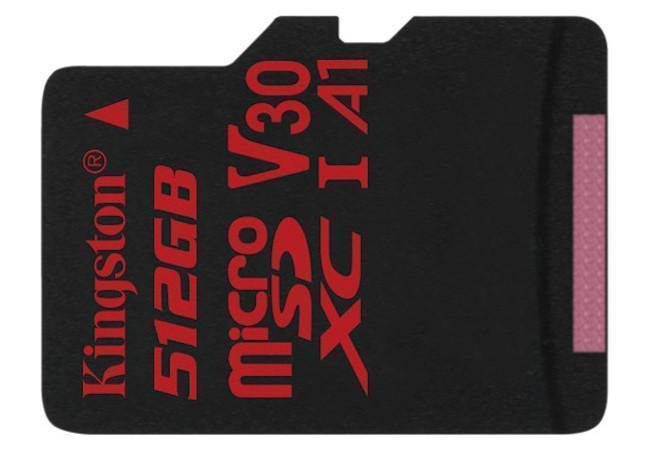
And if you plan to use a microSD card with your computer in any way - for example, to move and copy files - you also need to make sure that your computer supports the file system on which the card is formatted. MicroSDXC cards use the exFAT system by default. Windows has supported exFAT for over a decade, but macOS only from version 10.6.5 onwards (Snow Leopard).
High speed
SDHC and SDXC formats can support Ultra High Speed (UHS) bus interface, (channel interface ultra-high speed), which allows data to move at a faster rate. The three versions of UHS are UHS-I (with bus speeds up to 104MBps), UHS-II (up to 312MBps) and UHS-III (up to 624MBps).
In order to benefit from the increased performance of UHS, your hardware must support it. UHS memory cards will run on older slots, but at a reduced bus speed of 25MBps.
2. Selecting the wrong speed
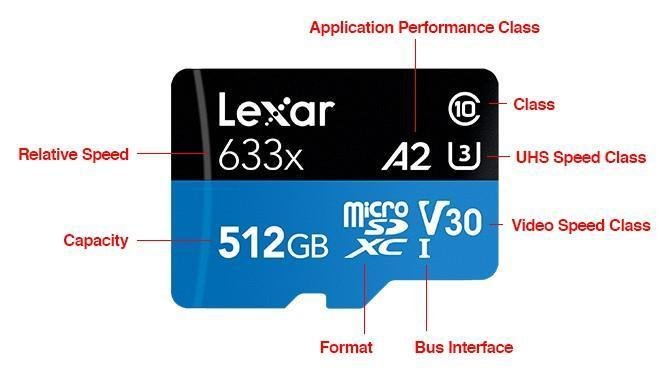
Determining the speed of a microSD card is even more complicated than decrypting formats and compatibility. There are about six ways to show how fast a card is and it is not uncommon for manufacturers to use them all together.
Speed Class
![]()
Speed Class displays minimum write speed of a memory card in megabytes per second. There are four speed categories defined as follows:
- Class 2: At least 2MBps.
- Class 4: At least 4MBps.
- Class 6: At least 6MBps.
- Class 10: At least 10MBps.
Showing the minimum performance helps you determine if a card is suitable for a particular task. But because it tells you nothing about top speeds, it is technically possible that it is a Class 2 card faster from a Class 6 card (!!). Class 10 cards should always be considered as significantly faster, as they have a bus speed of 25MBps (compared to 12,5MBps for Class 2 to Class 6 cards).
UHS Speed Class
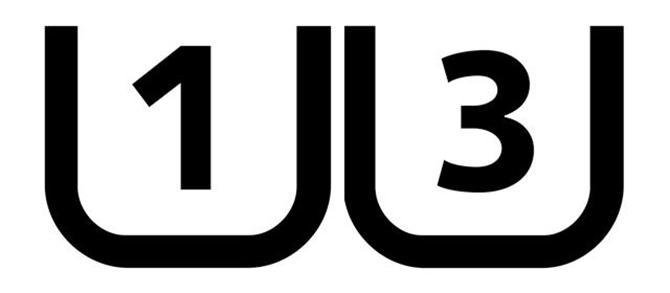
The UHS speed class displays minimum write speed for microSD cards that support UHS-I, II and III bus speeds. We refer to it as a separate category because some manufacturers also list them two categories on their cards. The two UHS speed categories are:
- U1: Recording speed of at least 10MBps.
- U3: Recording speed of at least 30MBps.
Application Performance Class

Take a breath! Let's go: The Application Performance Class specifies one minimum 10MBps write speed, along with minimum random read and write speeds measured in input / output operations per second (IOPS). This guarantees an acceptable level of performance when storing and running Android applications on your card. There are two categories:
- A1: Minimum random read speed 1500IOPS. random recording speed 500IOPS.
- A2: Minimum random read speed 4000IOPS. random recording speed 200IOPS.
Horror right? Let's put it simply. Application Performance Class is something you can consider when planning to install Android applications on a microSD card. It is not necessary, however, as cards without an A rating can continue to work just fine.
Video Speed Class
Video Speed Class sets a minimum recording speed, which is required when shooting videos. The higher the video resolution, the faster the recording speed you need. There are five categories for Video Speed Class:
- V6: Minimum recording speed 6MBps.
- V10: Minimum recording speed 10MBps.
- V30: Minimum recording speed 30MBps.
- V60: Minimum recording speed 60MBps.
- V90: Minimum recording speed 90MBps.
In short, the microSD that you wear on your camera probably does not do for your action camcorder.
Rated Speed
While it is general safe assume that a higher speed class correlates with faster performance, across the board. Some manufacturers also list one maximum speed for their products.
These speeds are in megabytes per second and help you choose the absolutely fastest cards. However, speeds are based on manufacturers' tests, so that they represent an optimal scenario and not the actual performance.
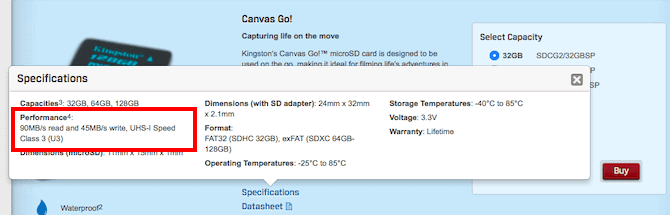
In practice, there are other external factors that affect read and write speeds. Copying files to your computer, for example, your computer's specifications - and even the USB cable you use - will play a role.
Relative Speed
The other way manufacturers show the speed of their cards is as they used to do with CDs. The original transfer size for the CDs was 150KBps. As the discs grew, they began to be advertised as 2x, 4x, 16x and so on, showing how many times faster they were faster than 150KBps.
You will often see microSD cards with this label. When a card is described as 100x, it means 100 x 150KBps, which is 15MBps. This speed is again under ideal laboratory conditions.
3. Choosing the wrong SD card for your work
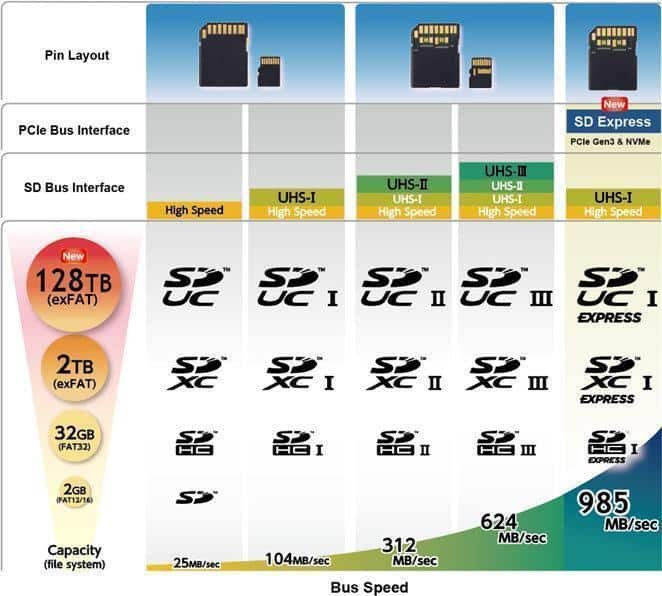
When buying a microSD card, it is important to choose the right one for your intended use. This means finding a card that is large enough and fast enough, but not necessarily the largest and fastest card available. High capacity UHS-II U3 cards are often very expensive and you will not always notice the benefits they offer.
If you use a microSD card to store apps on smartphone you, then buy one with a good Application Performance Class. But if you want a card so you can shoot 4K video on your phone, go for size and speed.
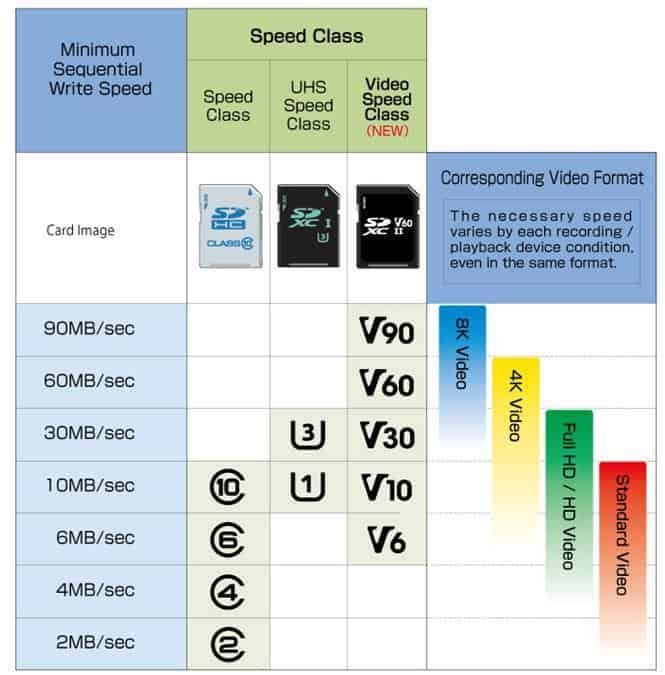
The SD Card Association recommends UHS Speed Class 3 (U3) or higher for one 4K video capture. For Full HD video, it recommends Class 10 or Class 6 at least. If the recording speed of your card is too slow, frames will be lost and your movie will have a choppy image, i.e. the movement will not look smooth.
For photography, some users prefer cards that are much smaller in size than large ones to minimize the risk of losing all their photos if one card breaks. If you are downloading RAW, where the files of each photo can be 50MB or more, you will benefit from U1 or U3 speed (but you will need at least SDHC format).

And in case you're wondering, there's no difference between a full-sized SD card and a microSD card inside an SD adapter. If your camera only has an SD slot, you can still use a microSD card inside an adapter (adapter).
4. Buying fake MicroSD cards
Sounds like an obvious thing to avoid, but unfortunately, buying a fake microSD is incredibly easy.
If you find a good price for branded memory cards from an unreliable seller, there is a real risk that they will be counterfeit. In fact, a few years ago, a SanDisk engineer stated that one third of the SanDisk cards were counterfeit. It is unlikely that this number has decreased since then.
Buying guides on eBay include a page on how to label counterfeit cards because of how common they are. Amazon Warehouse sellers have also been accused of counterfeiting. If you are buying from a source you are not sure about, check the reviews of previous customers first.
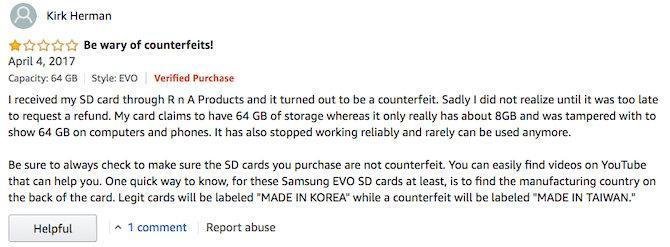
Counterfeit cards correctly indicate the capacity that appears on the package, but in reality they contain much less. You will not notice it until the card fills up unexpectedly fast (!!).
Use the utility H2testw for Windows or F3 for Mac and Linux, to check that the microSD cards you have in your hands are genuine.
5. Cheap and anonymous
Most of you have experience with a flash memory card that has stopped working for no apparent reason. While reliability is generally excellent, microSD cards fail and when they do, they will take all your data with you.
For this reason, buying cards from big name manufacturers is always a better solution than those that are nameless and much cheaper. Logically in the brand you expect better performance, higher levels of reliability, more robustness, cards that are typically protected from vibration, water, and even from the X-rays of the airport.
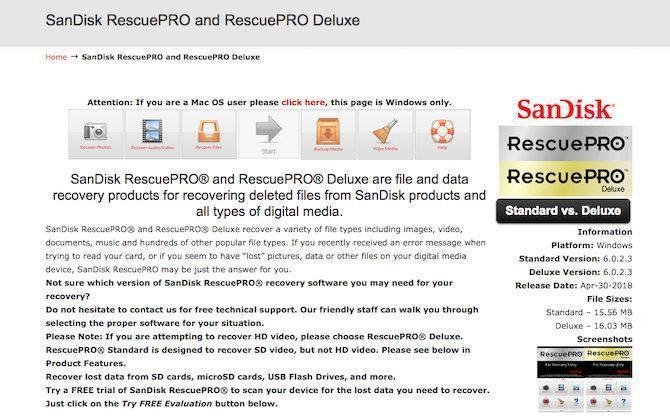
On branded ones you also get other guarantees, such as a lifetime warranty, as well as access to image recall software. Manufacturers like Lexar and SanDisk offer this as standard.
What is the perfect MicroSD card?
Now you know how to avoid buying the wrong card. All you have to do is figure out which card is right for each job you want to do. What speed do you need for your specific machine. Should you get a huge 400GB card? We hope this guide helps you choose the right microSD for you.






I have an Ezviz N60 camera. I inserted a micro SD card and it won't play continuously from the computer. What's wrong;
Thanks.
Goodmorning Dimitri!
I would like some help too. I bought the IP Camera TP-Link Tapo C320WS, which accepts microSD card storage (up to 256GB).
Does this mean I only have to get a microSD card or can it be a microSDXC as well?
Thank you!
Christina for technical support https://www.facebook.com/groups/igurugr
Horror Dimitris! It's Chinese to me! (Why am I irrelevant perhaps?)
I have an old Sony Xperia HA ultra F3212 and I decided I would like some extra memory.
Can you give me 2-3 easy solutions which one
Micro sd card would be compatible?
I simplified it a lot;
Thank you very much.
Good evening, from what I searched for the right model is the Sony Xperia XA ultra F3212 (and not HA).
According to this article https://www.phonemore.com/specs/sony/xperia-xa-ultra/dual-f3212/ accepts up to 256GB microSD and microSDXC in exclusive position, with a speed of 25MB / sec. If the phonemore says it correctly.
I did not find anything Sony on the official Sony site….