Microsoft's new Edge browser based on Google Chromium is now available systems Windows 7, 8.1, 10, and Mac. The Linux version according to the company is under development.
For Windows 10 users now, the biggest change is that the new Edge replaces the old browser as the default browser in functional σύστημα (εκτός εάν έχετε εγκαταστήσει και έχετε ορίσει σαν προεπιλεγμένο browser Chrome, Firefox or any other browser).
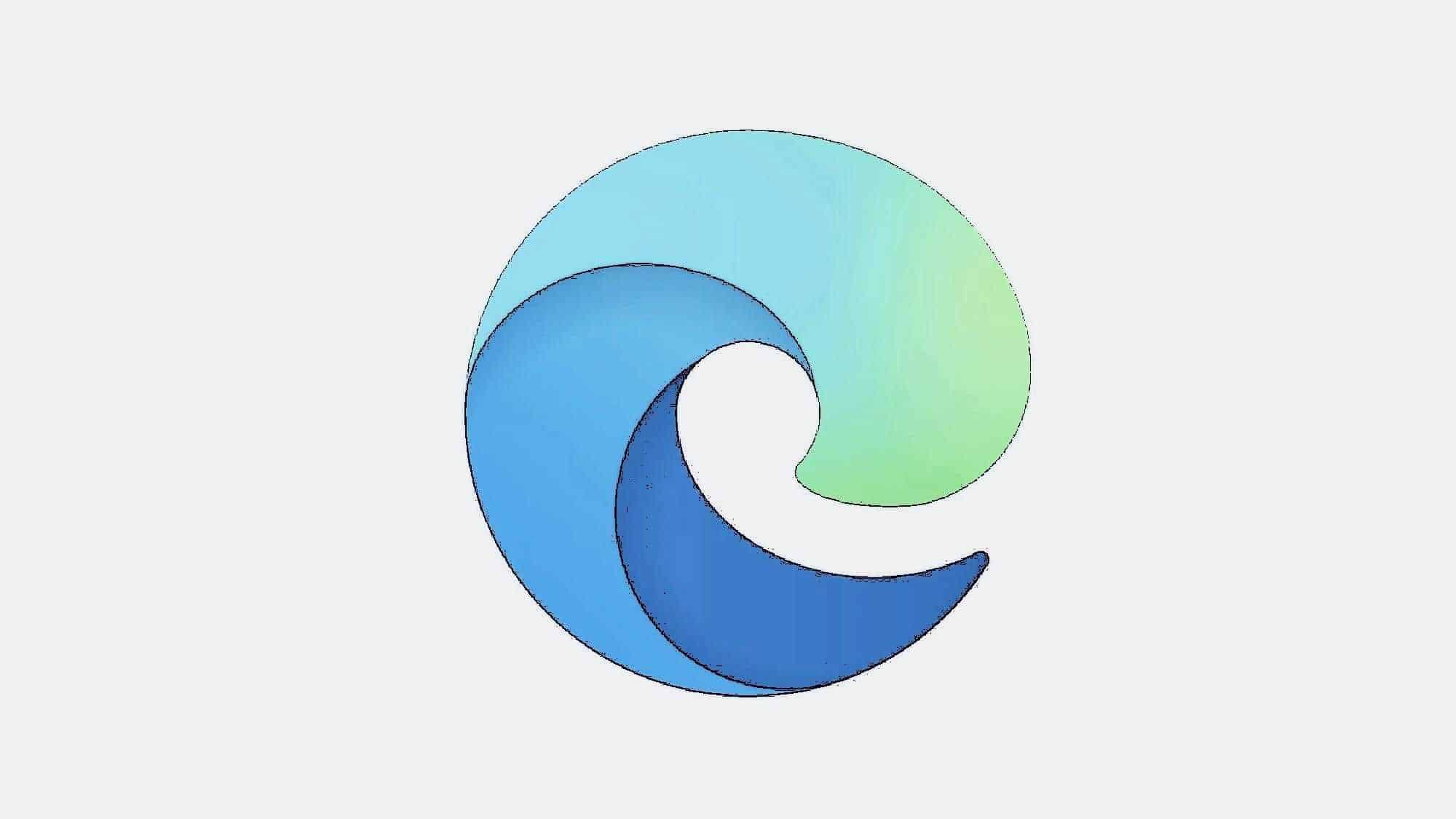
In a clean install of Windows 10, Chromium Edge will be the default browser. On existing devices already running Windows 10, the browser is also available through Windows Update and replaces the old Edge for a smoother transition.
Microsoft wants to make the transition from the old Edge to the new as simple as possible. So lastly the company updated the browser and added support for data entry from the old browser.
So, from a technical point of view, if you make the change, Microsoft will help you with the necessary tools to transfer your data, such as favorites, browsing history, cookies, settings and more.
This option is currently only available in the Canary version of Microsoft Edge and is not yet enabled by default. Of course you can enable it from the flags screen where Microsoft has added a new setting for this feature.
So after installing Microsoft Edge Canary on last edition, run the browser, and then enter the following internal address in the address bar:
edge: // flags
Then use the search box at the top to search for the flag:
Import data from Microsoft Edge Legacy
“Microsoft Edge Legacy” is the name Microsoft uses for the original version of the proletterof the browser running with EdgeHTML engine developed by the company.
If you want to use a shortcut to find the flag directly, copy and paste the following address into the address bar:
edge: // flags / # edge-legacy-import
At the moment, as mentioned above, the default status in flag is disabled, so click on the drop-down menu and enable it. You will need to restart your browser to save your settings. After that, the new Edge will be ready to import your data from the old Edge.
Follow the route:
Menu – Settings – Profile – Import browser data – Microsoft Edge Legacy
This screen will allow you to enter data from others browsers.
Just select the items you want to activate and click the enter button. The whole thing will not take more than a few seconds. Of course, other browsers are also supported, such as Firefox and Chrome.
We do not yet know when Microsoft will make the new option available in the stable version of Edge.





