In this article, you will learn how to automatically hide and show scrolls in Windows 10.
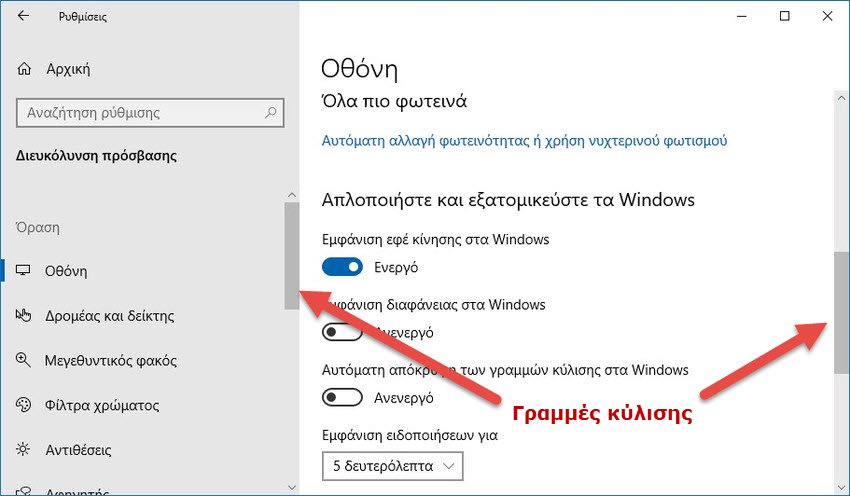
If you are using Windows 10, you may have noticed that the scroll bars are automatically hidden when scrolling a page. No matter if you are in an app or a program περιήγησης, οι γραμμές κύλισης αποκρύπτονται όταν σταματήσετε να κάνετε κύλιση σε αυτήν τη σελίδα. Αυτό συμβαίνει επειδή τα Windows 10 από προεπιλογή αποκρύπτουν αυτόματα αυτές τις γραμμές κύλισης.
So, in case you want the scroll bars to appear all the time, this article will show you how. You can configure the relevant setting in one way or another and as described below.
Method 1 - Through the Settings application
1. Right click on button Start or press Win + X and select Settings.
2. In the Settings application window, scroll to the option Easy access> Display.
3. Now in the right part of the screen, in the section "Simplify and personalize Windows", you will find the option "Automatically hide scroll bars in Windows“. You can set it to On or Off to hide or show scrolling lines, respectively. The default setting is enabled, ie the scroll bars are automatically hidden.
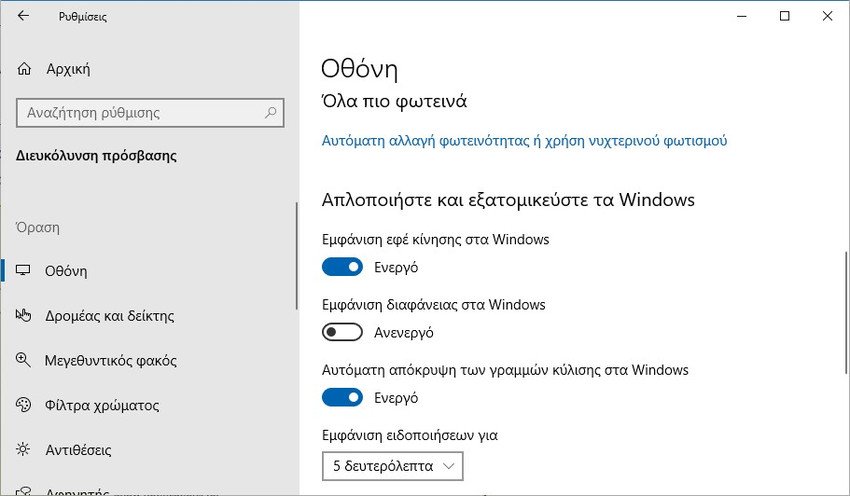
4. Close the Settings application.
Method 2 - Through the registry
1. Because it will damage the registry, make a backup of it first. See here how.
2. Press Win + R at the same time and in the "Run" window that appears type regedit and click OK to open the Registry Editor.
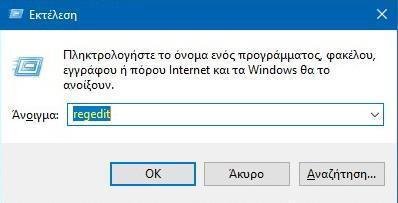
2. In the left pane of Registry Editor, go to the following registry key:
HKEY_CURRENT_USER \Control Panel\Accessibility
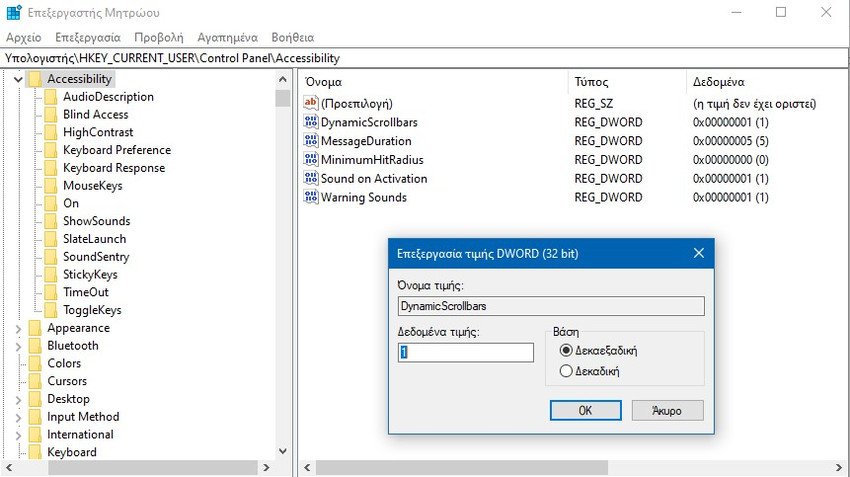
3. Now in the right part of the registry key Accessibility, you will find the DynamicScrollbars. You can define them data DWORD value to 1 to automatically hide scrollbars (default setting). Alternatively, you can set it to 0 to show the scrollbars.
4. Close the Registry Editor. Log out, and then sign in again to see the changes.





