Το Windows Defender, είναι ενσωματωμένο στα Windows 10, εκτελείται στο παρασκήνιο και σαρώνει τα αρχεία σας για κακόβουλο software.
To improve performance for tasks such as writing code or running virtual machines, you can add a block, and Windows Defender will never scan these files.
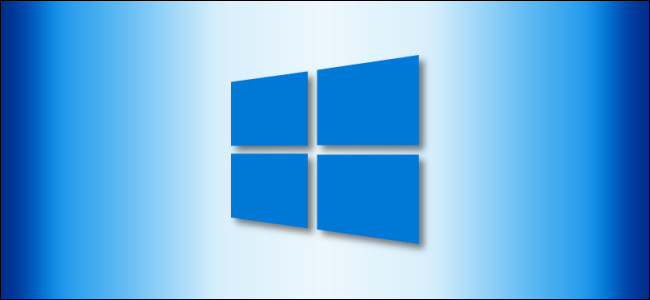
Exceptions can also help if you experience false positives where Windows Defender legally identifies files as malware.
Warning: Be careful what you exclude. Windows Defender will not scan your excluded files and directories for malware. For example, you do not want to exclude everything in the "Downloads" folder!
First, we need to start with Windows Security to change some settings. Open the Start menu and type "Windows Security". Then select the "Windows Security" application.
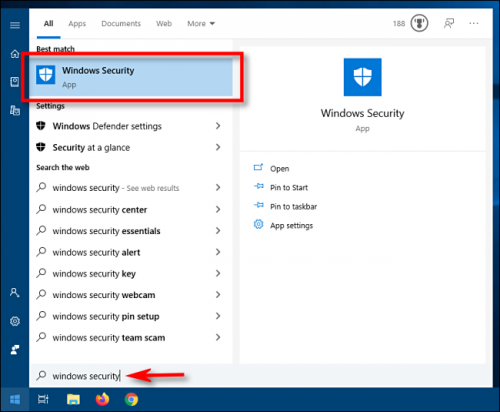
In Windows Security, go to the "Virus and Threat Protection" section. Then click on "Manage Settings".
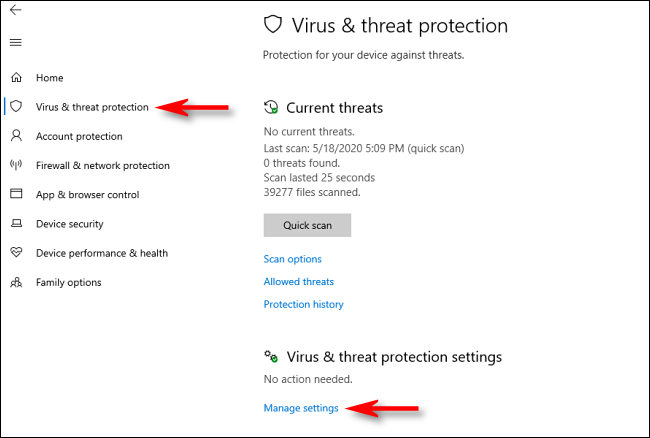
In the "Antivirus and Threat Protection Settings" section, scroll down to the bottom of the page and click "Add or Remove Exceptions."
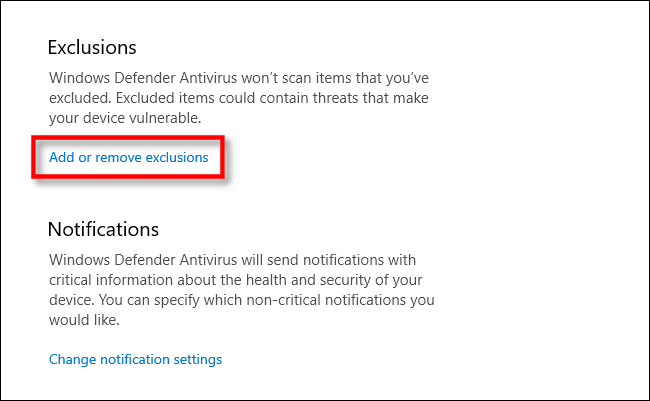
On the Exceptions page, you can add or remove files that you want to exclude from Windows Defender scans. To add an exception, click the "Add Exception" button next to the plus sign (+).
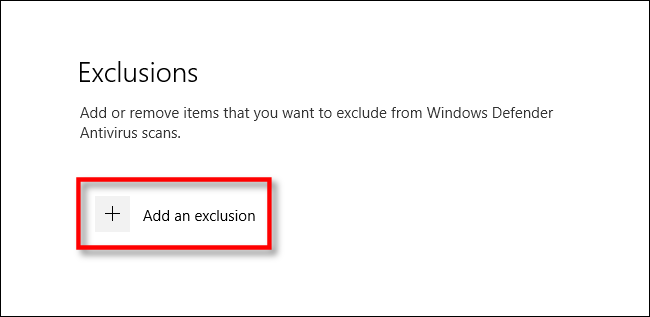
A small menu will appear, allowing you to set your exception per archive, folder, file type, or process.
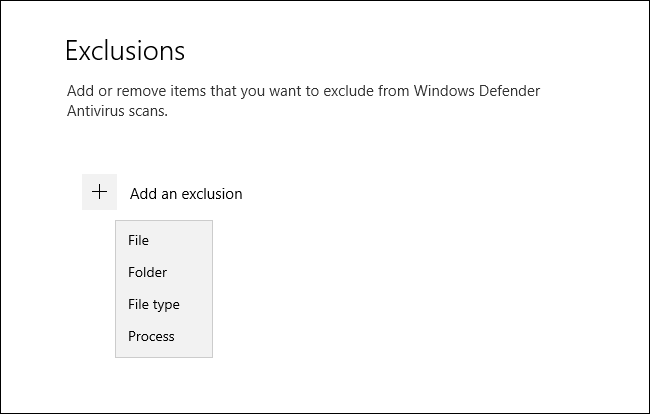
What you choose depends on the type of block you are trying to make. Here is what each choice does.
- File: If you select this, a box will appear allowing you to browse your computer to select a single file that will be excluded from future scans. Select the file you want, then click "Open".
- Envelope: Like the File option, this will allow your computer to browse to a specific folder to exclude from scans. The contents and subfolders of the folder will also be excluded.
- File type: A box will appear asking you to enter a extension file extension (eg “.MID”) that represents the file type you want to exclude. All files of this type will be excluded from future scans. This is dangerous because you might accidentally block a large class of potentially dangerous files, such as PDF or DOC files.
- Procedure: One emerging παράθυρο θα σας ζητήσει να εισαγάγετε το όνομα μιας διεργασίας (ένα program running, ie "explorer.exe") to exclude from scans.
Once you add an exception, it will appear in a list on the Exceptions page.
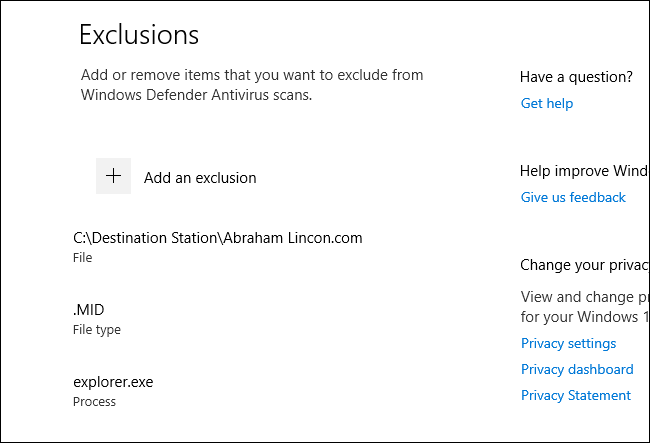
If you want to remove an exception that you have already set, hover over the item until the carat arrow appears, and then click the Remove button that appears.
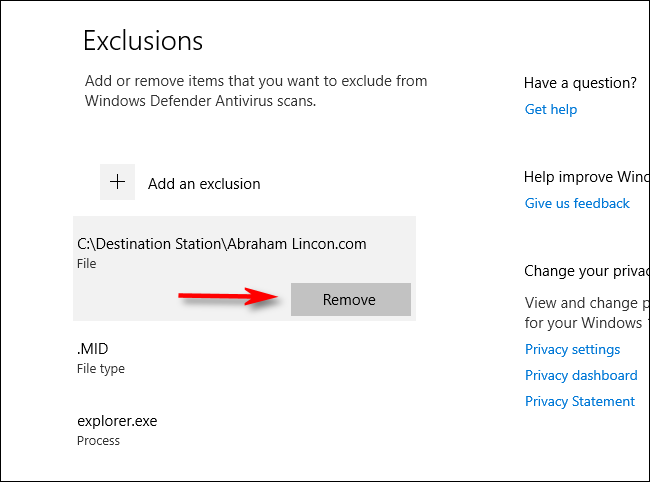
When done, close Windows Security and your settings will be saved. The next time your system scans with Defender, the items you added to the exception list will no longer be a problem.





