Microsoft, with the new 2004 version of Windows 10, abolished the possibility of postponing updates in the pro versions of the operating systemletterof But they still allow their configuration, through group politics.

Since version 1703 of Windows 10, Microsoft has included one setting that allows users to defer the installation of feature updates for up to 365 days.
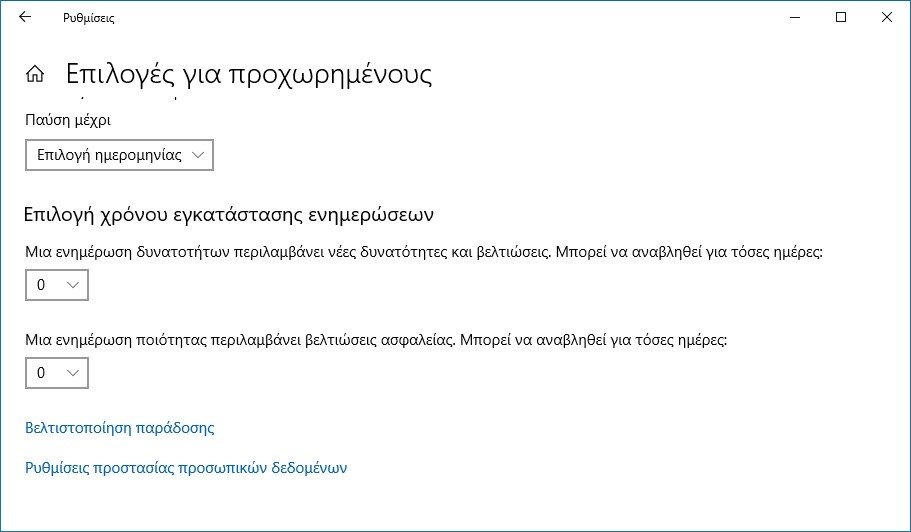
With the 2004 release of Windows 10, operating system users have noticed that they no longer have the ability to pause all upcoming updates in Settings
Microsoft in its article "What's new in Windows 10, 2004 version for IT ProStated that the regulation was abolished to avoid confusion. Microsoft made this change because feature updates are only forcibly installed when Windows 10 is nearing its end, so adjustment is no longer necessary.
But for Windows 10 Pro and other corporate versions, you can still postpone feature updates through the Policy Group.
You can open Group Policy Editor (gpedit.msc) and go to Computer Settings> Administration Templates> Windows Components> Windows Update> Windows Business Update> Select the time to download preview versions and feature updates (Computer Configuration> Administrative Templates> Windows Components> Windows Update> Windows Update for Business> Select when Preview builds and Feature Updates are received) or Select when Quality Updates are received.
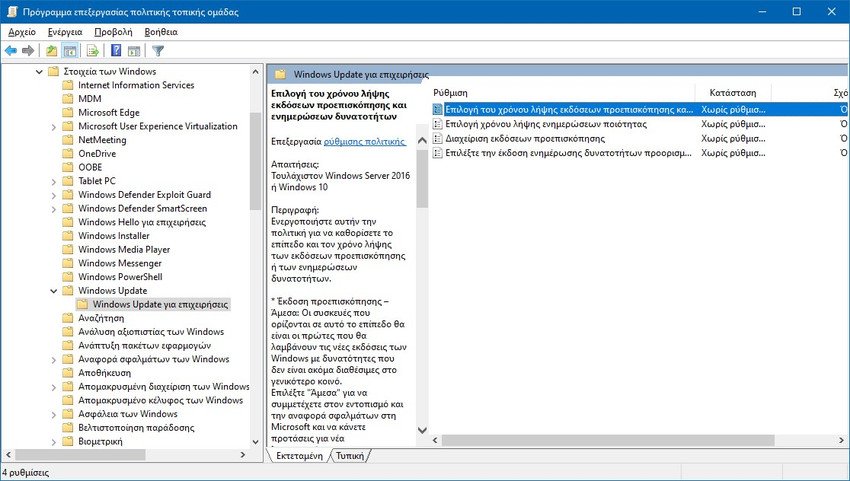
Unfortunately, Windows 10 Home users do not have access to the Local Group Policy Editor to make these changes.
Instead, they can configure the following values below key
HKEY_LOCAL_MACHINE \ SOFTWARE \ Policies \ Microsoft \ Windows \ WindowsUpdate, (if WindowsUpdate does not exist, create one).
1. There, right-click in the right window and select New > Dword (32-bit). Name the value DeferFeatureUpdates and set the value to 1
2. Press the OK button and right-click again in the right pane of WindowsUpdate and select Create> Dword (32-bit). Name the BranchReadinessLevel value and set the value to 2.
3. Press the OK button and right-click again in the right pane of WindowsUpdate and select Create> Dword (32-bit). Name the value DeferFeatureUpdatesPeriodInDays and set the value of the days you want to decimal. For example 90.
4. Press the OK button and right-click again in the right pane of WindowsUpdate and select Create> String Value. Name it PauseFeatureUpdatesStartTime and do not set a value.
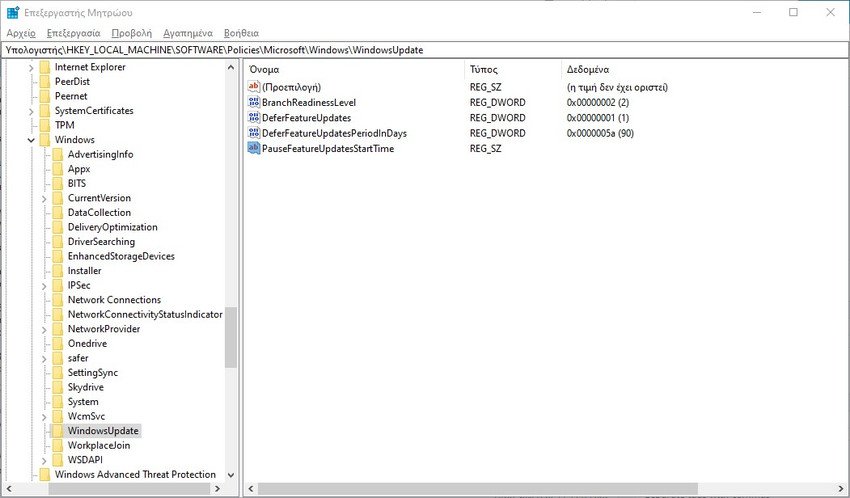
When using the above setting in the registry, it will postpone feature and quality updates for 90 days after their release.






And to me everything is fine in Windows 10 Home
Probably not for all users
http://prntscr.com/t8dmzh
http://prntscr.com/t8dndm
http://prntscr.com/t8dntf
Anyway, I'm fine to see them still exist.
Thank you for the information.
However, Microsoft states:
To enable all devices to make the most of this policy change, and to prevent confusion, we have removed deferrals from the Windows Update settings Advanced Options page starting on Windows 10, version 2004. If you wish to continue leveraging deferrals, you can use local Group Policy (Computer Configuration> Administrative Templates> Windows Components> Windows Update> Windows Update for Business> Select when Preview builds and Feature Updates are received or Select when Quality Updates are received).