Windows remembers every Wi-Fi password you use. So it reconnects to these networks without having to re-enter passwords.
See how you can view your saved password on any network you're connected to on your Windows PC.
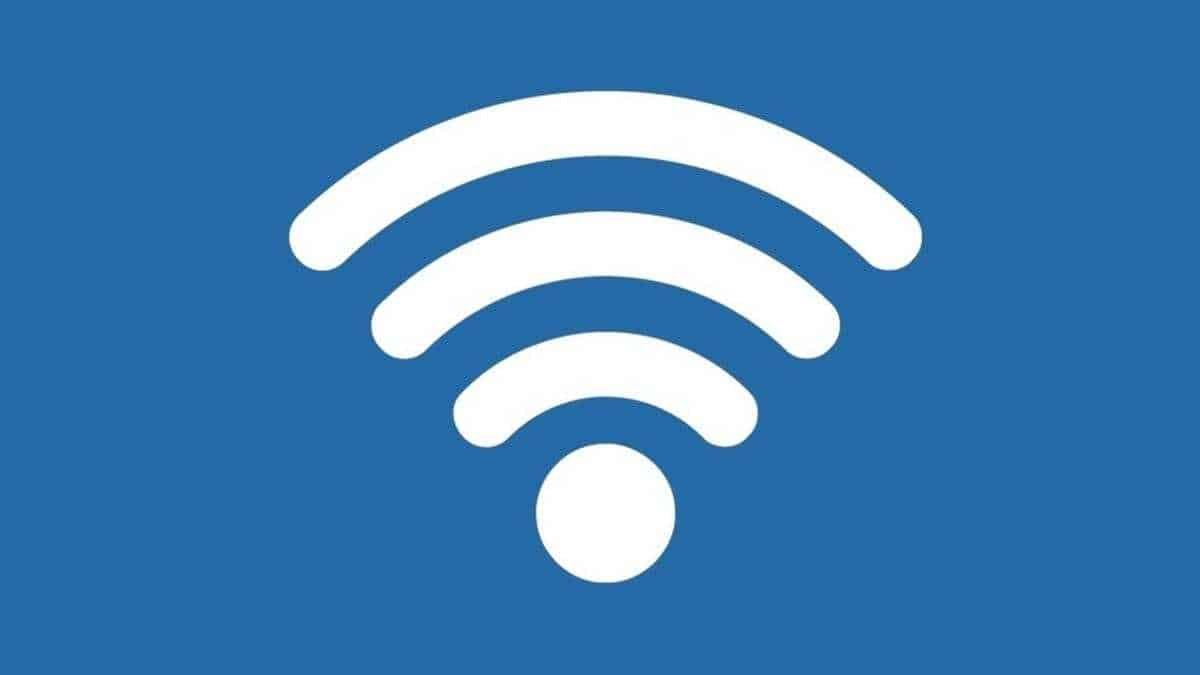
Download it WirelessKeyView of NirSoft
You can view saved passwords with its built-in tools linecommand line in Windows, but we recommend the free WirelessKeyView application by NirSoft.
It's a lightweight tool that you do not even have to install to use.
Simply you download it. Open the ZIP file and double-click the included EXE file (if you have hidden file extensions, open the "WirelessKeyView" file).
Below is a list of saved network names and passwords stored in Windows.
update: Some antivirus programs may report that WirelessKeyView is malware. The message is false. We have never had problems with NirSoft free software. Unlike many modern Windows programs, they do not even contain adware.
The "Network Name" column shows the name of the Wi-Fi network, or its SSID.
To find the password associated with a network, see the "Ascii" column in the network name you are interested in. This will be the password you need to enter to connect to the network.
To back up this information, you can choose File > Save All. You will have a text file containing all of these information.
Use the command line
The standard Windows 10 control panel allows you to see only the Wi-Fi network password to which you are currently connected.
If you do not want to download third-party software, you can use command line tools to discover this information.
To find a Windows password without third-party software, open a command prompt or PowerShell. To do this, right-click the Start button or press Windows + X, and then click PowerShell.
Run the following command to see the list of saved network profiles on your system:
netsh wlan show profiles
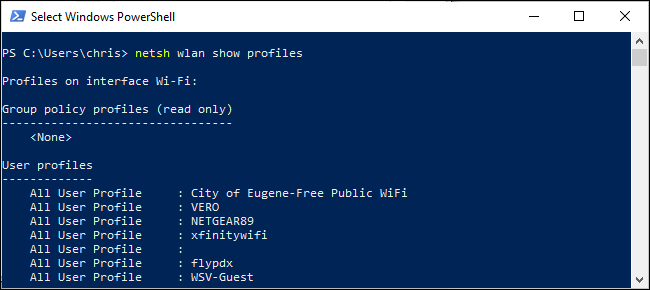
Search for the name of the network you are interested in and run the following command, replacing "NETWORK" with the name of this network:
netsh wlan show profile name = "NETWORK" key = clear
In the section “Security Settings” (Security Settings) – “Key content” (Key Content) you will see the Wi-Fi network password in plain text.
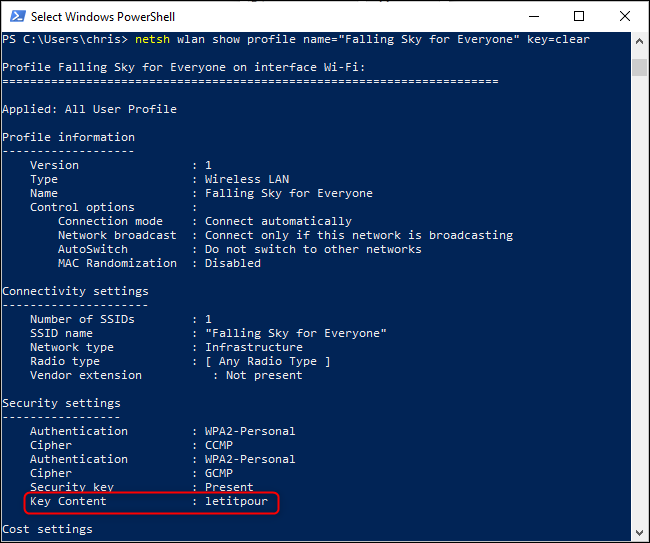
Repeat this process for each Wi-Fi network for which you want to find the password.





