Windows 10 updates brought a new protection feature to Windows Security, also known as antivirus of Windows Defender.
It is called Tamper Protection and is disabled by default.
What is Tamper Protection in Windows 10?
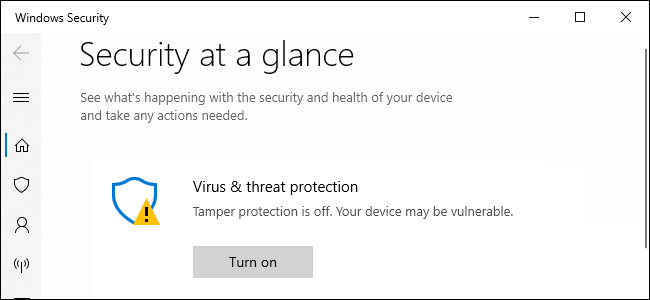
According to Microsoft , Tamper Protection "helps prevent malicious applications from changing important Windows Defender virus protection settings, including real-time protection and cloud protection."
In other words, it makes it more difficult for malware running on your computer to disable real-time virus protection and other nasty.
Below we will see how you can change the settings yourself through the Windows Security application. In fact, once you enable Tamper Protection, you will not notice anything different. But we suggest you activate it.
Please note that Tamper Protection only applies to Windows security settings. If usesτε ένα πρόγραμμα προστασίας τρίτων κατασκευαστών, δεν θα προστατεύσει το μηχάνημά σας. Ορισμένα προγράμματα προστασίας από ιούς έχουν παρόμοιες ενσωματωμένες possibilities to protect their own settings.
Protected settings include real-time protection, cloud protection, IOfficeAntivirus (IOAV), behavior monitoring, and the removal of security updates.
How to enable tamper protection
This setting is included in the Windows Security application. To open it, search for Windows Security and do click in the shortcut. Double-click the shield icon in the notification area or go follow the path: Settings – Update and security – Windows Security – Open Windows Security.
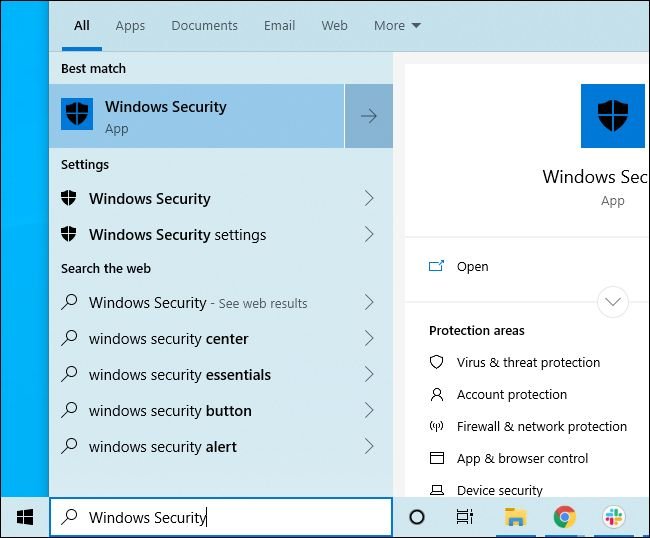
To activate Tamper Protection simply click on "Activate".
If you do not see the activation, click on the shield-shaped "Virus and Threat Protection" icon.
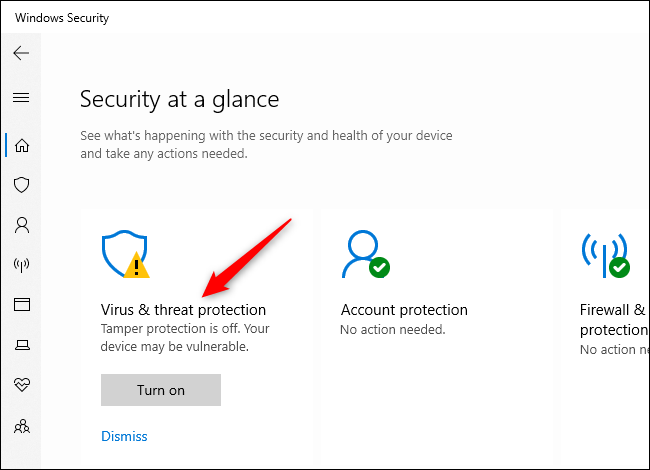
Click the "Manage settings" link in the Antivirus and Threats Settings section.
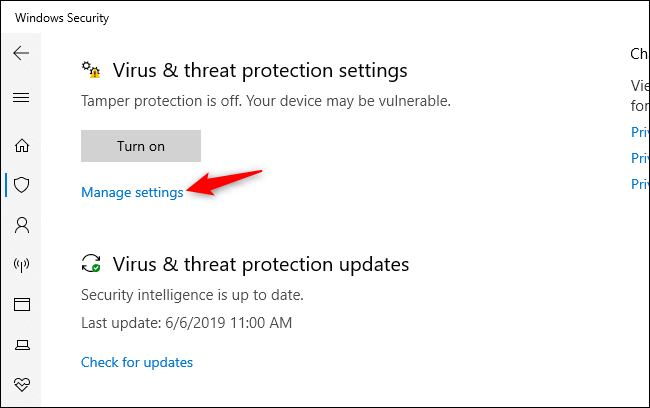
Find the Tamper Protection setting and click the switch to switch it from "Off" to "On".
If you want to turn off Tamper Protection in the future, you can do so from the same point.
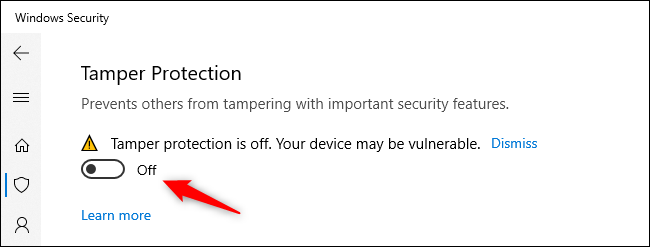
This setting can also be enabled through the registry. It is located in the following key (just follow the path:
HKEY_LOCAL_MACHINE \ SOFTWARE \ Microsoft \ Windows Defender \ Features
TamperProtection is a DWORD value. Set it to “0” to turn off protection or to “5” to turn it on.
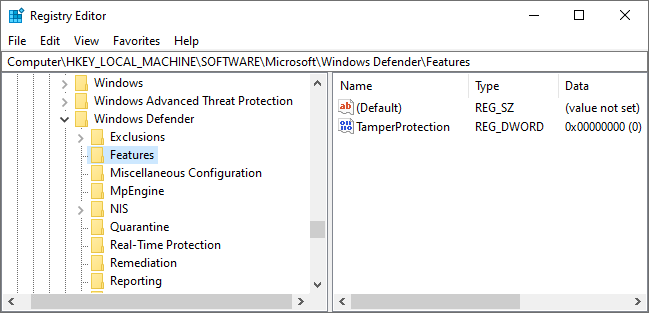
We recommend that you enable this option on all Windows 10 computers.






It did not appear to me through the Settings, but it worked normally through regedit !!! (and was already enabled)