It is very easy to connect many displays to your computer, as all we need to do is connect a few cables. But when you want to set the main screen, things are a bit more complicated.
Below we will look at the ways in which you can change your main screen in Windows 10 both through your operating system settings and through the GPU settings, if you have one.
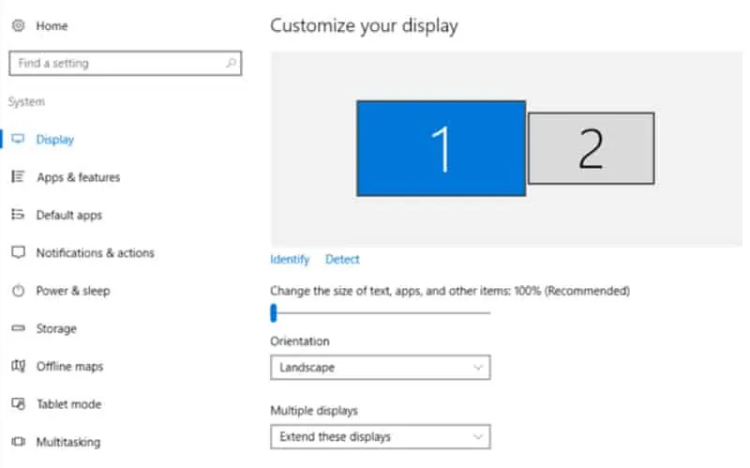
Setting up to change your main screen in Windows 10 is complicated, but it is extremely easy to do. Here are four simple steps to complete the process:
- Right click anywhere on desktop your
- Select Screen Settings
- Select the screen you want to be your main screen and click "Make this my main screen"
- That was it, now you should have selected your new main screen
How to change the main screen in Windows 10 via The panel control of NVIDIA
If the computer you have an NVIDIA graphics card, you can also change your primary display in Windows 10 through the card settings program. It is also known as NVIDIA Control Panel. If you don't already have it installed on your computer, download it from here. Now, let's go to the steps:
- Open NVIDIA Control Panel
- On the left hand side, look under "Screen" and click "Multi-screen setup"
- Right click on the screen number you want as your main screen and click "Make primer"
- Click Apply
- Confirm all this by clicking "Yes"
How to change the main screen in Windows 10 via AMD Radeon settings
Similar to the NVIDIA control panel, AMD also has a configuration program where you can change your main screen in Windows 10. Again, if you have not installed the AMD program, you can download it from her official page.
Let's start with the process:
- Open AMD Radeon Settings
- Click Eyefinity in the upper right-hand corner of the window
- Click "Quick Install" to insert your screens
- Once you are done, you will see that you have the option to arrange the screens
- Click this option and arrange the screens in the order you want
- Exit the program and your settings will be saved
That was it, you should have set up all your screens through the AMD Radeon settings, setting the main screen as the one you want.





