You can adjust the settings for your mouse in Windows 10 if you are not satisfied with the speed in the screen you.
To adjust your mouse settings, display the screen Settings . A shortcut for this is to hold down key Windows on your keyboard (between the CTRL and ALT keys on the left side). With the Windows key held down, press the letter i on your keyboard.

On the settings screen, select Devices and the screen will look something like this:
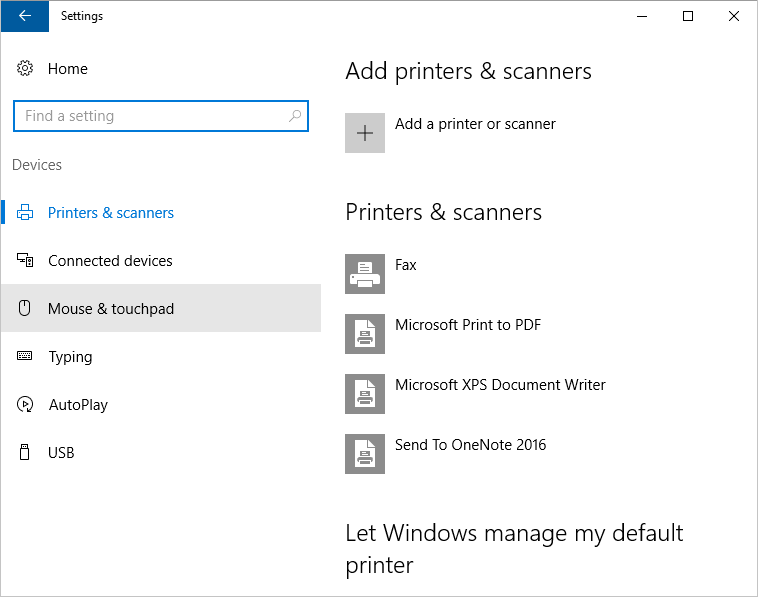
Select Mouse & Touchpad from the list on the left. You will then see these options appear:
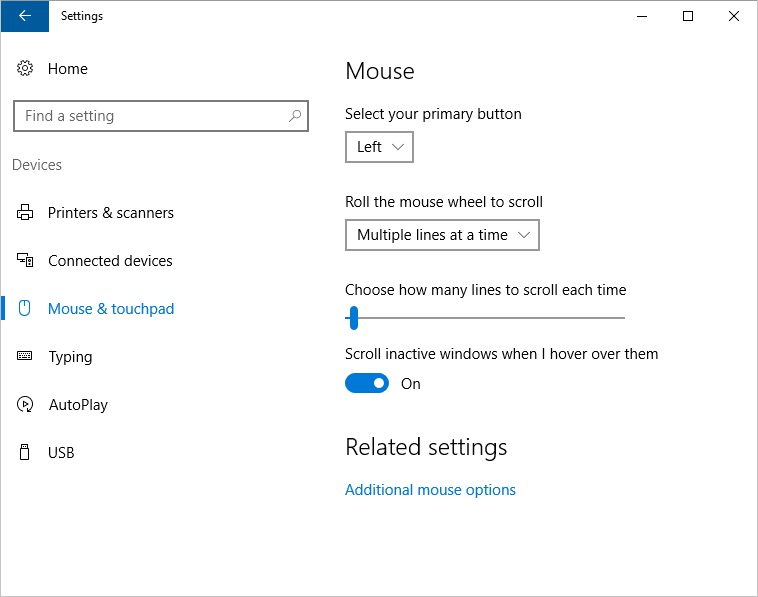
There are not many options to change on this screen. But if you have left-handers, you may want to change the main mouse button. The main mouse button is the one you use most often and click when selecting things. Click on the drop-down box and you will see that it can be changed from left to right.
To see a wider range of mouse settings, click the link below Relevant settings , where it states Mouse options . You will then see a dialog box like this (yours may be different, depending on the mouse you have and the software installed with it):
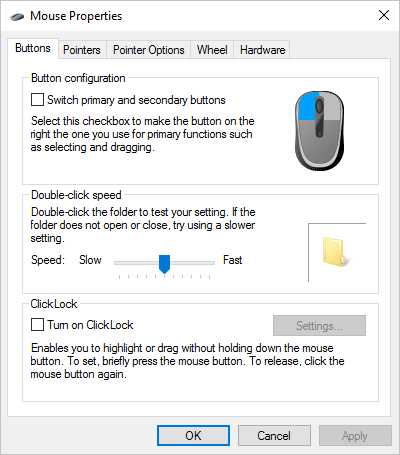
Button configuration is the first. If you click on the box where it says Primary and secondary mouse button switch, then the right mouse button will be used to click on your computer. It looks exactly like the settings screen Select your main button and is useful for left-handers.
If the Mouse Properties dialog box has a tab Index options at the top, click on it to set your pointer speed:

Click the slider in Motion to set the speed at which your mouse pointer moves. Move the slider to the left to slow the pointer down and to the right for fast speed.
If you want to see the mouse pointer trace, select the check box next to Appearance traces indicator . You can set the path to be short or long, depending on where you move the slider.
Another thing you can do is change your mouse pointer. Click the tab Indicators at the top to see a screen like this:
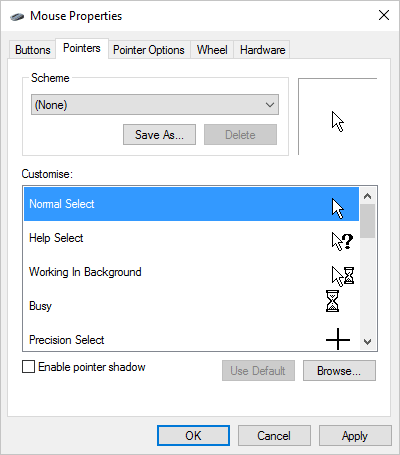
Click the drop-down list at the top to see some options shape (default is on none):
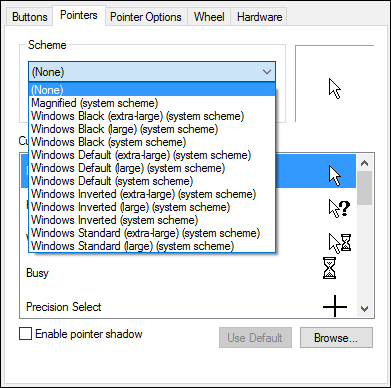
Try some of them and watch the change Adjustment list at the bottom. Here are the options for Windows Black (large) (system):
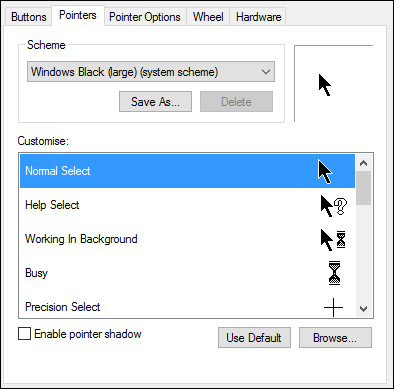
There are many more cursors to choose from by clicking the Search button in the lower right corner of the image above. You will see these options below:
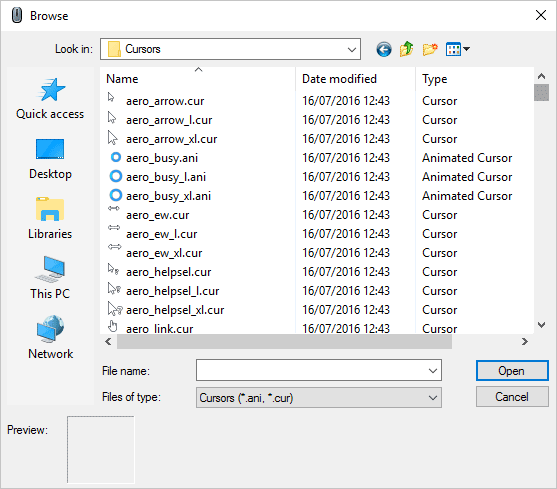
Use the scroll button on the right to see more cursors. Click the button Opening if you find what you want to use.





