The Windows 10 have tons of useful settings that can improve your experience, but unfortunately they can't be accessed through Settings or the Control Panel.
Using the Windows Registry Editor, you can enable hidden features in Windows 10 that not only give you more information but also enhance your Windows 10 experience.
It should be noted that Registry Editor is a very powerful tool and it is recommended that you back up your registry first before making any changes.
This will allow you to restore the backup and restore the system if you edit or delete incorrect entries.
Below are some registry tweaks to help you improve your Windows 10 experience.
Disable Bing Search from Windows Search
Windows Search has the built-in Bing search engine and lets you find content on Bing when there is no local search term.
If you do not like Bing you can turn it off. Follow these steps:
In Windows Search, type regedit to display the Registry Editor icon. Click to open the application.
Windows will display a UAC asking your permission to start the editor. Press the Yes button to continue.
In the Registry Editor, follow the path:
HKEY_CURRENT_USER \ Software \ Microsoft \ Windows \ CurrentVersion \ Search
Right-click Search and select New - DWORD Value (32-bit) as shown below.
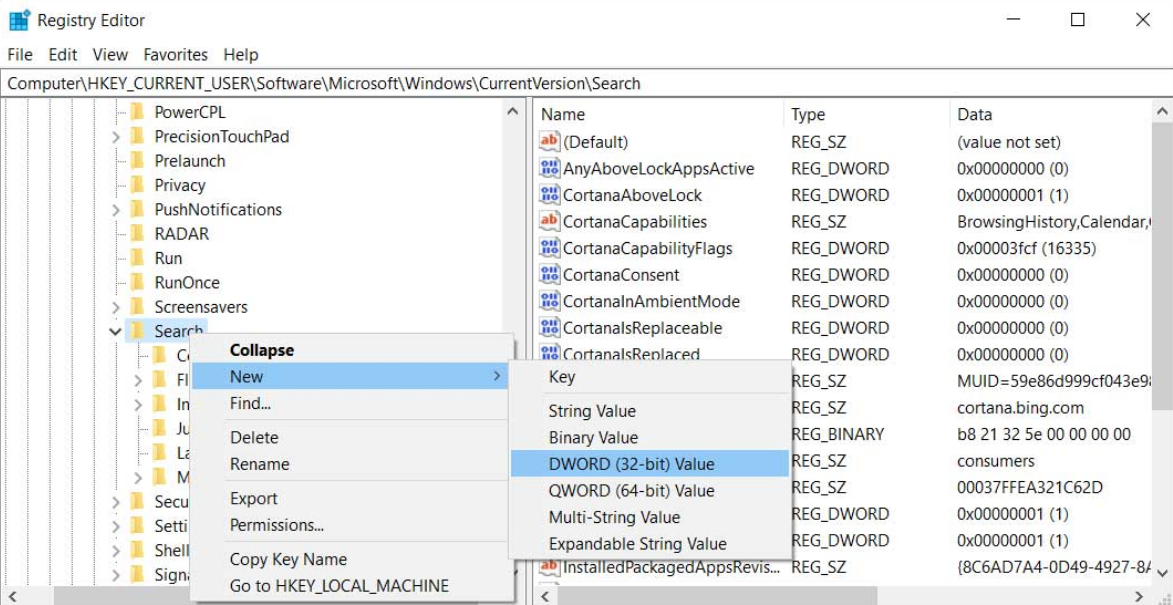
Type BingSearchEnabled to create the new value.
Double-click BingSearchEnabled, set the value to 0, and then click OK.
Locate CortanaConsent in the same location.
Double-click on it and change the toy value to 0. Then press the OK button.
Quit Registry Editor and restart Windows Explorer or Windows 10.
After you make the above registry changes, Windows 10 will start searching locally for documents, images, files, applications, or settings. If there are no local results, then Windows will display a blank page.
Turn off the Windows 10 lock screen
The Windows 10 lock screen feature may be unnecessary if you do not have a touch screen. There are many settings available in Windows 10 that you can modify to enhance the lock screen experience. But you can also remove it with a little teasing of the registry.
Follow these steps:
In Windows Search, type regedit to display the Registry Editor icon. Click to open the application.
Windows will display a UAC asking your permission to start the editor. Press the Yes button to continue.
In the Registry Editor, follow the path:
HKEY_LOCAL_MACHINE\SOFTWARE\Policies\Microsoft\Windows
Under the Windows folder, create a key called "Personalization".
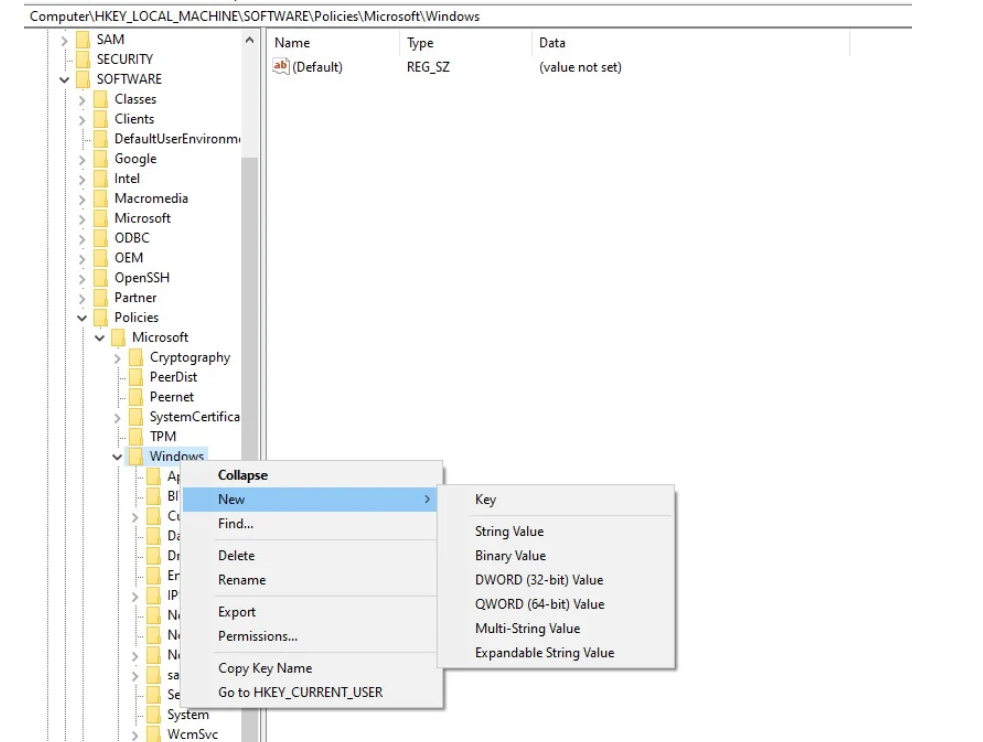
Right-click on the new personalization key you created.
Select New - DWORD Value (32-bit).
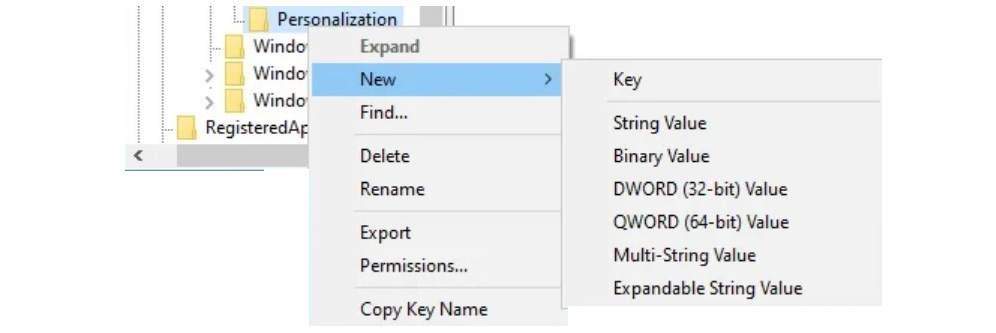
Name it NoLockScreen.
Double-click on the entry and change its value to 1.
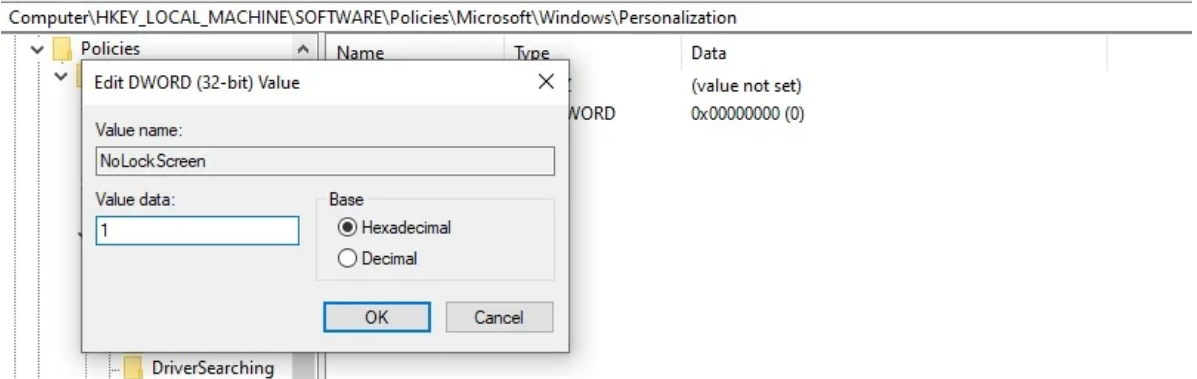
Once this key is generated, the Windows 10 lock screen will turn off.
Add "Open Command Prompt Here" in the File Explorer menu
With this modification of your registry, you can also have a menu option to open a command prompt automatically in a specific folder, as shown below.
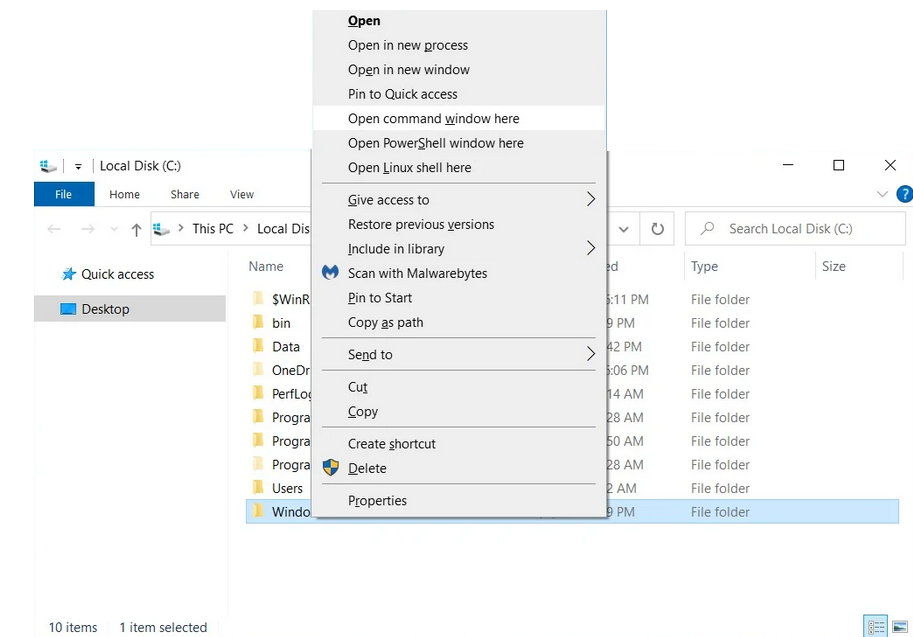
To add the "Open command window here" to the menu, follow these steps:
In Windows Search, type regedit to display the Registry Editor icon. Click to open the application.
Windows will display a UAC asking your permission to start the editor. Press the Yes button to continue.
In the Registry Editor, follow the path:
HKEY_CLASSES_ROOT\Directory\Background\shell\cmd
Right-click cmd (folder), then click Permissions, and then click Advanced.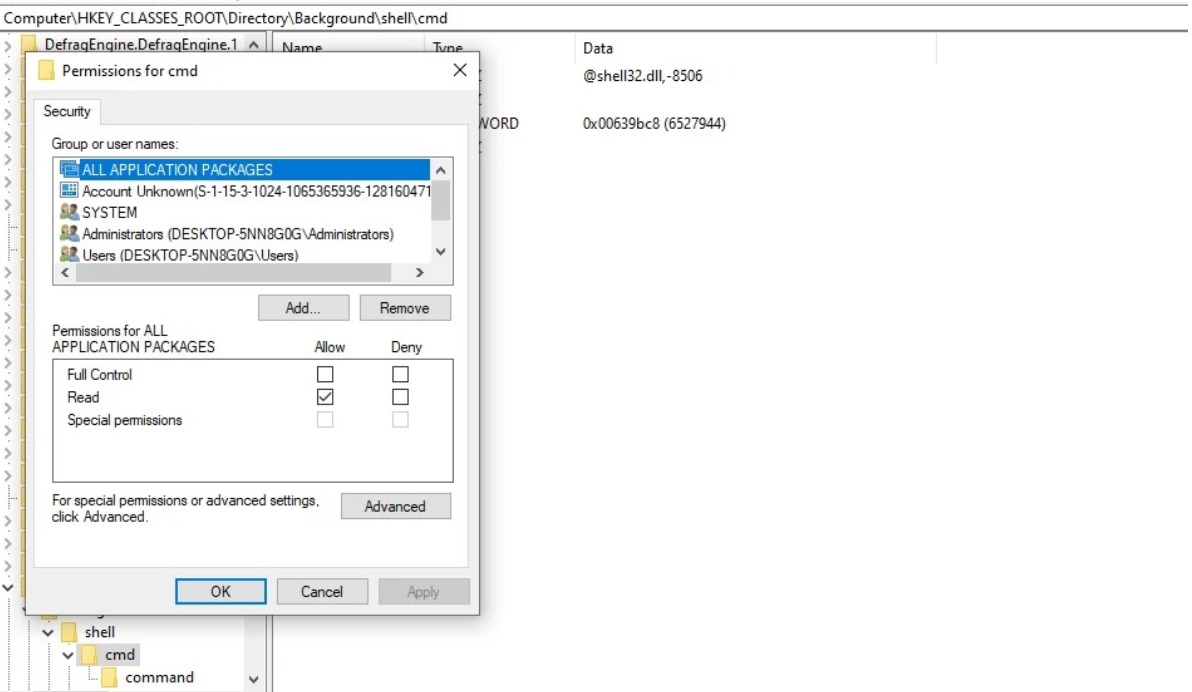
In the “Advanced Security Settings” section, select it Change next to “TrustedInstaller”.
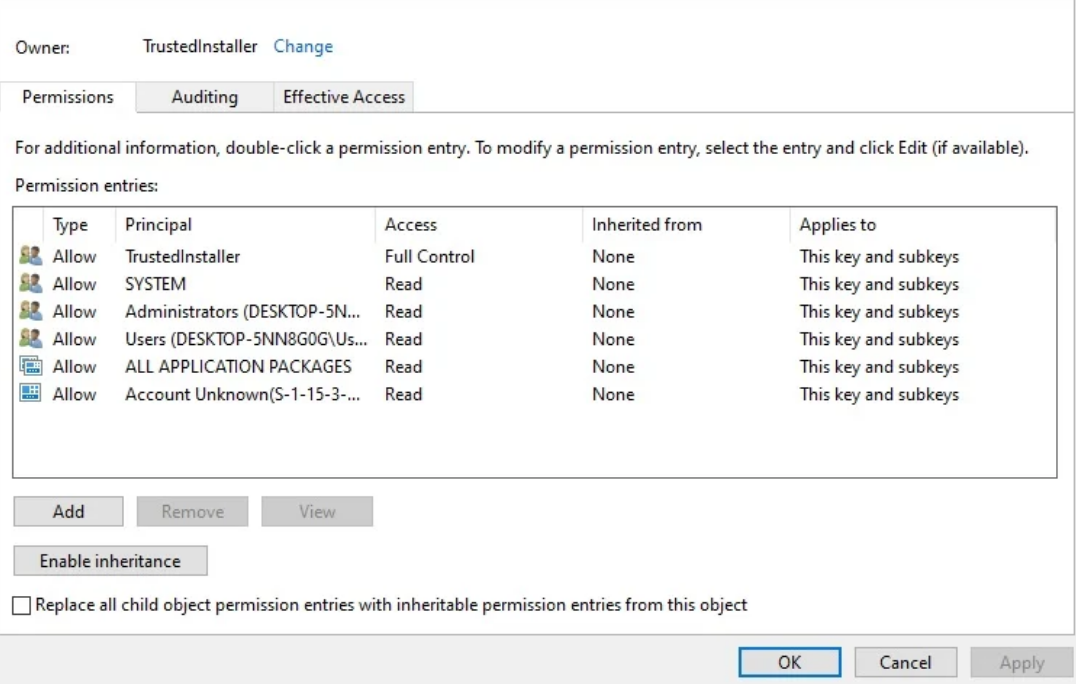
Enter your account name in the field provided.
Click Check Names to verify your account name.
Click OK.
Select Replace owner on subcontainers and objects.
Click the Apply button and click OK.
Go to "Permissions", select the Administrators group.
Enable in Allow for the Full Control option.
Click the Apply button and click OK.
Then you should go back to the Registry 'cmd' folder and right click on the DWORD HideBasedOnVelocityId.
Click Rename.
Change the DWORD name from HideBasedOnVelocityId to ShowBasedOnVelocityId.
Press Enter.
Restart it Explore.exe ή τον υπολογιστή σας
Once you restart Explorer or your computer, if you hold down Shift and right-click on a folder, you will see the Open command window here menu.
Display seconds on the taskbar clock
By default, the Windows 10 taskbar displays only hours and minutes and has no option for displaying seconds.
To display the seconds on the taskbar clock, follow these steps:
In Windows Search, type regedit to display the Registry Editor icon. Click to open the application.
Windows will display a UAC asking your permission to start the editor. Press the Yes button to continue.
In the Registry Editor, follow the path:
HKEY_CURRENT_USER\Software\Microsoft\Windows\CurrentVersion\Explorer\Advanced
Right-click Advanced and select New - DWORD (32-bit).
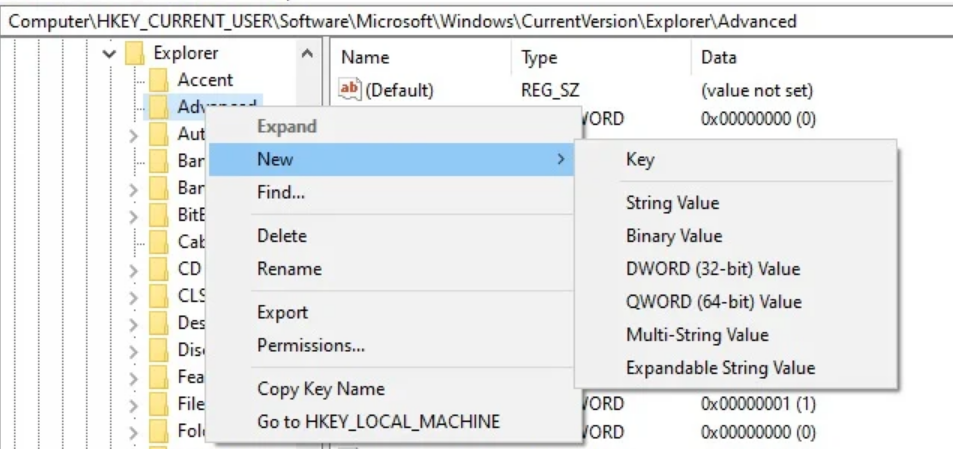
Name the key "ShowSecondsInSystemClock".
Double-click the value and change it to 1.
Click "OK".
Quit the registry editor.
Log out and come back to see the changes. You can also restart Windows.
Enable Verbose in Windows 10
With a modification to the registry, you can start Windows 10 in "Verbose Mode" to get detailed and extremely useful troubleshooting information.
This feature will display this step when starting and ending Windows 10.
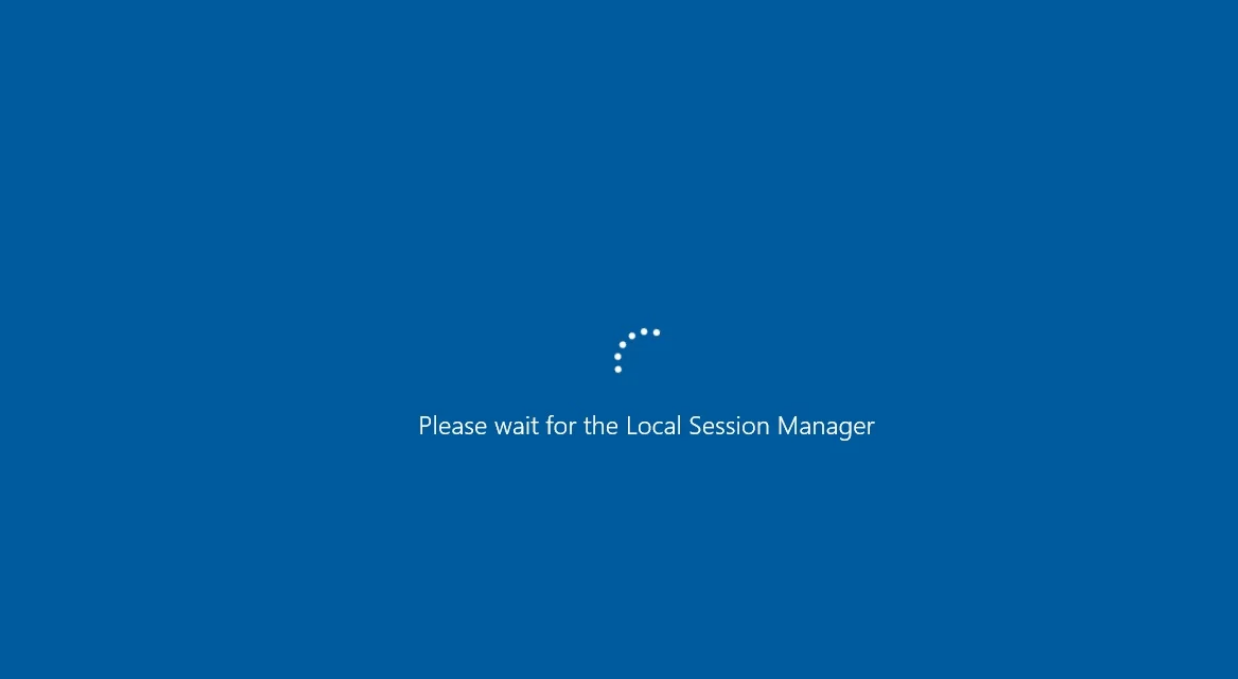
Verbose is a feature that you should only enable if you have the technical knowledge to troubleshoot critical issues in Windows.
To enable the "Verbose" function, follow these steps:
In Windows Search, type regedit to display the Registry Editor icon. Click to open the application.
Windows will display a UAC asking your permission to start the editor. Press the Yes button to continue.
In the Registry Editor, follow the path:
HKEY_LOCAL_MACHINE\SOFTWARE\Microsoft\Windows\CurrentVersion\Policies\System
Right-click the System folder.
Select New - DWORD (32-bit).
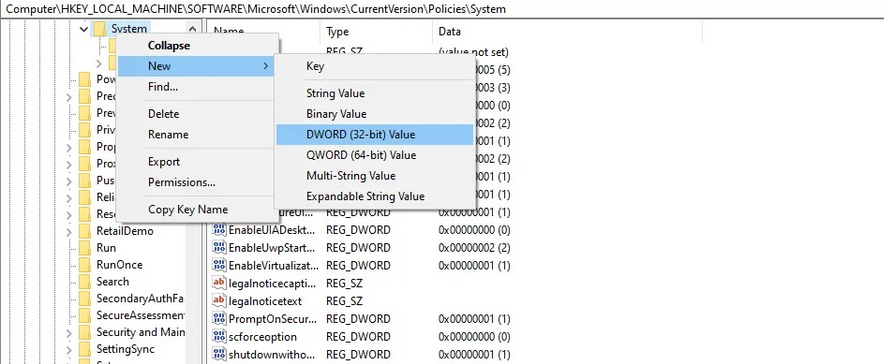
Name it "VerboseStatus".
Double-click VerboseStatus and change its value to 1.
Click OK.
close the registry editor and restart your system.
Once this setting is enabled, you will find that both the shut down and the boot process will be verbose as it will show every step along the way.





