With Windows 10, when you open an image file, the image will no longer appear in Windows Photo Viewer but will open with Microsoft Photos, which currently has performance and reliability issues.
Windows Photo Viewer was a very easy to use and lightweight program for accessing your digital photos. Unlike Photos, Windows Photo Viewer runs much faster and makes it easier for you to view photos stored on local drives.
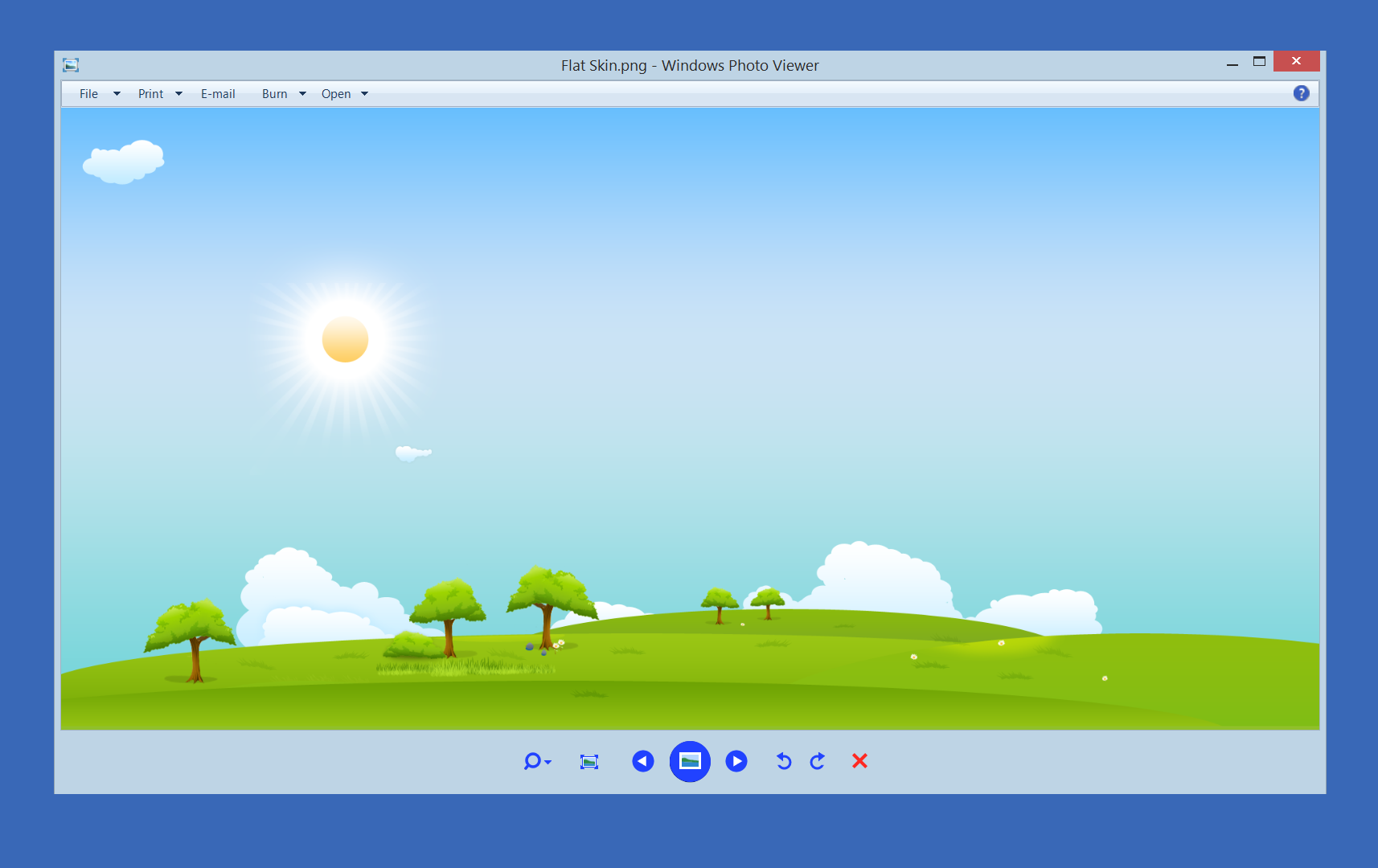
The good news is that if you upgraded from Windows 7 or 8, it is easy to restore the old Windows photo viewer, as you only need to change the default applications.
To do this, open Windows 10 Settings - System - Default Applications and select Windows Photo Viewer as an option in the "Photo Viewer" section.
Get out of it menu Settings and you can now access photos from within Windows Photo Viewer. This only works if you upgraded from Windows 7 or 8 and didn't do a fresh install or system restore.
For Windows 10 users who have performed a clean install of their operating system, we need to use a registry tweak to restore the application.
If you want to fix it in a new installation of Windows 10 and restore Windows Photo Viewer, you can do this by editing the registry:
Download the file photo-viewer.reg and save it to desktop you.
Double click on the photo-viewer.reg file (it's in a zip and should do it export before running it) and Windows will ask if you want to run it. Click “Yes” when you see the security notice.
Finally, a question will appear about whether you want to merge the contents of the file with the Windows registry. Once again, click the "Yes" button to continue.
When you're done, you can access Windows Photo Viewer again, but you'll need to manually set Photo Viewer as the default application for each image file type.
To do this, right-click on an image and click "Open with", select "Select another application". Select "More Apps" at the bottom, then select Windows Photo Viewer as the default program for this image type.
You should repeat the above steps for all other image file types that you want to use with Windows Photo Viewer by default.
If you want to create your own .reg file below you will find the code:
Windows Registry Editor Version 5.00 [HKEY_CLASSES_ROOT\Applications\photoviewer.dll] [HKEY_CLASSES_ROOT\Applications\photoviewer.dll\shell] [HKEY_CLASSES_ROOT\Applications\photoviewer.dll\shell\open] "MuiVerb"="@photoviewer.dll,-3043" [HKEY_CLASSES_ROOT\Applications\photoviewer.dll\shell\open\command] @=hex(2):25,00,53,00,79,00,73,00,74,00,65,00,6d,00,52,00,6f,00,6f,00,74,00,25,\ 00,5c,00,53,00,79,00,73,00,74,00,65,00,6d,00,33,00,32,00,5c,00,72,00,75,00,\ 6e,00,64,00,6c,00,6c,00,33,00,32,00,2e,00,65,00,78,00,65,00,20,00,22,00,25,\ 00,50,00,72,00,6f,00,67,00,72,00,61,00,6d,00,46,00,69,00,6c,00,65,00,73,00,\ 25,00,5c,00,57,00,69,00,6e,00,64,00,6f,00,77,00,73,00,20,00,50,00,68,00,6f,\ 00,74,00,6f,00,20,00,56,00,69,00,65,00,77,00,65,00,72,00,5c,00,50,00,68,00,\ 6f,00,74,00,6f,00,56,00,69,00,65,00,77,00,65,00,72,00,2e,00,64,00,6c,00,6c,\ 00,22,00,2c,00,20,00,49,00,6d,00,61,00,67,00,65,00,56,00,69,00,65,00,77,00,\ 5f,00,46,00,75,00,6c,00,6c,00,73,00,63,00,72,00,65,00,65,00,6e,00,20,00,25,\ 00,31,00,00,00 [HKEY_CLASSES_ROOT\Applications\photoviewer.dll\shell\open\DropTarget] "Clsid"="{FFE2A43C-56B9-4bf5-9A79-CC6D4285608A}" [HKEY_CLASSES_ROOT\Applications\photoviewer.dll\shell\print] [HKEY_CLASSES_ROOT\Applications\photoviewer.dll\shell\print\command] @=hex(2):25,00,53,00,79,00,73,00,74,00,65,00,6d,00,52,00,6f,00,6f,00,74,00,25,\ 00,5c,00,53,00,79,00,73,00,74,00,65,00,6d,00,33,00,32,00,5c,00,72,00,75,00,\ 6e,00,64,00,6c,00,6c,00,33,00,32,00,2e,00,65,00,78,00,65,00,20,00,22,00,25,\ 00,50,00,72,00,6f,00,67,00,72,00,61,00,6d,00,46,00,69,00,6c,00,65,00,73,00,\ 25,00,5c,00,57,00,69,00,6e,00,64,00,6f,00,77,00,73,00,20,00,50,00,68,00,6f,\ 00,74,00,6f,00,20,00,56,00,69,00,65,00,77,00,65,00,72,00,5c,00,50,00,68,00,\ 6f,00,74,00,6f,00,56,00,69,00,65,00,77,00,65,00,72,00,2e,00,64,00,6c,00,6c,\ 00,22,00,2c,00,20,00,49,00,6d,00,61,00,67,00,65,00,56,00,69,00,65,00,77,00,\ 5f,00,46,00,75,00,6c,00,6c,00,73,00,63,00,72,00,65,00,65,00,6e,00,20,00,25,\ 00,31,00,00,00 [HKEY_CLASSES_ROOT\Applications\photoviewer.dll\shell\print\DropTarget] "Clsid"="{60fd46de-f830-4894-a628-6fa81bc0190d}"





