See what to do if the yellow warning sign with the exclamation mark on your battery icon refuses to go out after it is fully charged.
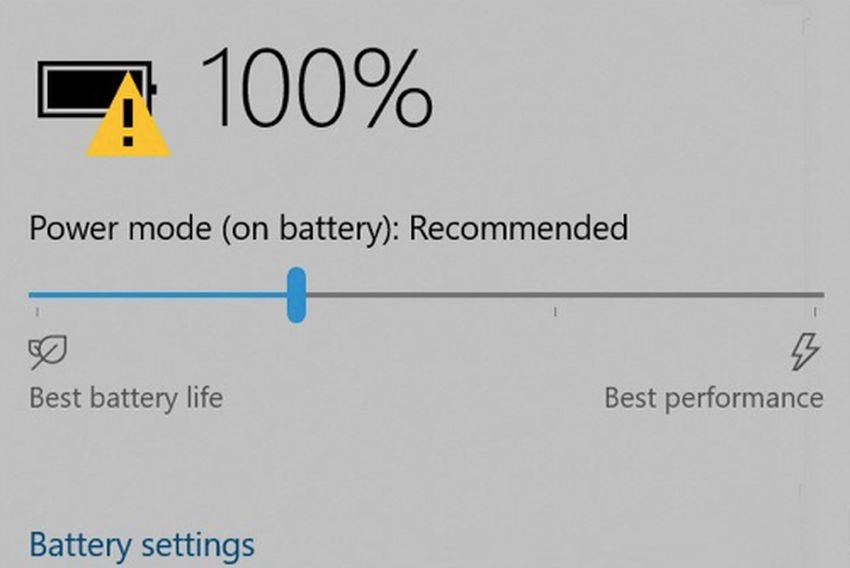
Usually when the portable computer your running Windows 10 has a low battery charge, informs you with a message. It also shows you a warning symbol, which is a yellow triangle with an exclamation point, above the battery icon. As soon as you plug in your laptop charger, this warning symbol is immediately replaced with the icon loading.
However, if the warning symbol persists even after connecting and completing 100% of the battery, then something is probably wrong. In this article, we will see how you can resolve this issue.
FIX 1 – Disconnect external screen from a USB-C port
Experience has shown that if you have an external monitor connected to the USB-C port of your system, then this problem can occur. The reason is to export more power to the external monitor than the USB-C port can offer. Therefore, if you belong to this case, ie if you have an external monitor connected to a USB-C port and the triangular symbol on the battery does not go out, simply remove the external monitor from the USB-C port and the problem will be resolved.
REPAIR 2 - All other cases
Do one of the following, in the order in which they are listed:
1. Take it for granted. Turn off your computer and unplug it. Then remove the battery, if possible. If your battery does not come out, go to the next solution. Reconnect the power, and then restart your computer. Finally reconnect your battery.
2. Run the troubleshooter from the Settings app > Update & security > Troubleshoot. The troubleshooter is able to detect problems with the battery and fix them. See the “Energy” section.
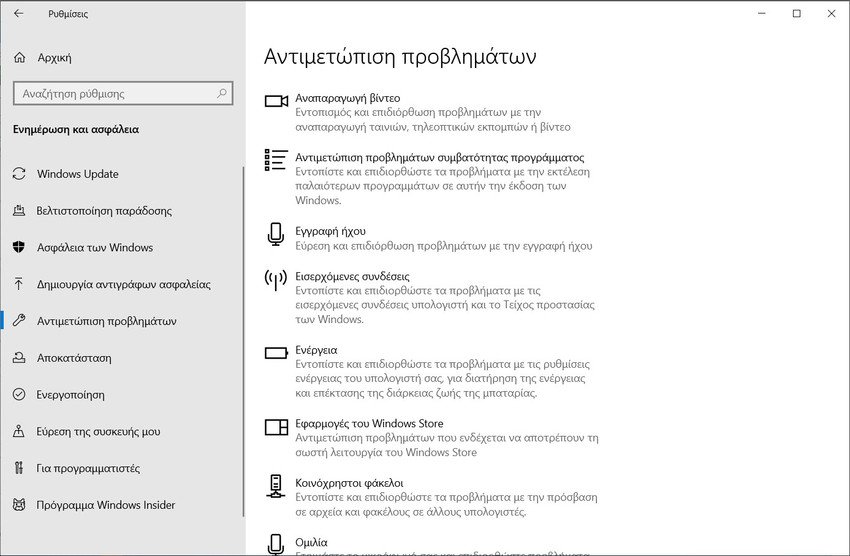
3. Go to Device Manager, right-click on your battery, and select "Uninstall Device". Then click Action> Scan for Hardware Changes. Follow the instructions in Windows 10 to reinstall your battery driver.
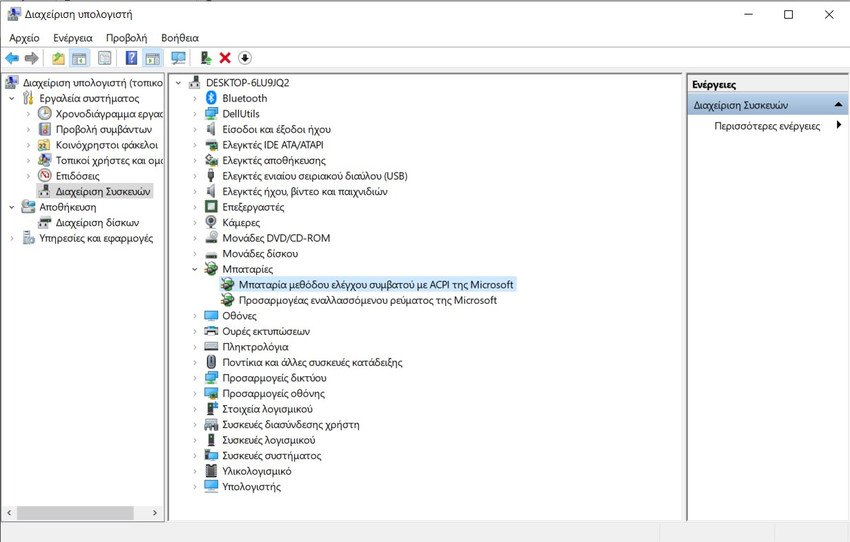
4. Charge 100% of your battery, then fully discharge it, using something that consumes a lot of energy, such as watching a movie and finally recharging it 100%. All of this can reset the correct symbol on the battery icon.
5. Try resetting the default power plan. Go to Settings> System> Power & Sleep> Click "Additional Power Settings" to open Power Options. Then click "Change Design Settings" for the design you selected and click "Reset Default Settings for This Design".
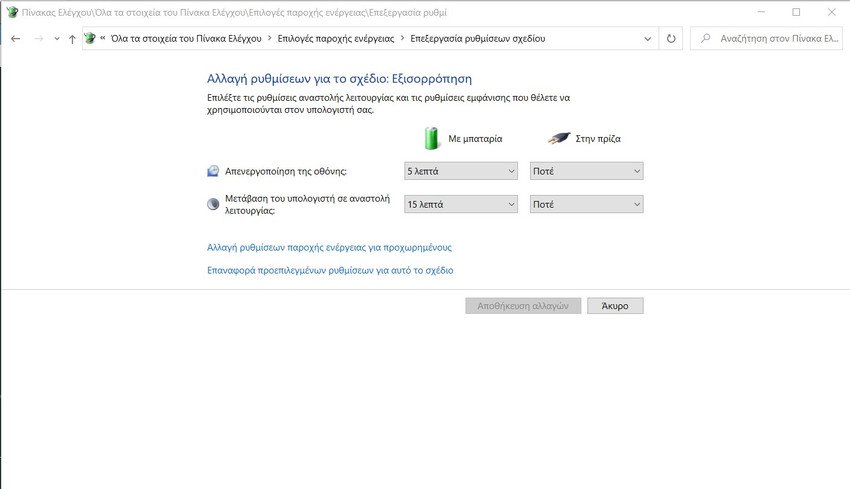
We hope that with the above you can correct the problem, if it happens to you. If you have an additional solution, mention it in the comments section of the article.





