Do you want to have live resource usage statistics from your system's CPU, memory, disk, network, or GPU? Windows 10 has some hidden built-in statistics screens that can help.
There are two ways to do this but today we will only look at the first: You can use Task Manager or the Xbox Game Bar overlay. Both tools they have some handy performance panels that can be detached from their screen and will adjust where you want them.
Let's enable Task rendering windows Managers on your desktop
Windows 10 Task Manager is packed with live performance statistics added from Windows 8 onwards. You can move them from the Task Manager window.
To find them, open Task Manager by pressing the three keys Windows + Shift + Esc together or by right-clicking on the taskbar and selecting "Task Manager" or Task Manager.
Click Options - Always on Top if you want the window to always appear above the other windows in your application.
Click the “Performance” tab at the top of it window. If you don't see it, click “More details” at the bottom first.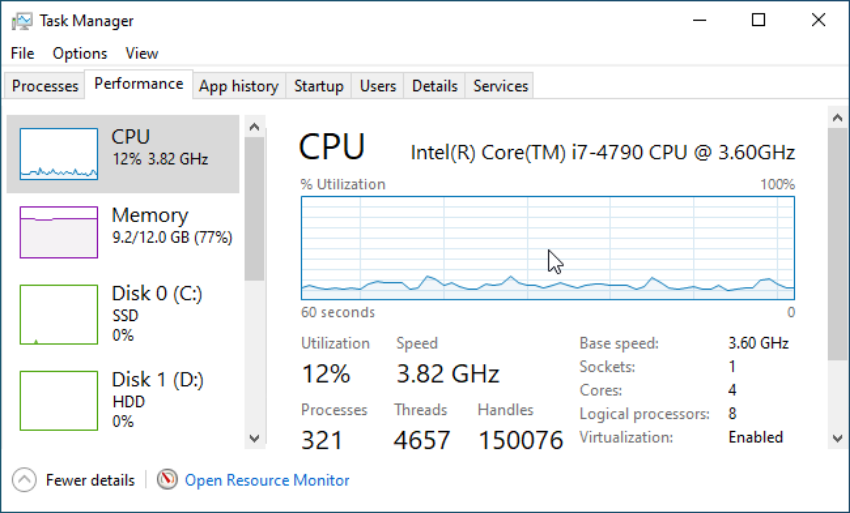
Select the performance graph you want to have in the sidebar. You'll see options for your computer's CPU, memory, storage devices (including SSDs, hard drives, and USB devices), network connections (wired Ethernet and Wi-Fi), and GPU (processors graphics.)
To display only one rendering graph, double-click anywhere on a graph to the right of the window. You can also right-click on a chart and select "Graph Summary View."
You can resize this window and drag it anywhere on your desktop.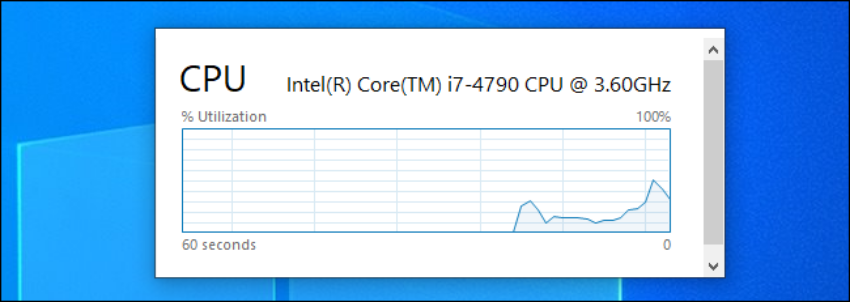
To resize the Task Manager window, just double-click inside it or right-click and clear the View Graph Summary option.
If you want to change the chart to another, double-click the chart you want and place it on the desktop.





