Data to be the new currency of the digital age, and the Windows 10 collect different information with telemetry depending on how you use your system. This is how they check whether programs are working properly or show personalized ads based on your activity or installed apps.
If you're worried about how Windows 10 monitors your business, here are two tools that allow you to have full control over your operating system privacy settings.
O&O Shutup10
O&O Shutup10 is an easy-to-use tool that lets you change tons of privacy settings in Windows 10, from turning off telemetry to collection of usage data from Microsoft Edge.
O&O Shutup10 reveals any privacy policy, indicates if it is recommended to disable it and possible issues that may cause it to be disabled.
Next to each setting is a toggle switch that allows you to turn it off and on easily.
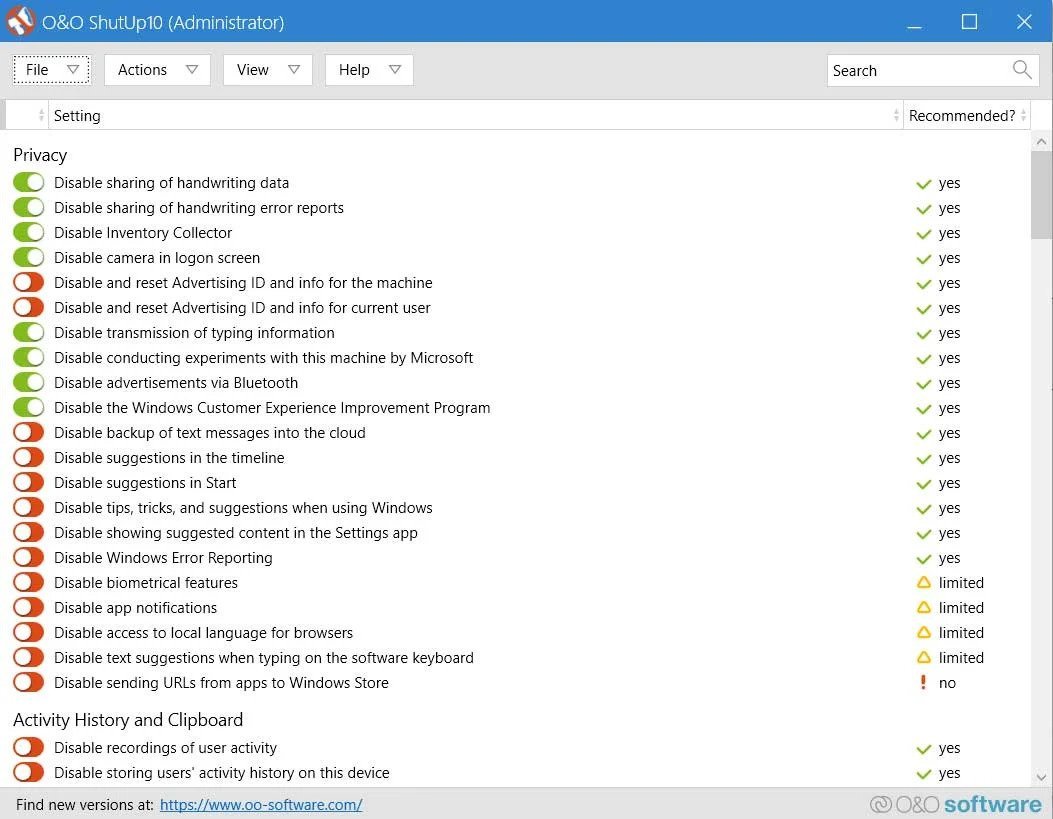
To give you more information about the risks of disabling a setting, there is a 'Recommended' column that states if a setting:
- recommended to be disabled,
- may cause a feature of Windows 10 to malfunction,
- or if it affects the functionality of the operating system and its security.
To see a description of what each setting does, you can click on the text and a box will appear, giving you more information.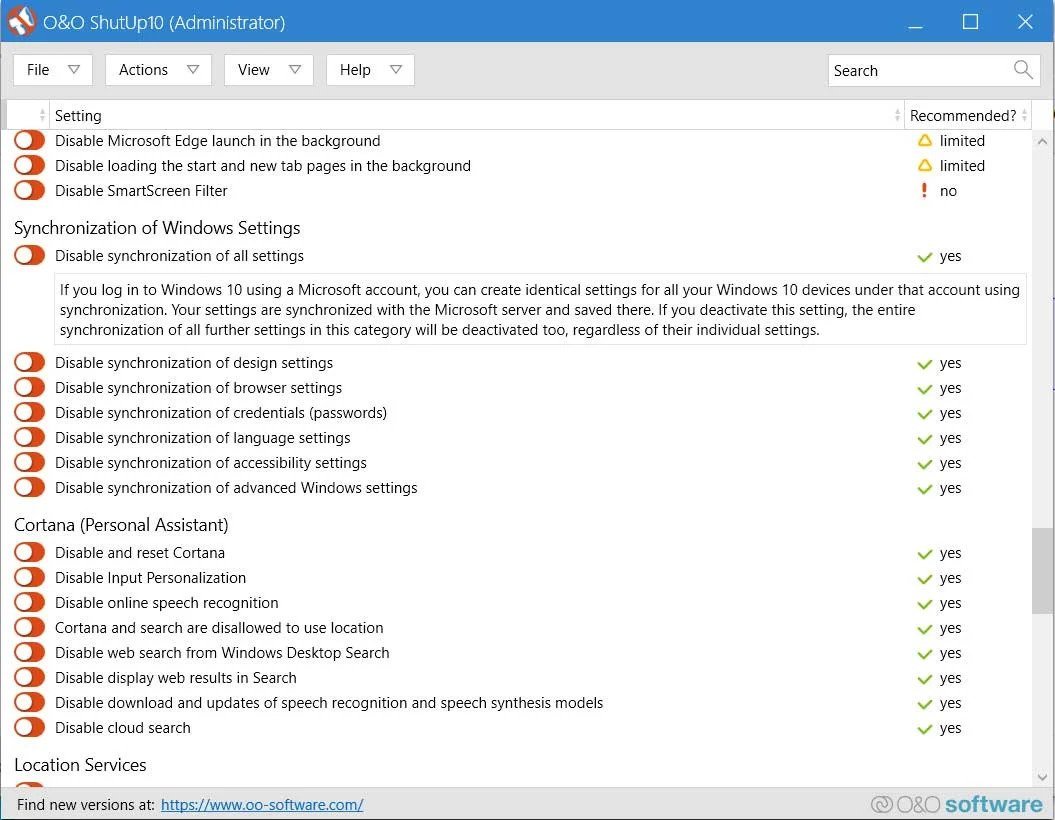
You can download O&O Shutup10 free from official webpage.
privatezilla
Privatezilla is a Windows 10 privacy tool released last month by the well-known Windows tool developer Builtbybel (or Mirinsoft).
It was originally called SpyDish, but Builtbybel re-created it from scratch to be released as an open source tool called Privatezilla.
Like Shutup10, Privatezilla offers full control over Windows 10 privacy settings, including disabling telemetry, licenses, experiments, and other features that could allow Microsoft to collect your usage data.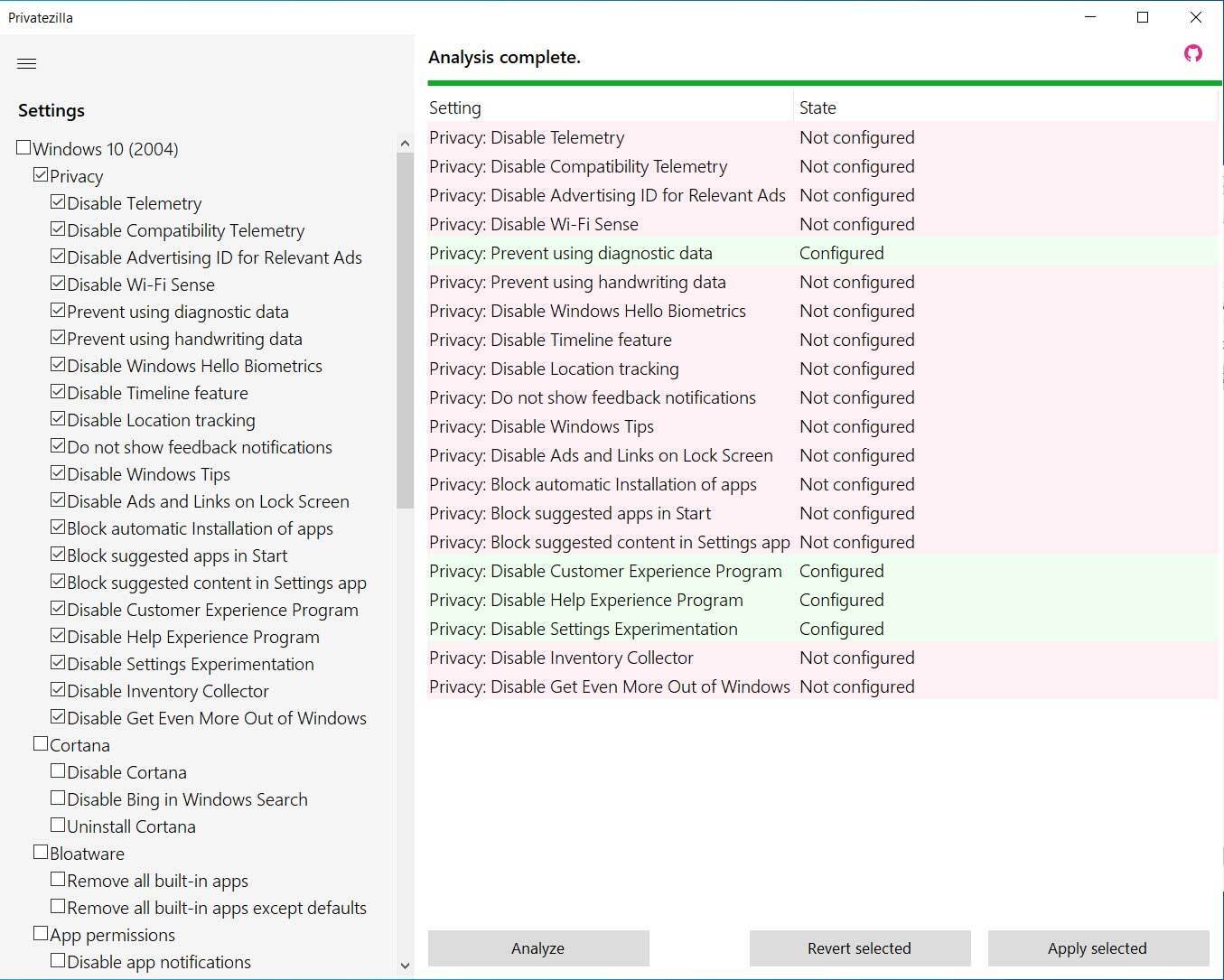
To use Privatezilla, simply select the various settings you want to disable. When you're ready, you can click 'Apply selected' to apply the changes.
To see how each option can affect Windows 10 privacy, you can hover your mouse over the option for a brief description, as shown below.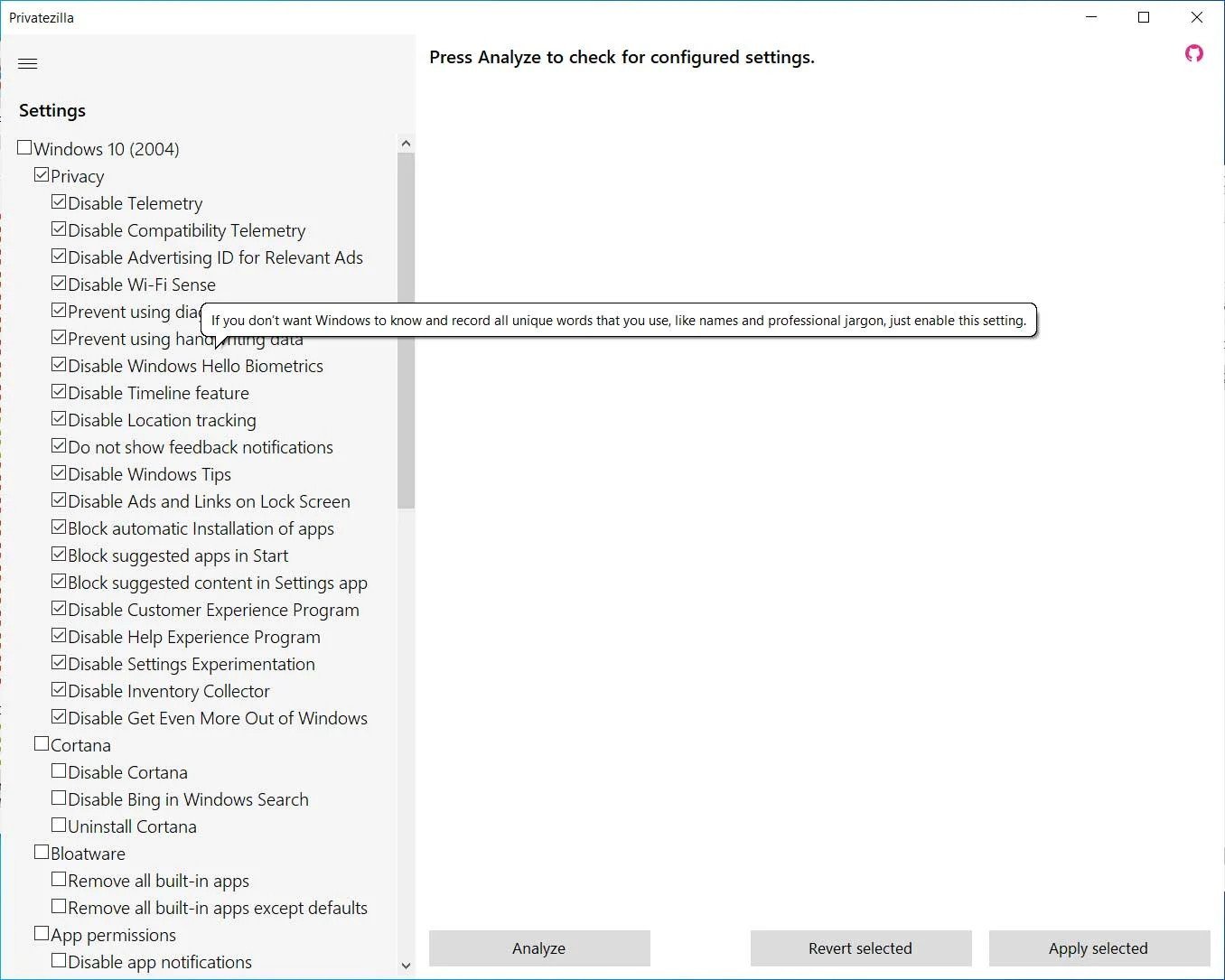
If you run into problems with the changes you made, you can always click the 'Revert selected' button to go back to the default Windows 10 settings.
To try Privatezilla, you can download it from project page on GitHub.
Republished from Bleepingcomputer.com





