Do you pay attention to your laptop battery? Here are the best tools to stay informed about her life and condition.
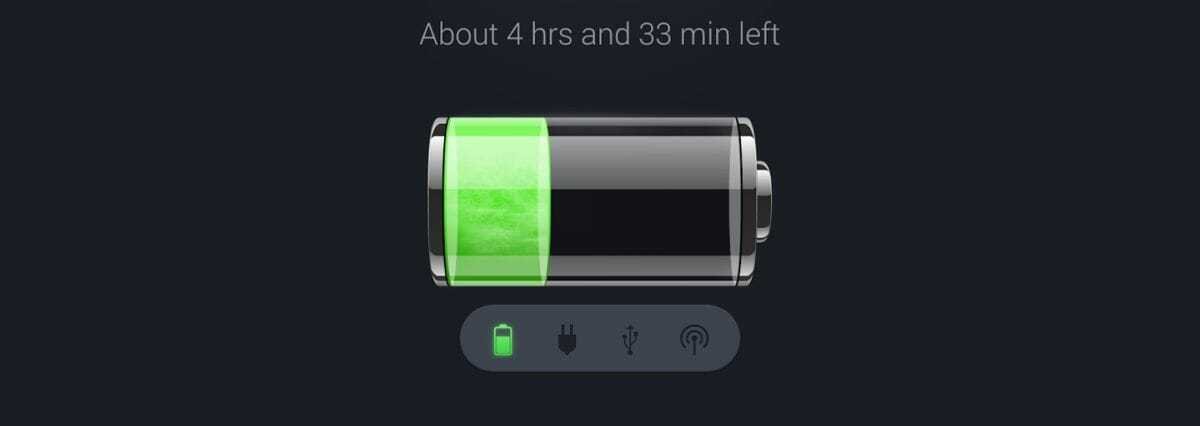
The laptop battery is a key part of a laptop, but often people are not as aware of it as they are of other materials. Your laptop with Windows installed will not give you enough information. On the surface, it shows only a small battery indicator with the remaining time and percentage.
Over time, you will notice that some appear errorthe batteries. The battery stops holding a charge. The charge level indicator shows fluctuating readings. You may also see an incorrect estimate to replace it. But there are solutions and workarounds.
There are several tools to take a closer look at your battery status. Windows itself has a similar function but you can also turn to third-party battery diagnostic tools.
Why You Should Monitor Battery Health
Η Battery is a portable chemical device with limited resources. Due to its nature, it has a complex response that depends on its load, temperature and age. Battery health affects both the performance of your device and its operating time. You need to monitor the health of the battery for the following reasons:
- To get a starting point for power management flow under different workloads and environments.
- The maximum capacity of a battery changes over time. As a result, the charge indicator may show you inconsistent measurements. When this happens, you will know when to calibrate the battery
- Improper use of the battery can shorten its life. Battery health monitoring enables you to take corrective action to increase longevity.
- It can help prevent other problems, such as refusing to charge your laptop when it is connected.
1. Report battery with Powercfg
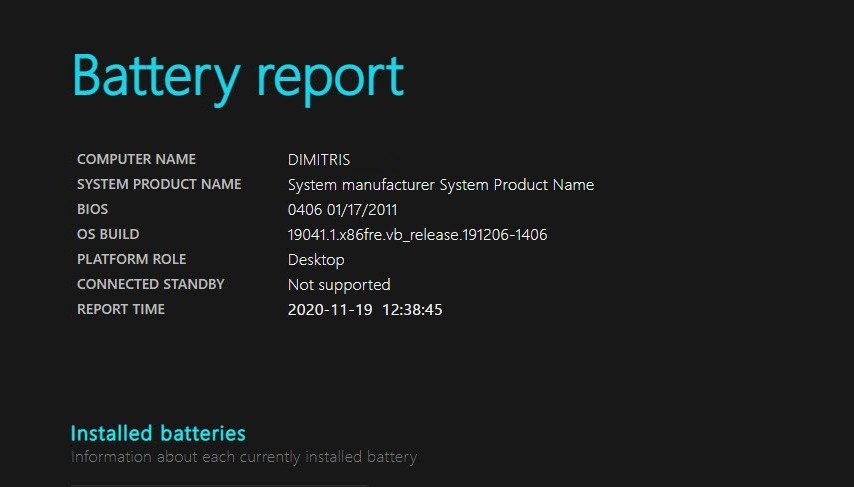
Η powercfg command is a hidden tool in Windows. You can use it to create an accurate report of your battery history.
It contains information about the performance of your battery and allows you to observe the decrease in its capacity which inevitably occurs over time.
To create a report on your battery, open the command prompt and type powercfg / batteryreport. This command saves a battery report in HTML format to the folder
C: \ Users \ Thenameyour \ battery-report.html
Double-click the file to open it in your browser. See the following details:
- The difference between design capacity and full charge capacity. Expect reduced full charge capacity. As the batteries wear out over time, the full charge capacity will be less than the design capacity.
- See how much battery capacity has been depleted in the last few days in different power states. Also check the battery usage chart.
- Notice how the full load capacity gradually decreases compared to the design capacity. Notice any discrepancies.
- Compare battery life at full charge versus design capacity since you bought your laptop.
- Check battery usage and life. And while your computer was running on battery power or plugged in.
With this type of test, you can identify problems that affect your battery life. If the report shows drastic differences, you may need to get a new battery.
2. BatteryInfoView
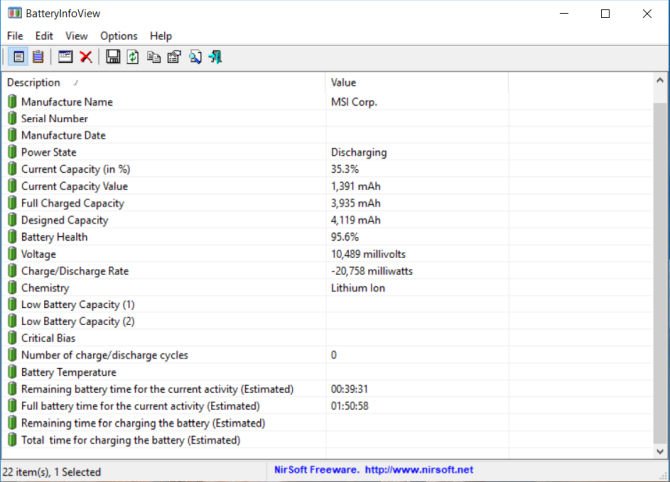
BatteryInfoView is a free application packed with information about your laptop battery. The tool has two main components.
The first screen provides you with complete battery information about the designed capacity, full charge capacity, battery status, number of charge / discharge cycles and more.
The second screen provides you with a detailed analysis of energy status, event time, charge / discharge values and more. A new log line is added each time you suspend or wake the computer.
This way, you can find out how fast the battery discharges. You can also export the battery information to a TXT or CSV file for reference.
Advantages
- See detailed battery information in one place.
- You can check the log to notice changes in battery capacity.
- Allows you to place the window on top of other battery monitoring applications.
Disadvantages
- Unable to filter the battery log by date range.
- It does not show you any graphs to predict the level of battery wear over time.
Download: BatteryInfoView (free)
3. BatteryMon
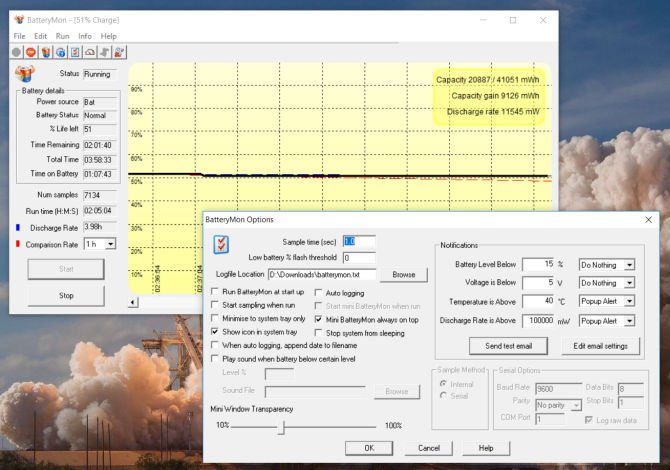
BatteryMon is an easy-to-use application that monitors the charge level of a laptop battery, presenting a graph of its findings in real time.
The vertical axis Y shows the percentage of charge level (0-100%) and the horizontal axis X the sampling time. You can change the sampling interval on the configuration screen.
The black bar shows the current charge level. The blue bar shows the trend line based on the extended samples data.
And the red line shows you a comparison with its lifespan. If your battery is short-lived, the red line will deviate more than normal. You also get details on the discharge rate.
As you continue to use the app, the discharge rate will become more accurate and you will understand how battery health deteriorates with different workloads.
Advantages
- Analyzes battery status with a real-time graph.
- You can set alerts for battery level, voltage and temperature.
- Data on charge / discharge rate, time remaining in the battery, total time and more.
- Record battery performance for future reference.
- Compare and measure current capacity with data collected in the past.
Disadvantages
- The application is complicated for beginners.
- The graph can be complex (Set the time sample on the configuration screen to make it simpler).
Download: BatteryMon (free)
4. BatteryCat

BatteryCat is a simple utility to control battery charge, capacity and charge cycles. The main window has three sections — present state of charge versus current capacity, power state information, charge cycles, and full charge capacity versus original design capacity.
When you click the File menu, the History window opens next to the main window. You can save the latest capacity values along with the date. What history can you find at:
C: \ Users \ Thenameyour \ batterycat \ batterycat.csv
You can open this log file with a spreadsheet application and monitor battery health. By default, BatteryCat reads data from the battery every 10 seconds. You can change this interval on the Options screen.
Advantages
- The application provides you with all the battery information in one place.
- It is simple to use.
Disadvantages
- There is no filter option to separate data at different time intervals or workloads.
- The application uses GTK runtime in Windows. In the results, you may encounter tiny and blurred fonts.
Download: BatteryCat (free)
5. Smarter Battery
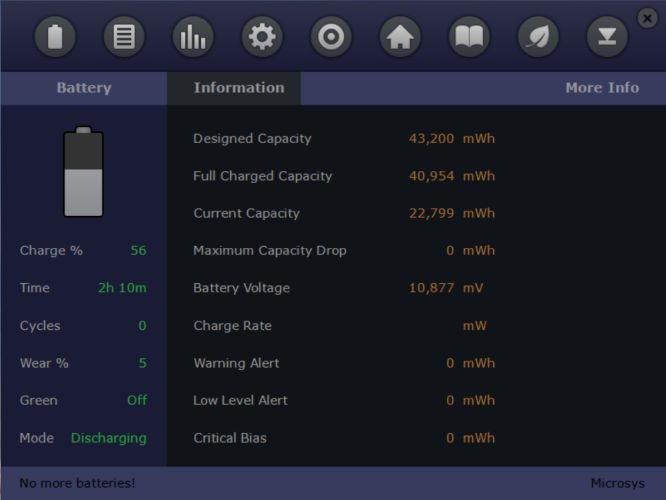
Smarter Battery is the only application that offers you a complete set of tools for monitoring battery health, performing calibration and storing battery performance data for reference.
Shows you the battery capacity history during charge / discharge cycles, calculates wear level and number of discharge cycles.
The Battery Info page provides you with information about the full capacity of the battery in terms of design capacity, discharge time, number of cycles, wear level and power status during battery or AC operation.
The Capacity page helps you understand the evolution of battery capacity. The Y axis shows the percentage of capacity and the X axis shows the data designed in this time period.
The calibration page displays a complete picture of your battery life, such as wear level, usage time, discharge cycles and more.
The application also offers you to save battery data depending on the page you have opened. You can save battery information, capacity, calibration data and more.
Advantages
- You can monitor up to four batteries at a time.
- You can zoom in / out to change the time interval and use the arrow keys to move forward / backward in time.
- It can simulate the discharge mechanism to speed up the calibration process.
- There is a green mode function to save battery power when needed.
- You can set alarms for low / critical battery and force standby / hibernation when battery power is low.
Disadvantages
- It has too many optionsscorewritten all over the page.
- It can be confusing at times and may conflict with the built-in power management settings.
- It is free to try only
Download: Smart Battery (Free trial, $ 14)
6. BatteryCare
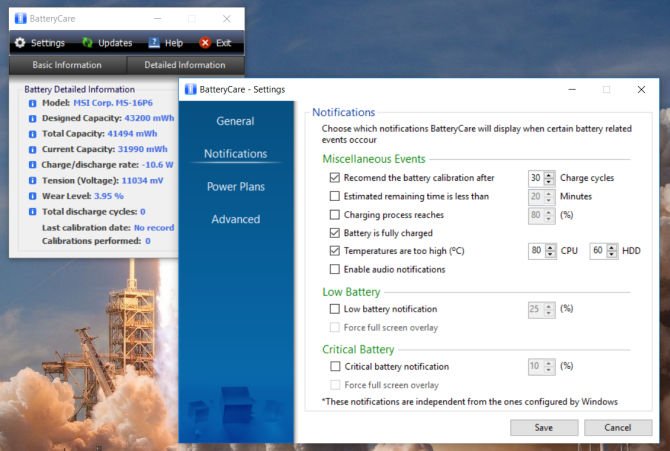
BatteryCare is a simple tool for optimizing the performance and usage of your laptop battery. With the built-in algorithm, you can track charge / discharge cycles.
When your battery has completed a specified number of discharge cycles, it is recommended that you calibrate the battery.
And when you complete the process, it remembers the last calibration date, the number of calibration operations you did, and more.
The main application window displays all the detailed battery information, such as designed capacity, full charge capacity, volume, wear level and full discharge cycles.
It also monitors the CPU, the temperature of the hard disk and notifies you when it reaches a certain temperature.
Advantages
- Low and critical battery alert.
- It can switch to an energy plan depending on your power status.
- The power plan synchronizes perfectly with Windows power events.
Disadvantages
- Displays only a summary of battery information and optimizes your battery usage.
- Provides no other information such as event data, logs, charge / discharge cycle file
- The installer comes with unwanted applications.
Download: BatteryCare (free)
How to extend the life of your battery
Monitoring the battery health of your device is not a simple task. There are so many variables and factors to consider. With these tools, you can at least monitor her health and take corrective action to extend her life.
At the same time, you need to expand your knowledge by understanding the technology that goes into a battery. To learn more, read this piece about with battery mode and steps you can take to extend its lifespan .





