The Windows 10 PowerToys tool is a great way to enhance Windows. It comes with options to optimize application windows for large screens, with preview new image types in File Explorer and more.
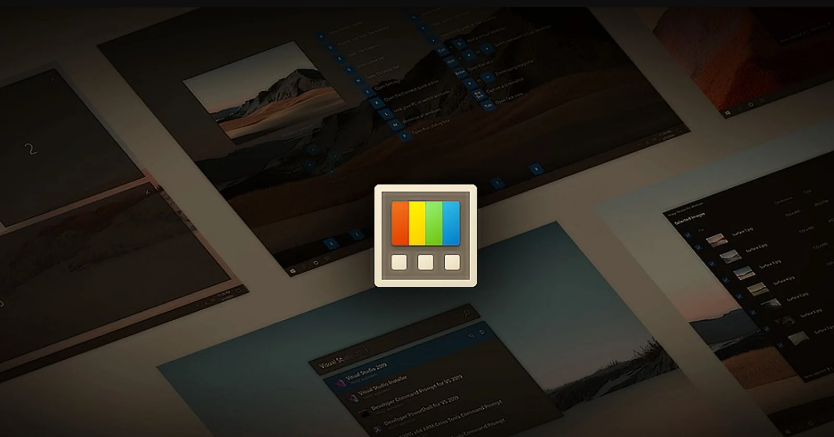
In this article, we will highlight the basics his abilities power toys to help you improve the functionality of Windows 10.
Resize image
One of the best features of PowerToys is a Windows shell extension called " image Resizer ”Which allows you to resize your images directly from the context menu.
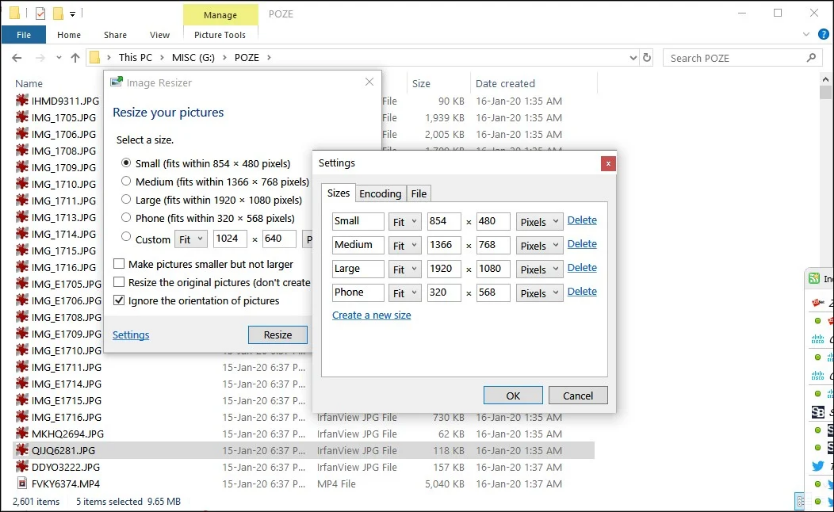
As shown in the screenshot above, you can right-click selected image files in File Explorer and then click Resize Images to reduce its size according to the input values. You can change the compression value for each image resolution and close the application to compress the image again.
You can even resize images by dragging and dropping your selected files with the right mouse button.
Windows File Explorer Preview Window
PowerToys also allows you to extend the capabilities of File Explorer's preview window, allowing a quick preview of SVG images and Markdown documents. The app uses preview handlers and shows a light preview of its contents archivey in the view's reading window.
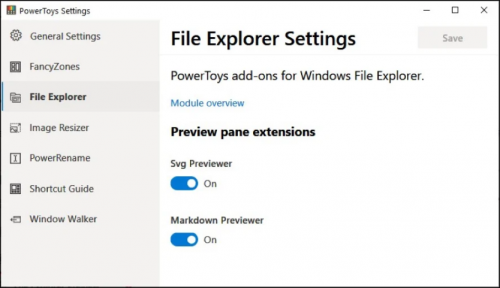
Microsoft plans to further expand the File Explorer preview window and allow support for additional file types in the future.
In fact, you can create your own custom preview manager by following it documentation of Microsoft.
Replace slow Windows search with PowerToys
The Windows search experience is sometimes slow when it combines results from the Bing search engine. You can of course fix this by disabling Bing from Windows Search, but there's a new tool in PowerToys that lets you narrow your search results to only local drives.
PowerToys Run lets you launch applications faster than using the Windows Start menu. It works like Windows Run, but has a user-friendly interface with a convenient GUI for navigation.
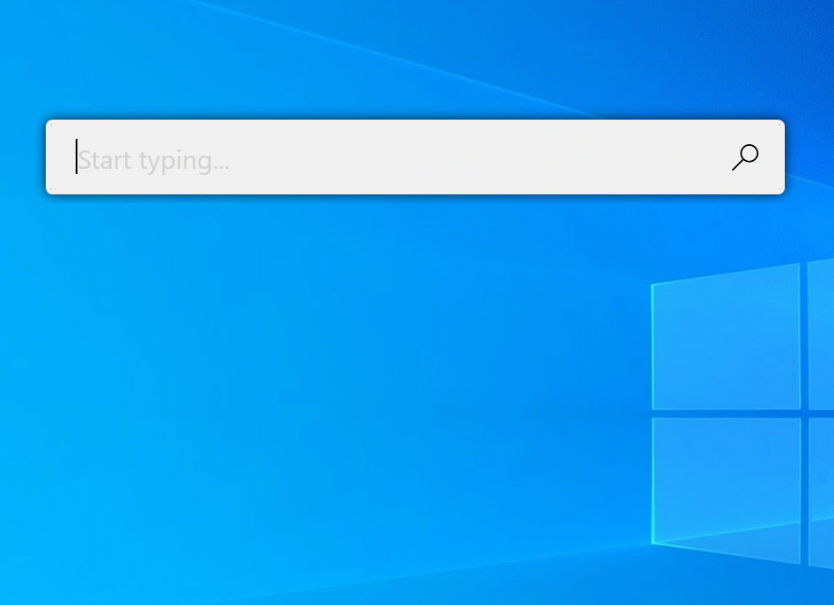
PowerToys Run also comes with auto-typing words and sentences as you type. Microsoft has even added a context menu that lets you locate the file or run it with administrator privileges.
Use the Win + Space shortcut to start the new search experience, but Microsoft lets you skip Win + R or Win + S using the PowerToys keyboard manager.
Windows 10 color picker
PowerToys also comes with a tool called "Color Picker Tool" that basically lets you click on any part of the screen to get the hexadecimal or RGB color code of the selected area.
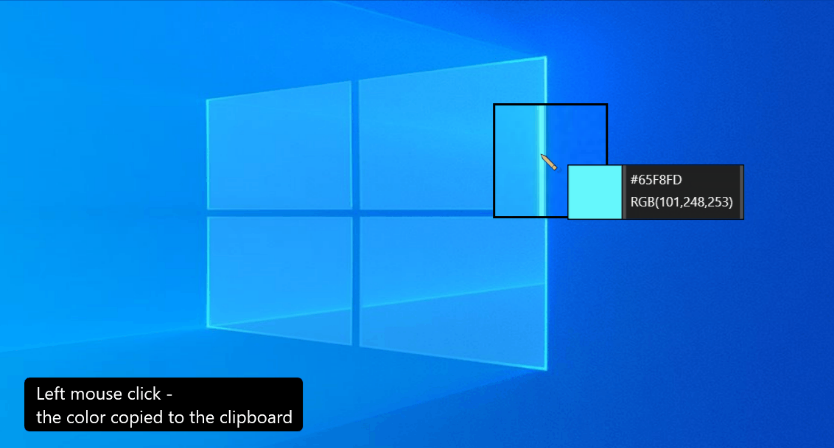
Μπορείτε να ενεργοποιήσετε τη λειτουργία επιλογής χρωμάτων χρησιμοποιώντας τη “συντόμευση ενεργοποίησης” (activation shortcut). Μπορείτε επίσης να διαμορφώσετε τη συντόμευση πληκτρολογίου στις Ρυθμίσεις.
List of functions that work with Color Picker (color selection tool):
- The color selection is displayed when the activation shortcut is pressed (configurable in settings)
- The color picker follows the mouse cursor and shows the actual color below the cursor
- Scrolling up will cause the zoom window to open for better color selection accuracy
- Left mouse click will copy this color to a clipboard in a predefined format (setting)
- Changes the cursor when selecting a color (can be turned off)
- The color picker detects if there are multiple screens. Always stays in view (preset safe zones at the top, bottom, left, right side of the screen).
Modify keyboard shortcuts
PowerToys includes Keyboard Managers, which allows you to map individual keys on your keyboard to another key.
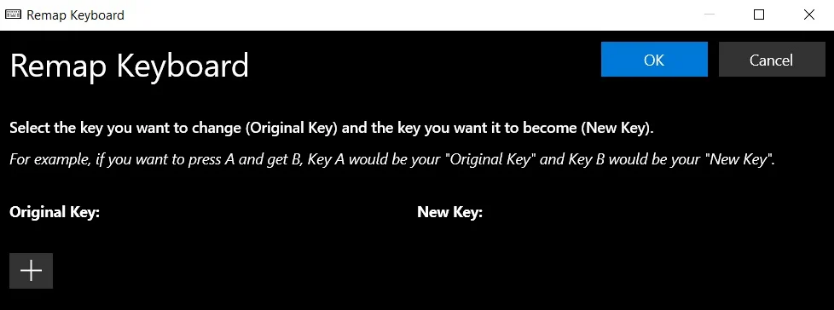
You can also re-assign existing keyboard shortcuts.
Batch Rename Tool
Microsoft has also updated the PowerToys toolkit with a utility called Power Rename, which allows you to rename multiple files together. It is also a Windows Shell Context Menu extension and allows advanced bulk renaming using a simple search and replace function.
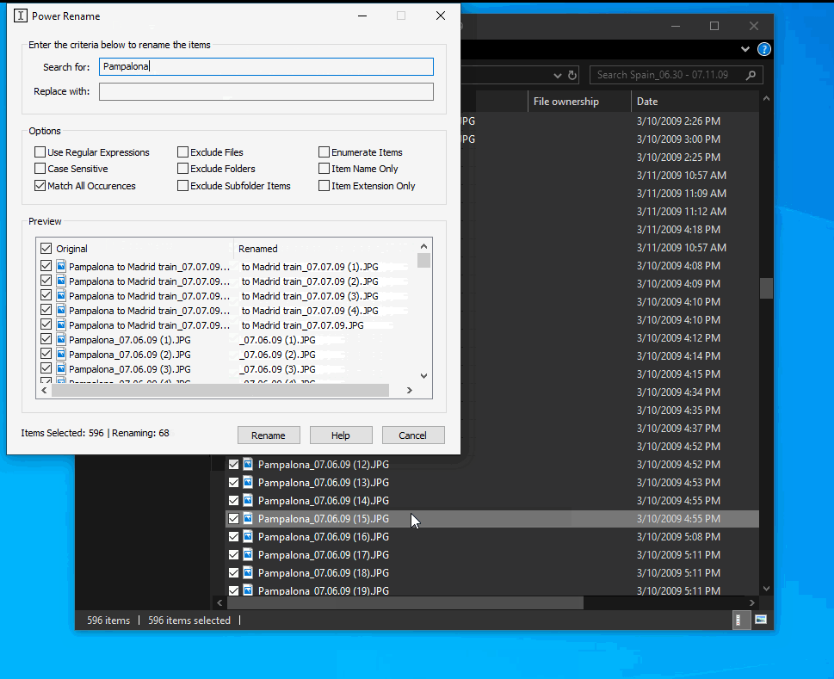
To use this feature, you must select the files, and then click the Rename tool in the context menu.
You can try the above features by downloading PowerToys from here.
Upcoming PowerToys feature
Microsoft is currently testing an original idea for a tool to help you simply create GIFs and videos. The operation is currently in the early stages of development and is expected to be released sometime next year.
Microsoft is also working on a new PowerToys utility that uses the microphone mute API in Windows, as well as a virtual webcam driver to stop streaming video and audio with simple keyboard shortcuts.





