Disable or hide the “Show password” button in the program tourMicrosoft Edge Web

When you open a site that requires a user account, such as e-mail sites (GMail, Outlook, etc.), banking sites, etc., you may have noticed that the password field sometimes displays a small "eye" icon.
Once you start typing your password in the password box, your web browser displays the "Eye" icon. You can click this icon to display or reveal the password. So if you click on the eye icon your password will appear on the screen just like regular text.

By default, the password field displays asterisks (*) or periods for all characters entered in the box to improve privacy and user security. The "Show Password" icon is provided by the browser, so you can check the password for any typing errors.
What is a security risk and you may want to disable this feature?
The danger, of course, is that one catches the eye and sees all or part of the code. This is not a big problem in home computers but it can be a serious security gap in a company computers.
The computer managers of these companies do not want to leave to chance anything that hides a percentage of risk. In places where many people move and industrial espionage is paid dearly, having the employee have the right to reveal the code he enters is not the safest.
The Microsoft Edge Web Browser also displays the eye icon, the password disclosure icon in the password fields. If you use Microsoft Edge and want to turn off or remove the Display Password icon (Eye) from the password field, see below.
Fortunately, Microsoft has added a new option to the Settings page (version 87 and later) that can be used to show / hide the "Show Password" icon in site password fields.
Remember that some sites are programmed to always display the "Show Password" icon on their forms. This trick will not work for these sites. Some sites provide a "Show password" check box, this method will also not disable this feature.
The option available on settings Microsoft Edge will disable or remove the “Show Password” icon (Eye) displayed by the browser on all password fields. So the trick will only work on some sites.
- Open the Microsoft Edge browser and enter the address edge: // settings / passwords in the address bar.
A new page will open to modify the password-related settings.
- Now look for the following option:
Show the "reveal password" button in the password fields
As its description states, selecting this feature shows the "Eye" icon that reveals the site password you entered in the password box. Please note that some sites may override this setting.
Eye is enabled by default.
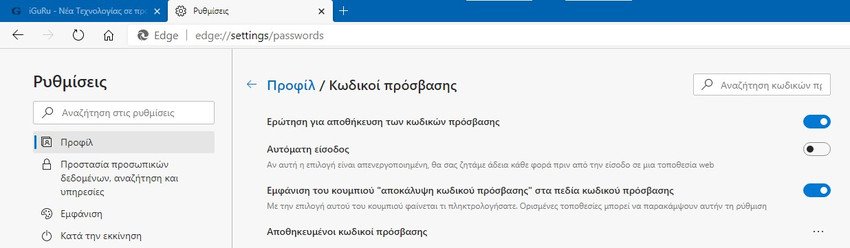
Set the option to CLOSED, ie disable the option to remove or hide the "Reveal Password" icon in the password field.
Now open sites again and try to see password typing fields. Logically, "Mati" will be missing from them.





